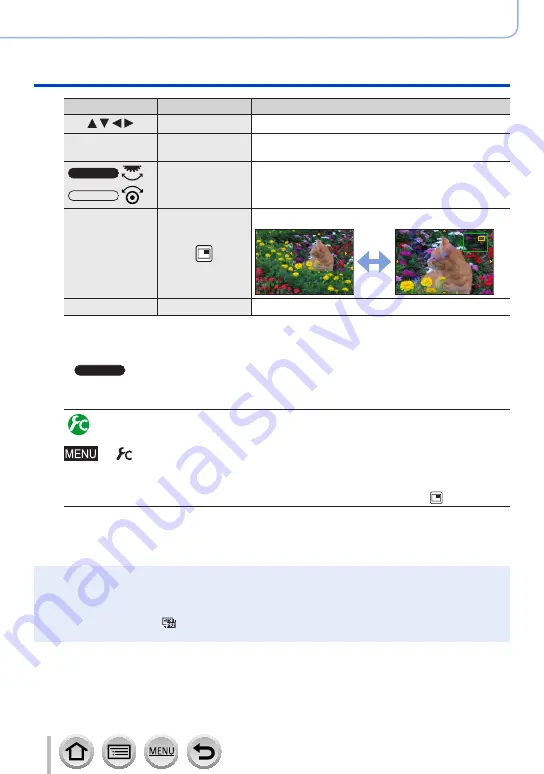
169
SQW0550
Adjusting the focus and brightness (exposure)
Taking pictures with Manual Focus
Operation
Touch operation
Description
Drag
Moves the enlarged area.
—
Pinch in /
Pinch out
Enlarges/reduces the AF area in small steps.
TZ100/TZ101
—
Enlarges/reduces the AF area in large steps.
TZ80/TZ81
—
Switches the enlarged display. (windowed/full screen)
[DISP.]
[Reset]
Resets the area to be enlarged back to the centre.
•The image of a part of the screen can be enlarged or reduced approximately 3 to
6 times. The image of the entire screen can be enlarged or reduced approximately
3 to 10 times.
•
TZ100/TZ101
If you use the HDMI output during recording, the screen cannot be enlarged in
windowed mode.
Changing the MF Assist display
→
[Custom
] → [
MF Assist Display]
[FULL]:
Enlarges the assist screen using the entire screen.
[PIP]:
Enlarges the assist screen on part of the screen.
•The display of the assist screen can also be switched by touching [ ].
5
Press the shutter button halfway
•The assist screen will close. The recording screen will be displayed.
•You can also exit MF Assist by pressing [MENU/SET].
●
If you press the cursor button when [Direct Focus Area] in the [Custom] menu is set to [ON], the
setting screen for the enlarged position appears.
●
MF Assist is not displayed in the following cases:
•During motion picture recording
•When recording with [ ] ([4K Pre-Burst
]) of the 4K Photo function
•When using the Digital Zoom






























