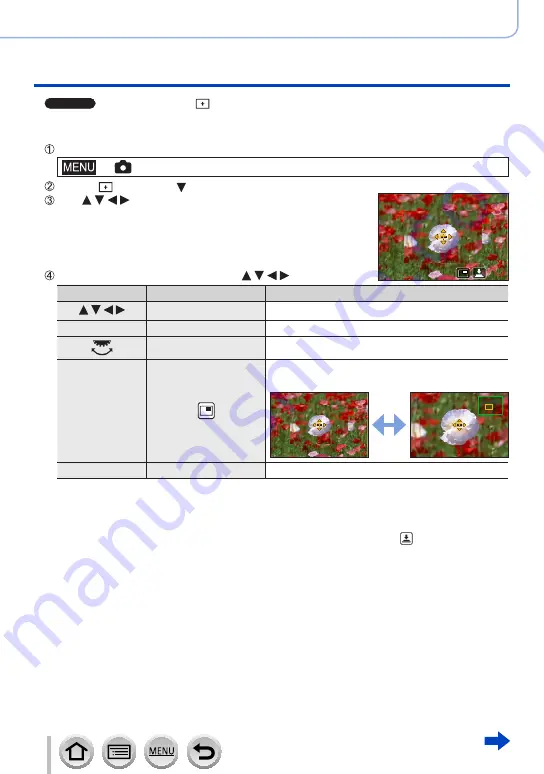
159
SQW0550
Adjusting the focus and brightness (exposure)
Taking pictures with Auto Focus
■
TZ100/TZ101
When selecting [ ]
You can enlarge the screen to perform more precise settings of the focus position.
•You cannot set the focus position at the edges of the screen.
Set the menu
→
[Rec
] → [
AF Mode]
Select [ ] and press
Use to set the focus position and press
[MENU/SET]
•The enlarged assist screen will appear for setting the focus
position.
•The assist screen can also be displayed by touching the
subject.
Move [+] to the focus position with
Operation
Touch operation
Description
Touch
Moves [+].
—
Pinch in / Pinch out
Enlarges/reduces the AF area in small steps.
—
Enlarges/reduces the AF area in large steps.
—
Switches the enlarged display. (windowed/full
screen)
[DISP.]
[Reset]
Resets [+] back to the centre.
•The image of a part of the screen can be enlarged or reduced approximately 3 to 6 times. The
image of the entire screen can be enlarged or reduced approximately 3 to 10 times.
•If you use the HDMI output during recording, the screen cannot be enlarged in windowed
mode.
•On the assist screen, it is also possible to record a picture by touching [ ].






























