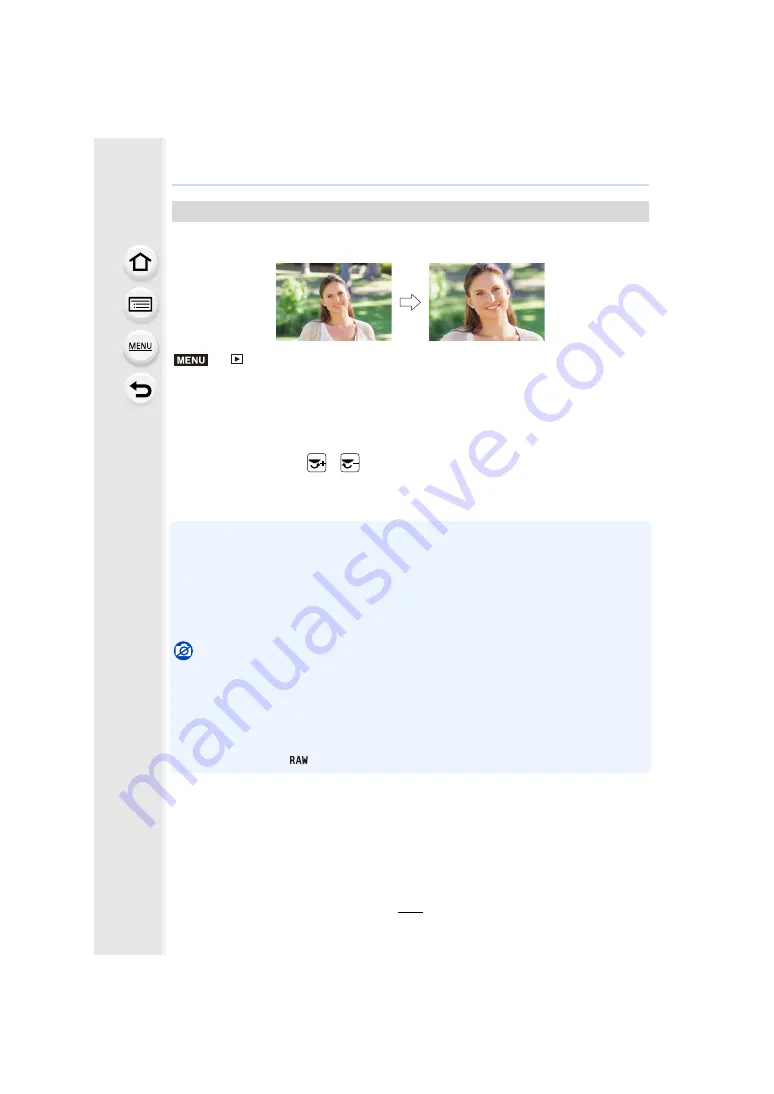
243
9. Using Menu Functions
You can enlarge and then clip the important part of the recorded picture.
>
[Playback]
>
[Cropping]
1
Press
2
/
1
to select the picture, and then press [MENU/SET].
2
Use the rear dial and press
3
/
4
/
2
/
1
to select the parts to be cropped.
• You can also touch [
]/[
] to enlarge/reduce.
• You can also move by dragging on the screen.
3
Press [MENU/SET].
• The picture quality of the cropped picture will deteriorate.
• Crop one picture at a time when you want to crop the pictures in a picture group.
(You cannot edit all pictures in a group at once.)
• When you crop pictures in a group, the cropped ones are saved separately from the original
ones in the group.
• Information regarding the Face Recognition in the original picture will not be copied to images
having undergone [Cropping].
Not available in these cases:
• This function is not available in the following cases:
– Motion pictures
– 4K burst files
– Images recorded with the Post Focus function
– Pictures taken with [Panorama Shot] in Scene Guide Mode
– Pictures stamped with [Text Stamp]
– Pictures taken with [
]
[Cropping]
Rear dial (right): Enlargement
Rear dial (left): Reduction
3
/
4
/
2
/
1
: Move
MENU






























