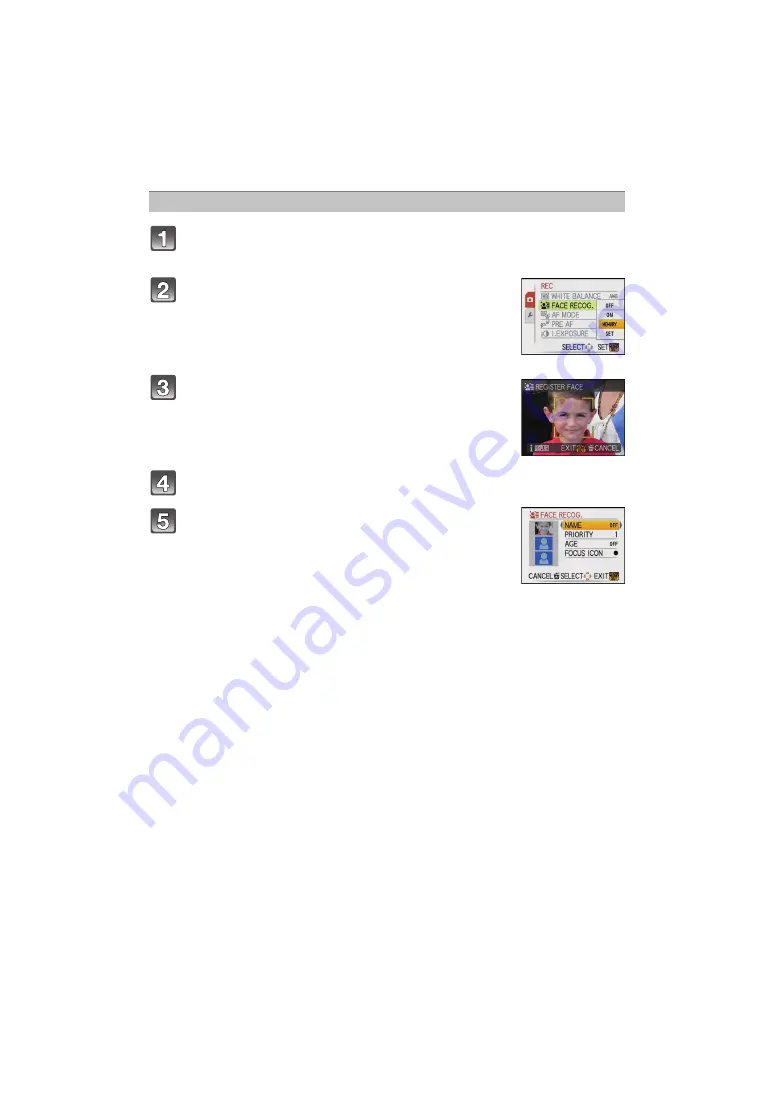
- 79 -
Advanced (Recording pictures)
Select [FACE RECOG.] on the [REC] Mode menu and then press
1
.
Press
3
/
4
to select [MEMORY] and then press
[MENU/SET].
• If 6 people have already been registered, the list of registered
people will appear. Press
3
/
4
/
2
/
1
to select the person to be
replaced and press [MENU/SET].
Information of the person that was replaced will be deleted.
Take the picture adjusting the face with the guide.
• The faces of subjects other than people (pets, etc.) cannot be
registered.
• When recognition fails, a message will appear and the display
will return to the recording screen. In this case, try taking the
picture again.
Press
3
to select [YES] and then press [MENU/SET].
Press
1
, select item to edit with
3
/
4
, and then
press
1
.
• You can register up to 3 face images.
To register further pictures, press
2
to select the face image
and press [MENU/SET]. Then press
3
/
4
to select
[ADDITIONAL IMAGE], press [MENU/SET] and return to step
3
.
Registering face image of new person






























