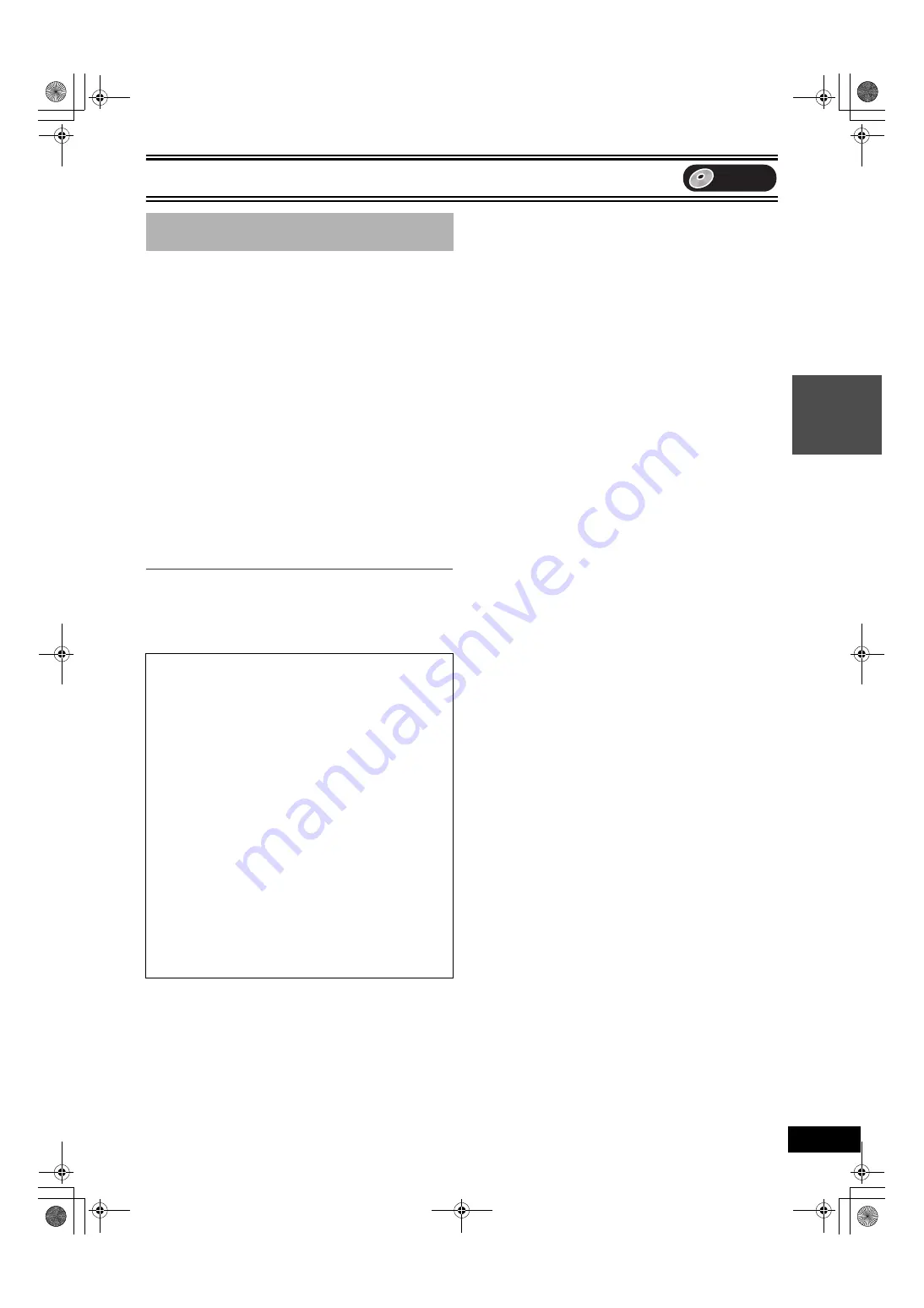
Recording
27
[RAM]
When the “DV AUTO RECORDING” function is used, programs are
recorded as a title. At the same time chapters are created at each
break in the images automatically.
Preparation
(1) Turn off the main unit and DV equipment, then connect the
equipment with the unit’s DV input terminal (
(2) Turn on the main unit and DV equipment.
(3) Pause play of the DV equipment at the point you want recording
to start.
(4) Press [DVD].
[1]
While stopped
Press [FUNCTIONS].
[2]
Select “Other Functions”
with
[
3
,
4
]
and press
[ENTER].
[3]
Select “DV AUTO RECORDING” with
[
3
,
4
] and
press [ENTER].
[4]
Press [REC MODE] to select the recording
mode.
(
[5]
Select “Rec.” with [
2
,
1
] and press [ENTER].
≥
Recording starts.
∫
When recording finishes
The confirmation screen appears. Press [ENTER] to finish DV
automatic recording.
∫
To stop recording
Press [
∫
, STOP].
∫
DV automatic recording
(DV AUTO RECORDING)
∫
Notes on DV automatic recording
≥
Only one piece of DV equipment (e.g., digital video camcorder)
can be connected to the unit via the DV input terminal.
≥
Video camcorders from other manufacturers are not guaranteed
to work.
≥
It is not possible to operate the unit from the connected DV
equipment.
≥
The DV input on this unit is for use with DV equipment only. (It
cannot be connected to a computer, etc.)
≥
The DV equipment name may not be shown correctly.
≥
Depending on the DV equipment, the images or audio may not
be input properly.
≥
The date and time information on the tape in the DV equipment
will not be recorded.
≥
You cannot recording and play simultaneously.
≥
When you are recording from a digital video camcorder, there
may be a slight delay (approx. 1 second) between pressing
[ENTER] and recording starting. To ensure you record
everything you want, start recording slightly earlier.
If the DV automatic recording function does not work properly,
check the connections and DV equipment settings, and turn the
unit off and back on.
If that does not work, follow the instructions for “Recording
from an external device”
.
DVD
Re
co
rd
in
g
ES40VP&PC.book 27 ページ 2005年9月6日 火曜日 午前10時23分
Summary of Contents for Diga DMR-ES40V
Page 45: ......






























