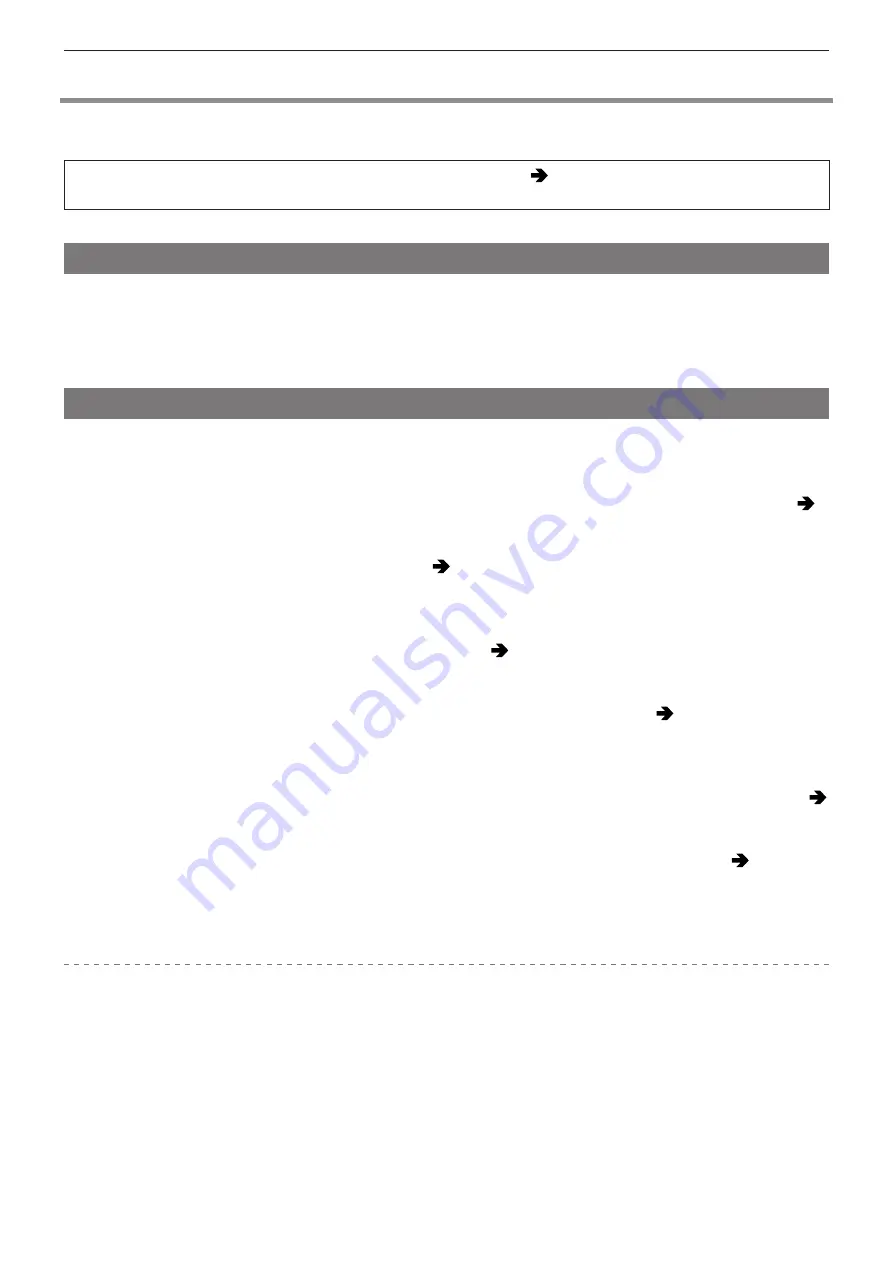
- 267 -
- 267 -
14. Materials - Troubleshooting
Troubleshooting
First, try out the following procedures.
If the problem is not resolved, it may be improved by selecting [Reset] (
) in the [Setup] ([Setting])
menu.
Power
The camera does not turn on.
●
You cannot use a PoE (IEEE 802.3af compliant) compatible switching hub or power supplying device.
●
Power may not be supplied if the total power limit is exceeded on power supply devices that allow connections to multiple
PoE+ terminals. Refer to the operating instructions of the PoE+ power supply device.
External device
The images are not output to the external monitor or external recorder during recording.
●
When the images do not show up on the HDMI output destination, connect an external device that can output via SDI or
operate “LUMIX Tether” on a PC and try the following.
When the menu screen is not displayed at the SDI output destination, check the settings of [Info Display (HDMI/SDI)]. (
/
Information Display (HDMI/SDI)
– When [HDMI RAW Data Output] of [Video] ([Image Format]) menu is set to [ON], the images are displayed only on
external devices that support RAW video data output. (
)
If the external device used does not support RAW video data output, set [HDMI RAW Data Output] to [OFF].
When the menu screen cannot be displayed, you can set [HDMI RAW Data Output] to [OFF] with one of the following
methods:
Pressing a Fn button registered with [HDMI RAW Data Output]. (
Register Functions to the Fn Buttons
Pressing [MENU/SET], [Q.MENU], and [Fn3] at the same time. ([Info Display (HDMI/SDI)] is switched to [AUTO].)
– Set the [Down Convert] to [AUTO] in [HDMI Rec Output] of the [Custom] ([IN/OUT]) menu. When setting to anything
other than [AUTO], set it according to resolution the connected external device can display. (
●
When the images do not show up on the SDI output destination, connect an external device that can output via HDMI or
operate “LUMIX Tether” on a PC and try the following.
When the menu screen is not displayed at the HDMI output destination, check the settings of [Info Display (HDMI/SDI)]. (
/
Information Display (HDMI/SDI)
– Set the [SDI Output] to [ON] from the [HDMI / SDI Connections] of the [Setup] ([IN/OUT]) menu.
– Check the settings in [SDI Output Resolution] under [SDI Rec Output] of the [Custom] ([IN/OUT]) menu. (
resolution during recording when output via SDI
●
The images do not show up on both the HDMI and SDI output destination.
– When you press [Q.MENU], [Fn2], and [Fn4] at the same time, [Reset] is performed and the camera returns to the
default settings. Afterwards, set the menu according to the external device’s capabilities.






























