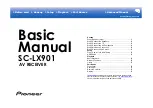CQ-5302U
39
Care of the Unit
Notes on Discs
❐
Cleaning this Unit
Use a dry, soft cloth to wipe.
❐
Caution on Cleaning
Never use solvents such as benzine, thinner as they
may mar the surface of the unit.
Maintenance
If you use commercial CDs, they must have either of
these labels shown at right.
Some copy-protected music CDs are not playable.
TEXT
How to hold a disc
¡
Do not touch the underside of a disc.
¡
Do not scratch on a disc.
¡
Do not bend a disc.
¡
When not in use, keep a disc in a case.
Do not use irregularly shaped discs.
Do not leave discs in the following places:
¡
Direct sunlight
¡
Near car heaters
¡
Dirty, dusty and damp areas
¡
Seats and dashboards
Disc cleaning
Use a dry, soft cloth to wipe from the center outward.
Do not attach any seals or labels to your discs.
Do not write on the disc label with a ballpoint
pen or other hard-point pens.
Printed side
<Correct>
<Wrong>
Do not use irregularly
shaped discs.
Do not attach any seals or
labels to your discs.
CQ-5302U-OIEng-D 4/7/2006 2:10 PM 頁面 39