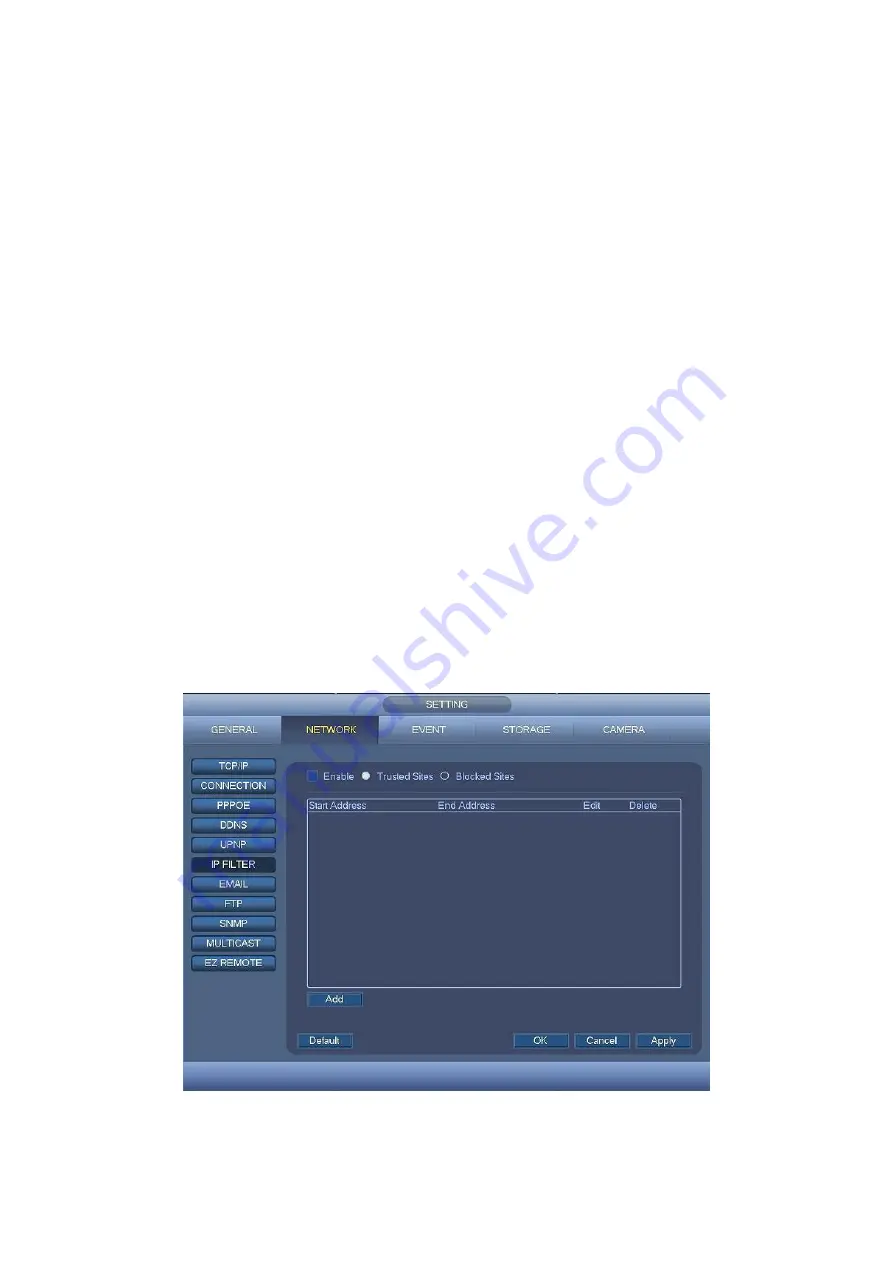
76
Start address/end address: Select one type from the dropdown list, you can input IP
address in the start address and end address. Now you can click Add IP address or
Add IP section to add.
a) For the newly added IP address, it is in enable status by
default.Removethe√
before the item, and then current item is not in the list.
b) System max supports 64 items.
c) Address column supports IPv4 or IPv6 format. If it is IPv6 address, system can
optimize it. For example, system can optimize aa:0000: 00: 00aa: 00aa: 00aa:
00aa: 00aa as aa:: aa: aa: aa: aa: aa: aa.
d) System automatically removes space if there is any space before or after the
newly added IP address.
e) System only checks start address if you add IP address. System check start
address and end address if you add IP section and the end address shall be
larger than the start address.
f)
System may check newly added IP address exists or not. System does not add if
input IP address does not exist.
Delete: Click it to remove specified item.
Edit: Click it to edit start address and end address. See Figure
. System can
check the IP address validity after the edit operation and implement IPv6 optimization.
Default: Click it to restore default setup. In this case, the trusted sites and blocked
sites are both null.
Note:
If you enabled trusted sites, only the IP in the trusted sites list can access the device.
If you enabled blocked sites, the IP in the blocked sites cannot access the device.
System supports add MAC address.
Figure
4-63
Summary of Contents for CJ-HDR216
Page 1: ...HD Analog Recorder User s Manual Model No CJ HDR216 CJ HDR416 Version 1 0 3 ...
Page 93: ...85 Figure 4 72 Figure 4 73 ...
Page 94: ...86 Figure 4 74 Figure 4 75 ...
Page 99: ...91 Figure 4 79 Figure 4 80 ...
Page 102: ...94 Figure 4 84 Figure 4 85 ...
Page 108: ...100 Figure 4 93 Figure 4 94 ...
Page 110: ...102 Figure 4 96 Figure 4 97 ...
Page 116: ...108 Figure 4 104 Figure 4 105 ...
Page 120: ...112 Figure 4 109 Figure 4 110 ...
Page 130: ...122 Figure 4 120 Figure 4 121 ...
Page 164: ...156 Figure 5 46 Figure 5 47 ...
Page 168: ...160 Figure 5 51 Figure 5 52 Please refer to the following sheet for detailed information ...
Page 172: ...164 Blue color stands for MD alarm record snapshot Figure 5 56 Figure 5 57 ...






























