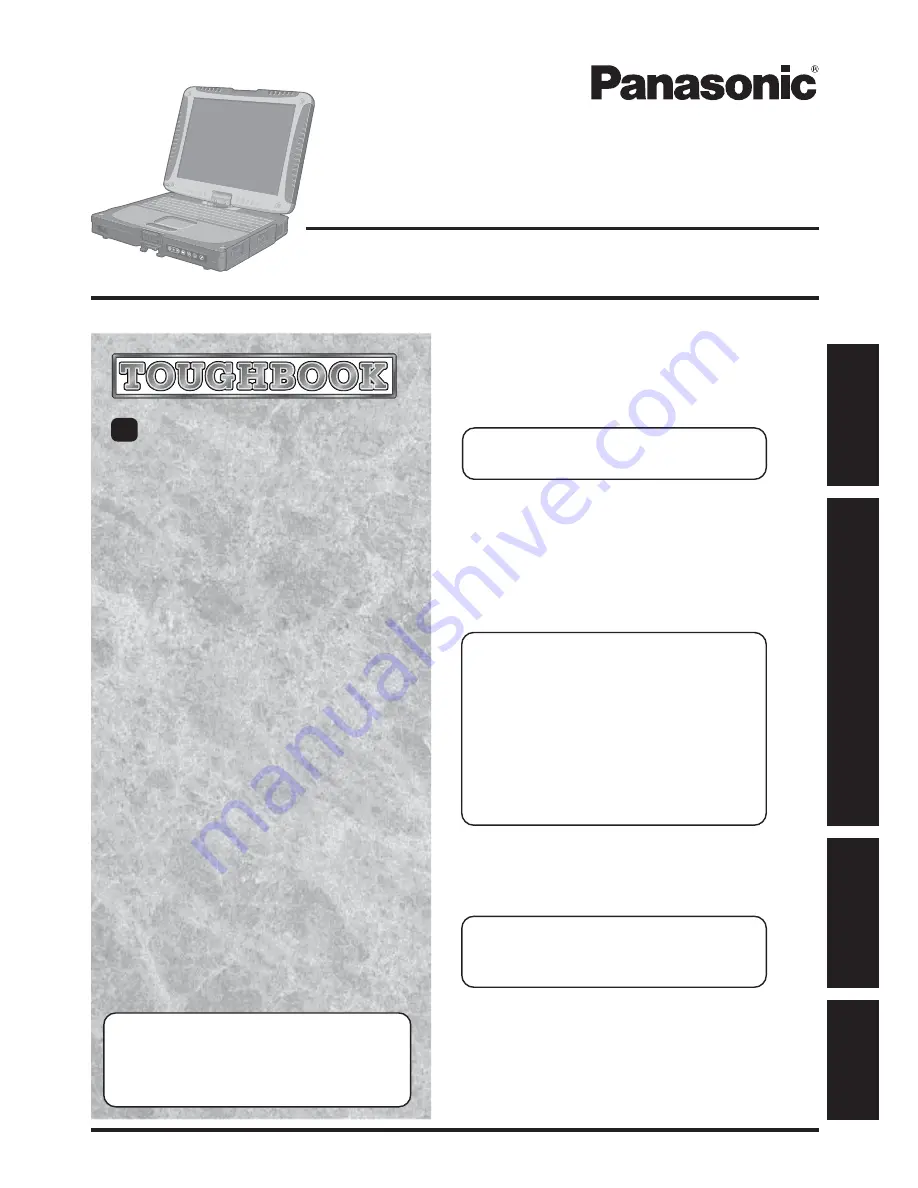
Operation
Starting Up/Shutting Down............................
18
Touch Pad
(Basic Operation)
.............................
21
Touchscreen
(Basic Operation)
..........................
22
Operating in Tablet Mode ..............................
23
Reference Manual .........................................
25
Useful Information .........................................
26
Personal Computer
OPERATING INSTRUCTIONS
Appendix
LIMITED USE LICENSE AGREEMENT .......
40
Hard Disk Backup Function .............................
42
Hard Disk Data Erase Utility..........................
46
Specifications ................................................
47
LIMITED WARRANTY ...................................
49
Troubleshooting
List of Error Codes ........................................
30
Dealing with Problems
(Summary)
..................
31
Reinstalling Software ....................................
38
Getting Started
Read Me First .................................................
3
Names and Functions of Parts ........................
9
First-time Operation ......................................
13
Contents
[Additional Manual]
Reference Manual
This manual can be accessed on your computer. Re-
fer to page 25 on how to access the Reference Manual.
Reference Manual
• Read Me First
• Key Combinations
Reference Manual
• Tablet Buttons
• Touch Pad
• Touchscreen
• Software keyboard
• Panasonic Hand Writing
• Display Rotation
• Standby/Hibernation
Functions
• Security Measures
• Computing on the Road
• Battery Power
• PC Cards
• RAM Module
• Port Replicator
• External Display
• USB Devices
• Modem
• LAN
• Wireless LAN*
• Hard Disk Drive
• Setup Utility
• Icon Enlarger
• Loupe Utility
• LED Indicators
Reference Manual
• Technical Information
• DMI Viewer
• List of Error Codes
• Dealing with Problems
(Advanced)
Appendix
Getting Star
te
d
Operation
T
ro
u
b
leshooting
Model No.
CF-18
Series
XP
Please read these instructions carefully before using this product and save this manual for future use.
* Only for models with wireless LAN
Summary of Contents for CF18FHD57BM - NOTEBOOK COMPUTER
Page 51: ...51 Appendix Appendix Memo ...
















