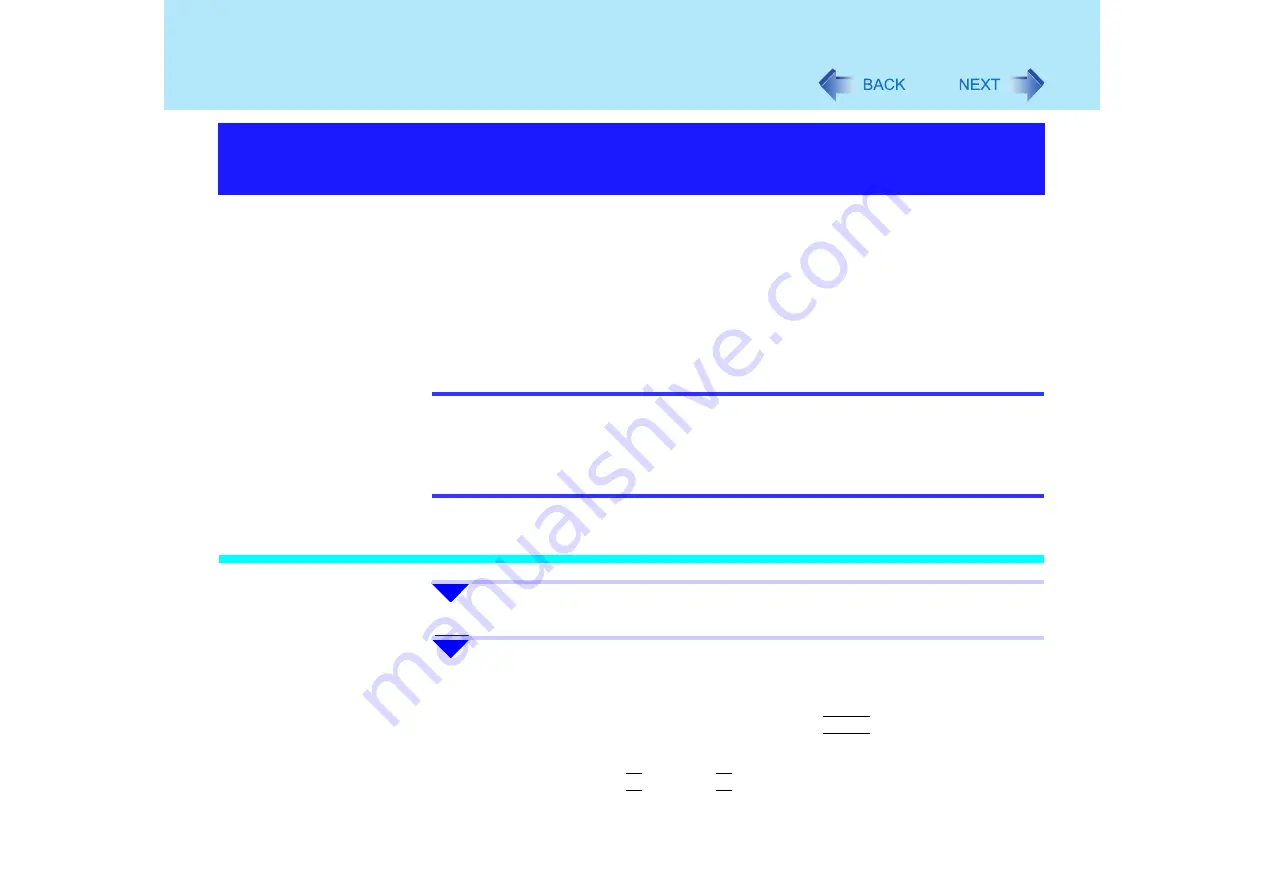
58
Security Measures
When the Hard Disk Lock is set to [Enable], it is impossible to read/write data from/to the
hard disk when the hard disk is inserted in a different computer. When the hard disk is
returned to the original computer, you can read and write data as before. In this case,
however, make the settings in the Setup Utility exactly the same as they were before the hard
disk was removed.
It is possible to set the Hard Disk Lock even if [Password on boot] is set to [Disable], but we
recommend that [Password on boot] be set to [Enable] for security reasons.
(Note that this Hard Disk Lock does not guarantee complete protection of data.)
NOTE
z
In the default setting, [Hard Disk Lock] is set to [Disable].
z
You cannot set [Hard Disk Lock] to [Enable] without setting the Supervisor Password.
Set the Supervisor Password if you have not done so. (
z
The hard disk lock function only works with the internal hard disk. This function does
not work with the external hard disk.
Setting the Hard Disk Lock (enabling, disabling)
1
Run the Setup Utility. (
)
2
Enter the Supervisor Password.
(For the password, use up to 32 alphanumerical characters.)
z
When the Supervisor Password is set.
Enter the Supervisor Password and press the
Enter
key.
z
When the Supervisor Password is not set.
Set the Supervisor Password.
A
Using either the
Î
key or the
Í
key, select [Security].
When you do not want the data stored on the hard disk to be
read/written






























