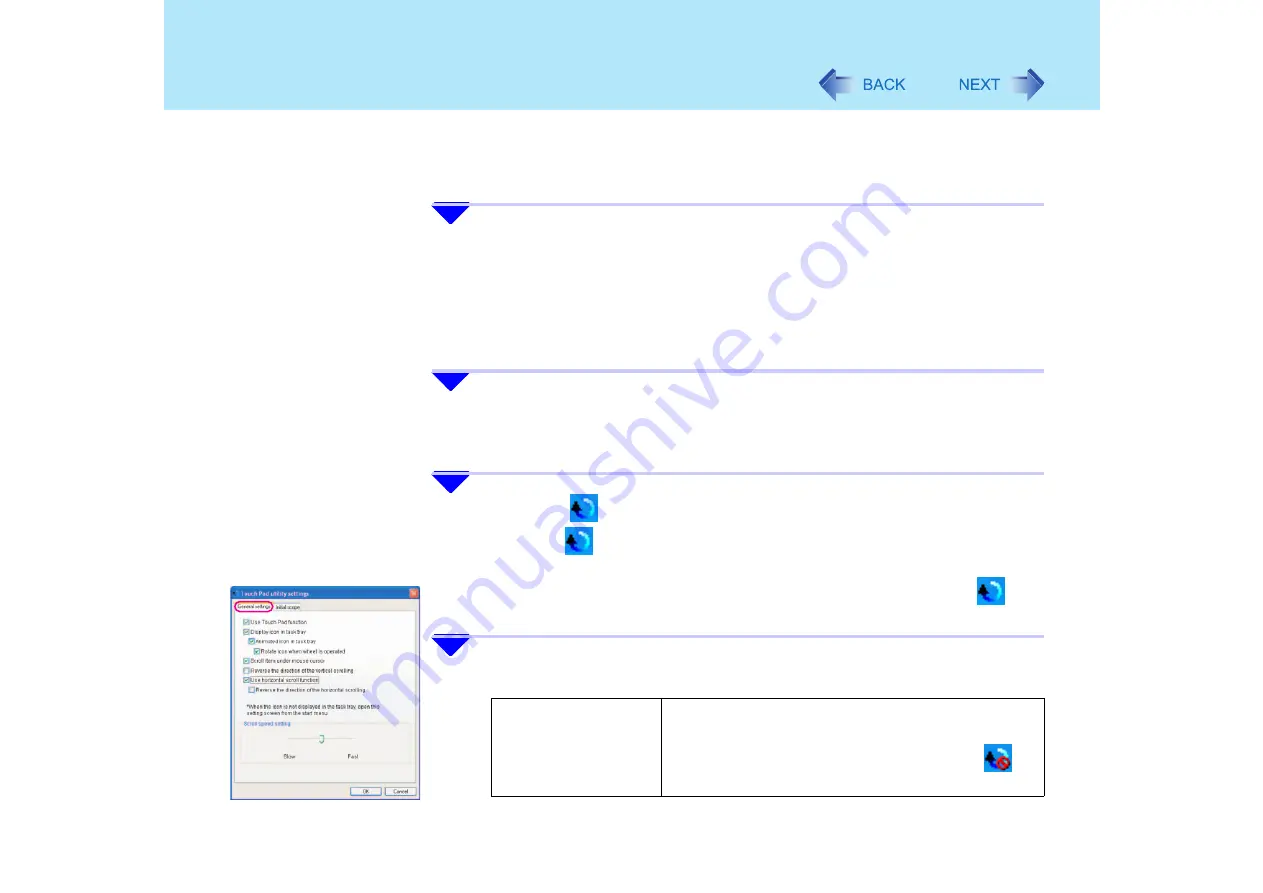
10
Using the Touch Pad
happens, remove your finger from the touch pad and begin again, this time
starting from the center of the touch pad.
z
For example, on a screen that will only scroll horizontally, even if you execute a
vertical scroll, the screen will scroll horizontally.
6
Once scrolling has begun, continue to trace a circle on the touch pad
without removing your finger from the pad.
z
As long as you are tracing a circle, you can continue scrolling using any position
on the touch pad. It is not necessary to trace a circle around the edge of the
pad.
z
To scroll in the opposite direction, trace a circle in the opposite direction without
removing your finger from the touch pad.
7
When you finish scrolling, remove your finger from the touch pad.
Change the settings for the Touch Pad utility
1
Click the
icon on the notification area, and then click [Settings].
When the
icon is not displayed:
, Step
1
-
A
If a message appears indicating that the Touch Pad utility is not yet running, click
[start] - [All Programs] - [Panasonic] - [Touch Pad utility], and display the
icon.
2
Change the settings.
z
General settings
Use Touch Pad function
(On/Off)
If you add a checkmark, you can use the touch pad
function (screen scroll). If you remove the checkmark,
the touch pad function will be disabled, and the
icon will be displayed on the notification area.

























