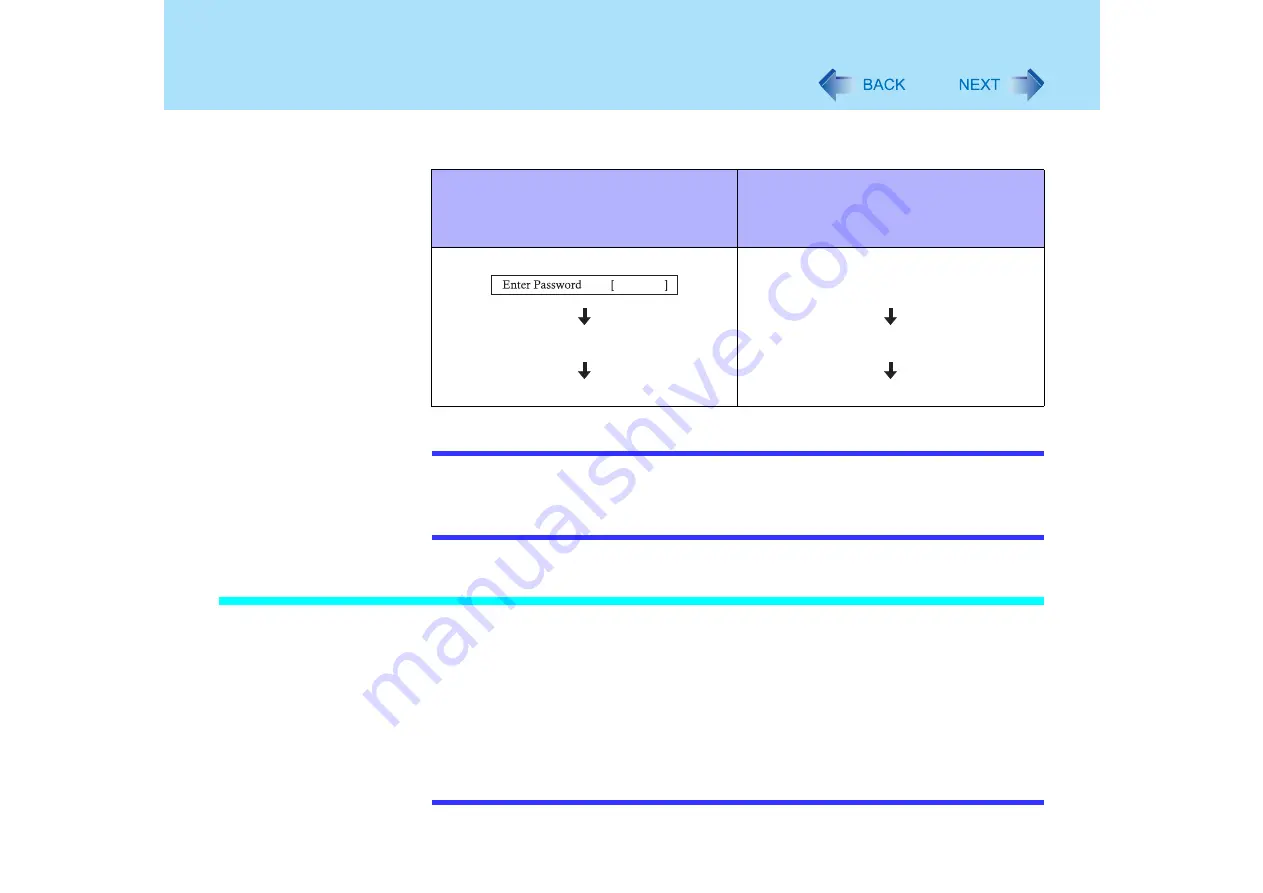
70
SD Memory Card Security Function
When you initialize an SD memory card, you can insert an SD memory card instead of
entering a password for following cases.
NOTE
z
Without using the SD memory card, you can also start your computer by entering the
Supervisor Password or User Password.
z
This security function can only be used with SD memory cards. The security function
cannot be used with MultiMedia cards.
Before Initialization (SD Card Setup)
z
To use when starting the computer
Set the Supervisor Password in the Setup Utility (
). You can also set it during
the initialization procedure.
z
To use when logging on to Windows/resuming from the standby or hibernation mode, or
while the screensaver is active:
The Windows logon user and password must be set in [Control Panel] in advance. For
information on how to set the user and the password, refer to the Windows Help.
NOTE
z
Use the formatted SD memory card. (
z
When starting the computer
z
When logging on to Windows/
resuming from the standby or
hibernation mode, or while the
screensaver is active
Windows logon screen
Set the SD memory card
Set the SD memory card
Windows logon screen appears
Windows desktop appears






























