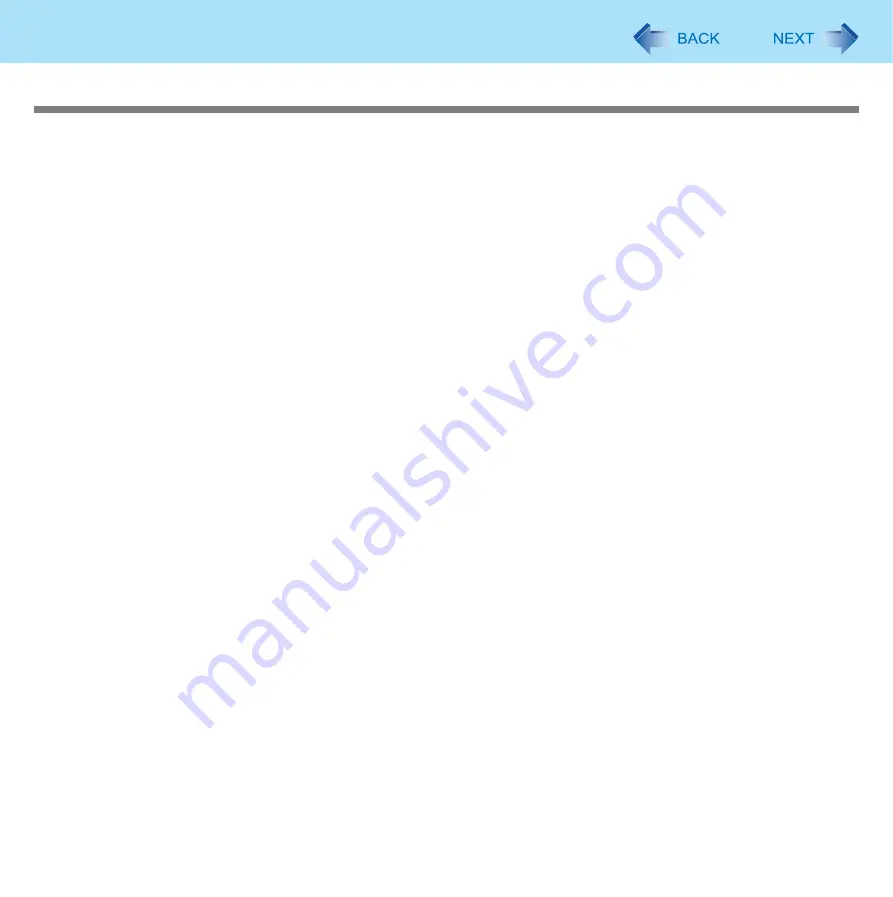
85
LAN
Enabling/Disabling the Wake Up from wired LAN function
When the Wake Up from wired LAN function is enabled, the computer automatically resumes from standby or hibernation
when the computer is accessed from the network server via the internal LAN port. (Default setting)
The Wake Up from wired LAN function can be switched to enable/disable by performing the following procedure.
1
Click [start] - [Control Panel] - [Performance and Maintenance] - [System] - [Hardware] -
[Device Manager] and double-click [Network adapters] and double-click [Intel(R) 82567LM
Gigabit Network Connection], and then click [Power Management].
2
Add check marks for [Allow the computer to turn off this device to save power.] and
[Allow this device to bring the computer out of standby.].
We recommend you to make the above two settings ON/OFF simultaneously.
z
The computer may resume when another computer in the network makes unintentional access.
Using the following procedure, you can prevent accidental startup by unintentional access.
Add a check mark for [Only allow management stations to bring the computer out of standby.].
3
Click [OK].






























