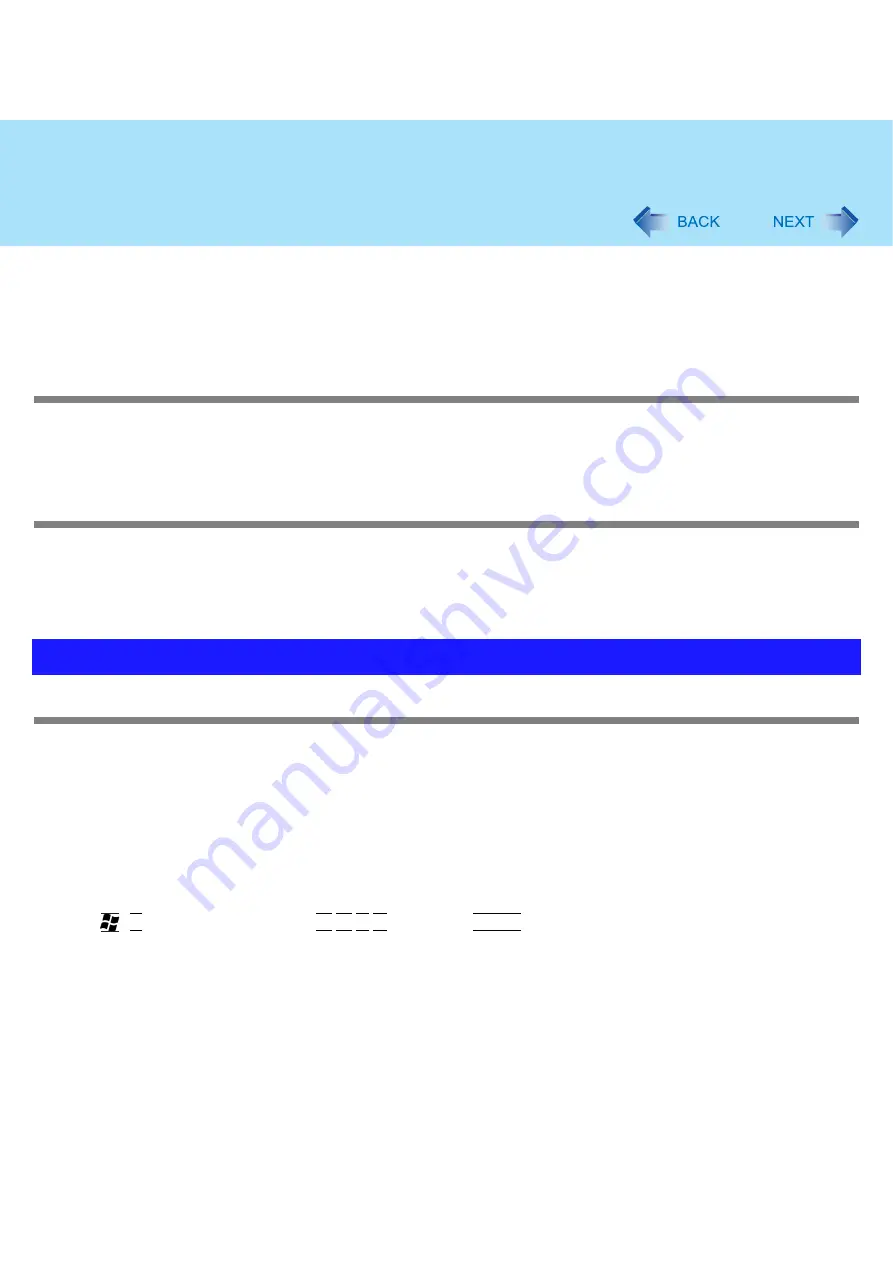
96
Troubleshooting (Advanced)
• Battery cannot be recharged temporarily because the internal temperature of the battery pack is outside the acceptable
temperature range for recharging. Your computer can be used normally in this state. Once the range requirement is
satisfied, charging begins automatically.
• Software applications and peripheral devices (USB devices, etc.) are consuming too much power. Exit the software
applications currently running. Once the range requirement is satisfied, charging begins automatically.
The battery indicator is flashing
The battery is recharging.
If [Battery Charging Indicator] in [Main] menu of the Setup Utility is set to [Flashing], the indicator will alternately become
lighter and darker.
To increase the lifetime of the battery
You can prevent deterioration of the battery pack and extend the lifetime of the battery by setting Economy Mode (ECO) to
“Enable” in the Economy Mode (ECO) setting utility. (
However, when Economy Mode (ECO) is set to “Enable”, the battery pack stops charging at 80% of fully charged, so the
battery operation time is shorter.
To enable/disable the Economy Mode (ECO), refer to “Switching the Economy Mode (ECO)”. (
)
The cursor cannot be controlled properly
Sensitivity when touching the Touch Pad can be adjusted. (
)
Make sure [Touch Pad] is set to [Enable] on the [Main] menu of the Setup Utility. (
)
With the following procedure, check that no external mouse driver is installed. If it is installed, it may not possible to use
the Touch Pad.
A
Click [start] - [Control Panel] - [Performance and Maintenance] - [System] - [Hardware] - [Device Manager].
B
Double-click [Mice and other pointing devices].
If a name other than [Synaptics PS/2...] is displayed, then an external mouse driver is installed. Delete it, then
restart the computer.
Restart the computer by using the keyboard.
Press ,
U
, and select [Restart] with
, then press
Enter
.
If the computer does not respond to keyboard commands, read
“
No response.
”
)
Problems with Cursor






























