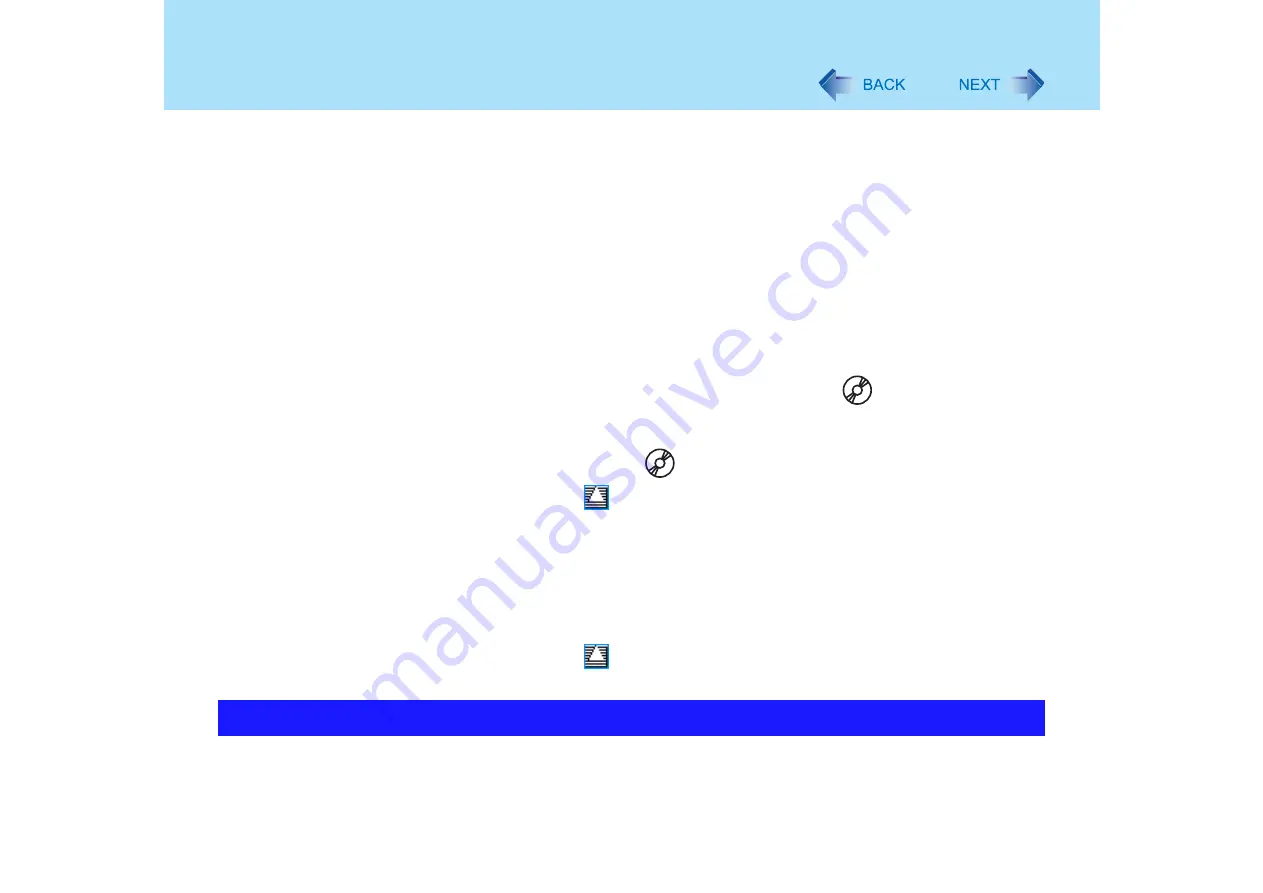
94
Writing to CDs/DVDs (B's Recorder/B's CLiP)
z
Do not add the check mark for [Enable CD recording on this drive] in [Properties] -
[Recording] of the DVD MULTI drive. Media cannot be written.
z
Do not remove the media immediately after reading or writing, even after the Windows
copying message has disappeared.
To format DVD-RW using B's CLiP
z
DVD-RW disks can be formatted using UDF1.5/UDF2.0/UDF2.01 format. However,
UDF2.0 disks created using this computer cannot be used on DVD recorders.
Background formatting of +RW media (disks) using B's CLiP
z
Formatting of +RW media (disks) using B's CLiP appears to finish in a very short time, but
in fact a “Background formatting” is operating to automatically format the non-formatted
segments. For this reason, the DVD MULTI drive indicator
blinks.
• Even during Background formatting, it is possible to read and write to media.
• Only during Background formatting, it is possible to remove the media even while the
DVD MULTI drive indicator
is blinking.
Right click on the
icon on the notification area, click on [Eject], and remove the
media.
• Do not remove the media immediately after reading or writing, even after the Windows
“Copying” message has disappeared.
• If the formatting of the removed media has not been completed, the Background
formatting will restart when the media is returned to the drive. Background formatting
will continue until the formatting is complete.
• When carrying the computer during Background formatting:
Right click on the
icon on the notification area, click on [Eject], and remove the
media.
B's Recorder
Click [start] - [All Programs] - [B.H.A] - [B's Recorder GOLD BASIC] - [DOC] - [User's
Manual].
How to Access the Online Manual






























