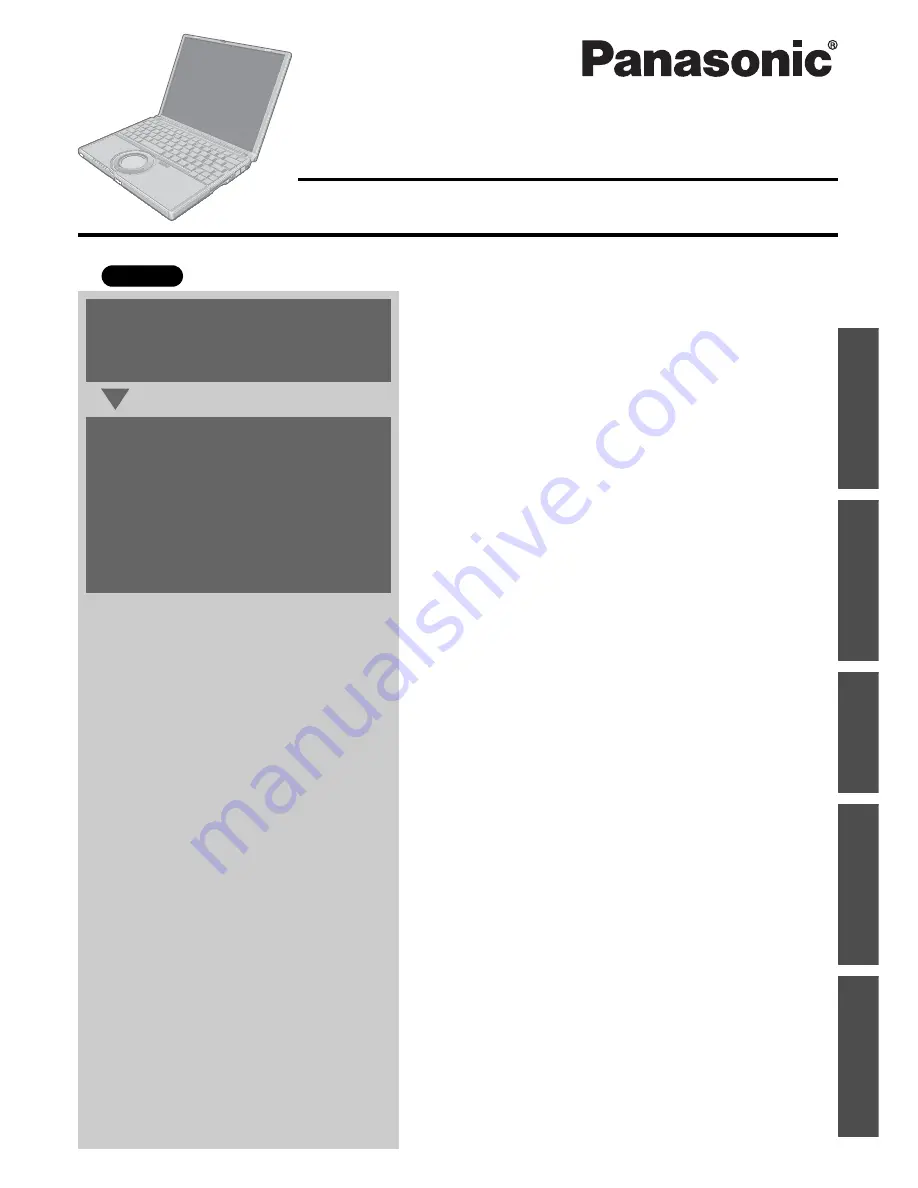
Contents
Preparations
Page
Getting Started (Basic Operations)
Troubleshooting
Useful Information
Important Information
Pr
epar
ations
Ge
tting S
ta
rted
U
sefu
l Info
rmati
on
Troubleshoot
in
g
Im
p
o
rt
an
t In
fo
rm
at
io
n
OPERATING INSTRUCTIONS
Personal Computer
Model No.
CF-W2 Series
XP
Read Me First ..............................................................
3
Usage Precautions/About Notations .........................
11
How to Use This Manual...........................................
12
Features....................................................................
13
Names and Functions of Parts .................................
14
Confirm the Status Using the LEDs ..........................
16
First-time Operation ..................................................
17
Starting Up/Shutting Down .......................................
23
Using the Touch Pad.................................................
26
Using the Fn Key ......................................................
28
Expanding Memory...................................................
29
Setup Utility...............................................................
31
Usage / Handling / Maintenance...............................
38
Wireless LAN ............................................................
40
Windows/Antivirus Protection ...................................
41
Using CD/DVD ..........................................................
44
Use of Peripheral Devices/Internal Hard Disk...........
45
When Disposing of This Computer ...........................
46
List of Error Codes ....................................................
47
Dealing with Problems (Summary) ...........................
48
Information for Installed Applications ........................
56
Reinstalling Software ................................................
57
LIMITED USE LICENSE AGREEMENT ...................
62
Hard Disk Backup Function ......................................
64
Hard Disk Data Erase Utility .....................................
69
Specifications............................................................
72
Index ............................................................. back cover
For first-time and basic opera-
tion, refer to the Operating
Instructions (this manual).
For more information on how
to use this computer, refer to
the onscreen Reference Man-
ual.
Î
page 12
For your technical support
office, refer to “LIMITED WAR-
RANTY.”
2
1
















