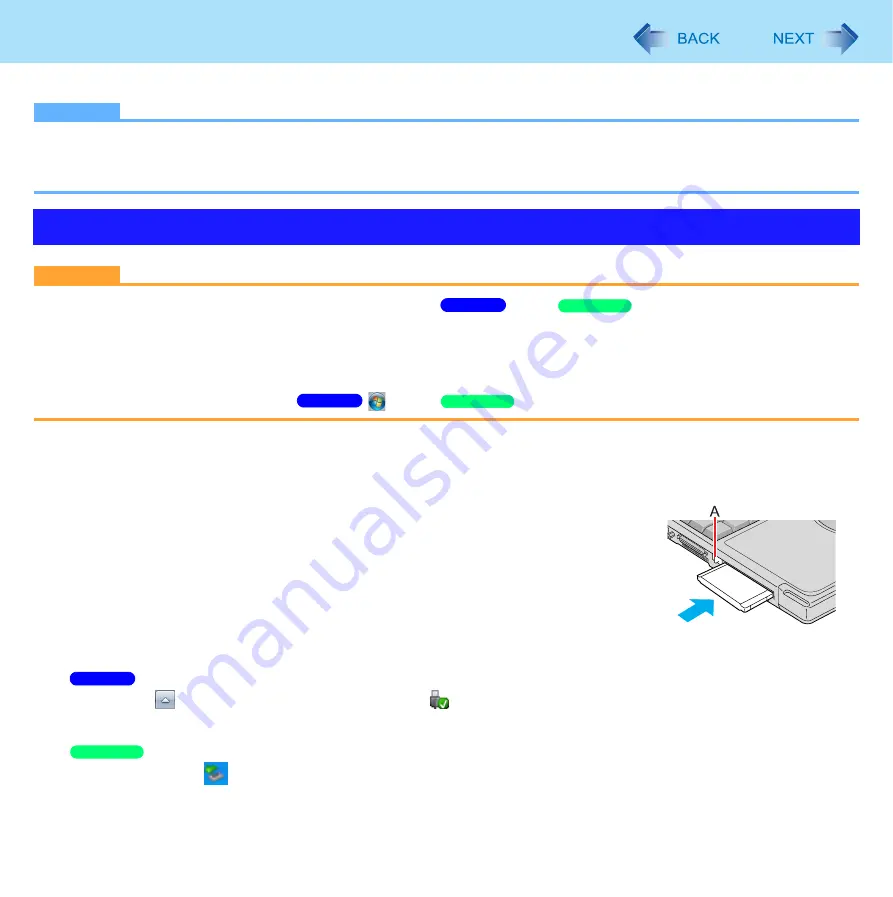
50
PC Cards
You can insert the PC Card Type I (3.3 mm) or II (5.0 mm) to the PC Card slot.
NOTE
z
The following types of card are not supported:
PC Card Type
III
, ZV card, SRAM card, FLASH ROM card (excluding ATA interface type), and other cards that require
12V of operating voltage.
CAUTION
z
Do not remove a PC Card while your computer is in the
sleep/
standby or hibernation.
z
Do not forcefully insert the card. Depending on the shape of the card, parts of the card may remain outside after inser-
tion. The PC Card slot or the card may be damaged or become stuck if it is forced in.
z
Note that the PC Card removal may not be complete, depending on the status of the PC Card or the device connected
to the PC Card; this may occur when a SCSI card is used to connect an external hard disk to the computer. In such
cases, turn off the power from the
(Start)/
[start] menu, then remove the card.
To insert the card
1
Insert the PC Card with the label side up until it securely fits in
the slot.
z
For further information, refer to the instruction manual of the card.
2
After the card is inserted, bend the eject button (A).
To remove the card
1
Disable the card function.
A
Click
on the notification area and then click
.
B
Select the card.
A
Double-click
on the notification area and select the card, then click [Stop].
z
Follow the on-screen instructions.This step is not necessary when removing the card after turning off the
computer.
Inserting/Removing the Card
Windows 7
Windows XP
Windows 7
Windows XP
Windows 7
Windows XP






























