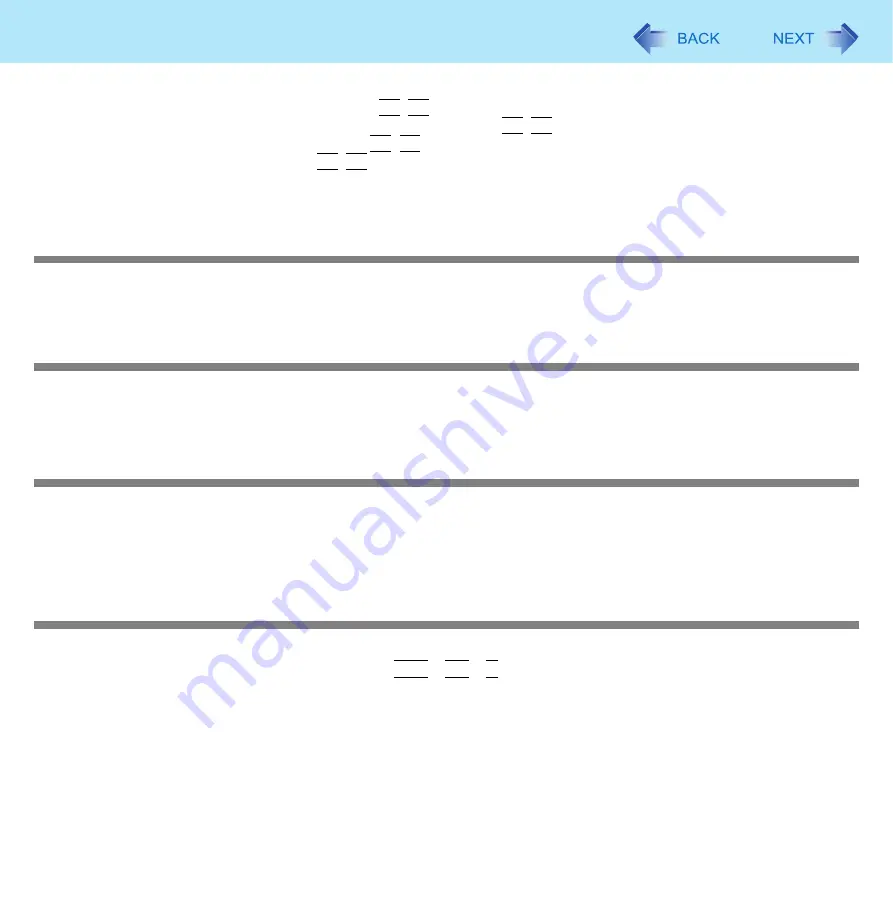
88
Troubleshooting (Advanced)
z
The display destination may be set to the external display.
Try changing the display destination by pressing
Fn
+
F3
.
If you want to switch the display destination repeatedly by pressing
Fn
+
F3
, make sure that the display destination has
switched completely each time before pressing
Fn
+
F3
again.
z
The screen may become darker. Press
Fn
+
F2
to make the screen brighter.
z
When the display is
rotated
and the screensaver starts, the screen may go black for approximately 1 minute, depending
on the type of screensaver. Change the type of screensaver.
There is an afterimage
z
Display a different screen.
If the same screen is displayed for a long time, this may leave an afterimage.
The screen becomes disordered
z
The screen display may become distorted if the resolution or number of colors is changed, or if an external display is con-
nected or disconnected while the computer is operating. Restart the computer.
Switching between internal and external displays does not work
z
The display destination cannot be switched while a video such as an MPEG file and a DVD Video are playing. Stop playing
the video before switching the display destination.
The display cannot be changed and the operation of the Touch Pad and the
touchscreen do not match the display angle
z
When some applications are running, the display may not be rotated and the operation of the Touch Pad and the touch-
screen may not match the display angle. Press the
Ctrl
+
Alt
+
R
key to rotate the display to the landscape mode. After
exiting the application, rotate the display, then start up the application again.
z
If the problem persists, restart the computer.






























