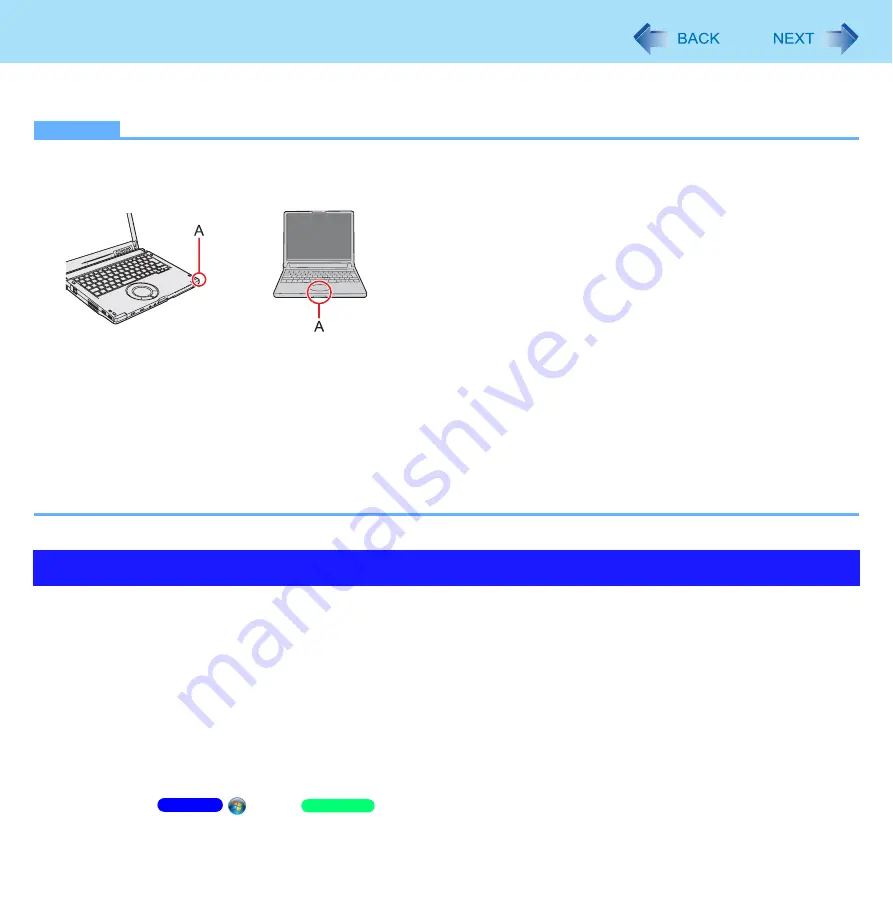
150
Bluetooth
<Only for model with Bluetooth>
You can access internet and other Bluetooth devices without connecting cables.
NOTE
Communication is established through the Bluetooth antenna (A). Do not block the antenna area with your hand.
When Bluetooth is installed, [Bluetooth] of [Wireless Configuration] is displayed in the [Advanced] menu of Setup
Utility. To use Bluetooth, set [Bluetooth] of [Wireless Configuration] to [Enabled] (default) in the [Advanced] menu of
the Setup Utility.
The transmission rate will be lower when a microwave oven is used nearby.
It may take some time to turn off Bluetooth after switching the wireless switch to off.
When you uninstall the Bluetooth driver, turn Bluetooth off the default setting, the wireless switch enables all wireless
devices when it is set to ON.
<CF-C1 Series>
Wireless communication may momently be interrupted when you use the display rotation function in the Tablet mode.
Before using Bluetooth, turn the Bluetooth communication on.
1
Slide the wireless switch to turn on/off Bluetooth. (
)
To check the Bluetooth communication status
A
Place the cursor over the Wireless Switch Utility icon on the notification area.
A tooltip appears.
To access the online manual
A
Click
(Start)/
[start] - [All Programs] - [Bluetooth] - [Bluetooth User Guide].
Using the Bluetooth Function
<CF-C1 Series>
<CF-S10 Series>
Windows 7
Windows XP






























