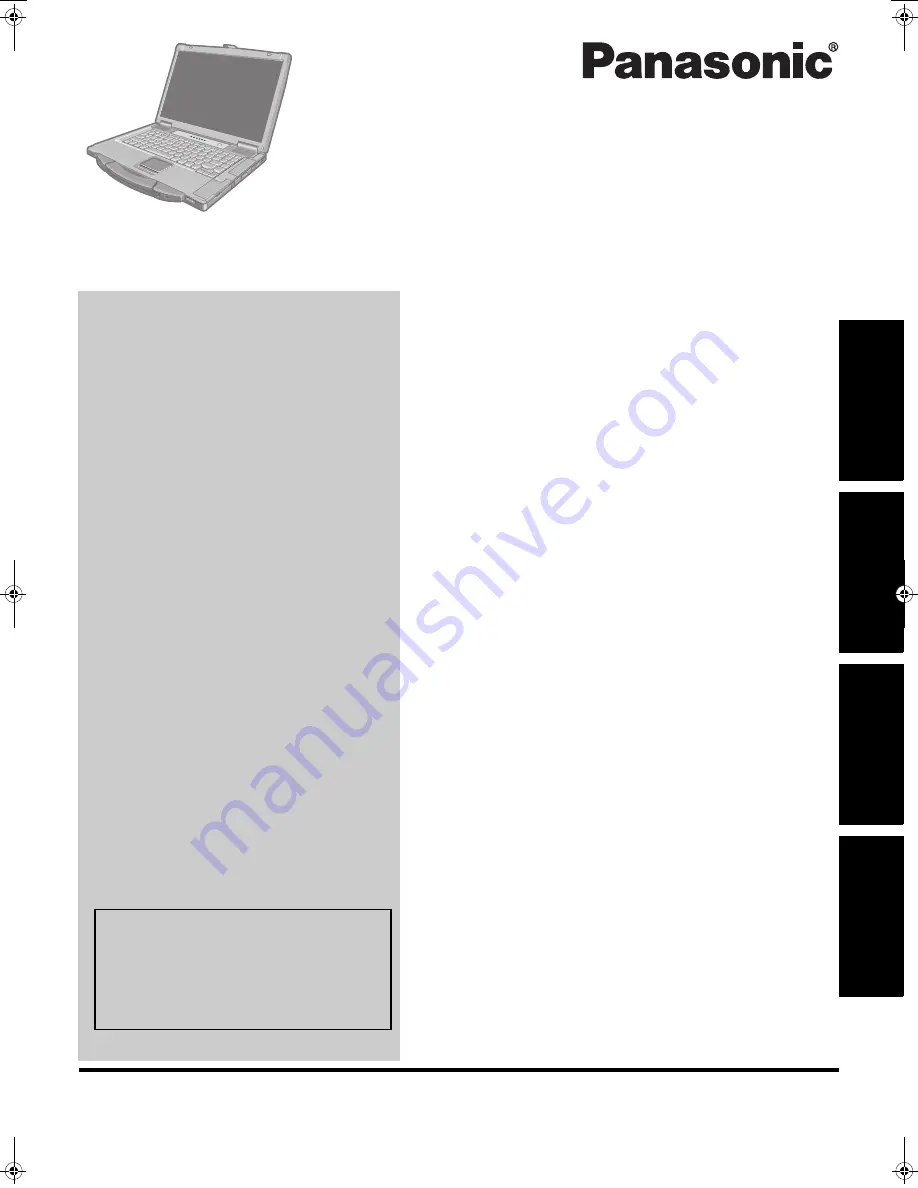
Please read these instructions carefully before using this product and save this manual for future use.
Contents
Getting Started
Useful Information
Getting Started
Usef
ul Inform
ation
Troubleshooting
Appendix
Appendix
Troubleshooting
OPERATING INSTRUCTIONS
Personal Computer
Model No.
CF-52
series
Introduction
.................................................2
Read Me First
..............................................3
Description of Parts
.......................................9
First-time Operation
.....................................11
On-screen Manual
.......................................18
Handling and Maintenance
.............................20
Hard Disk Backup Function (Recover Pro)(Windows XP)
..22
Hard Disk Backup/Restore Function (Windows Vista)
..24
Hard Disk Data Erase Utility
...........................25
Reinstalling Software
....................................27
Error Code/Message
....................................30
Troubleshooting (Basic)
................................31
Hardware Diagnostics
...................................36
LIMITED USE LICENSE AGREEMENT
..............39
Specifications
............................................40
For further information about the com-
puter, you can refer to the on-screen
manual.
To access the on-screen manual
page 18 “On-screen Manual”
CPE01775ZA_CF-52CCABVZZ_XV_E.book 1 ページ 2008年1月22日 火曜日 午後1時5分
Summary of Contents for CF-52AJCBUAE
Page 43: ...43 MEMO ...
















