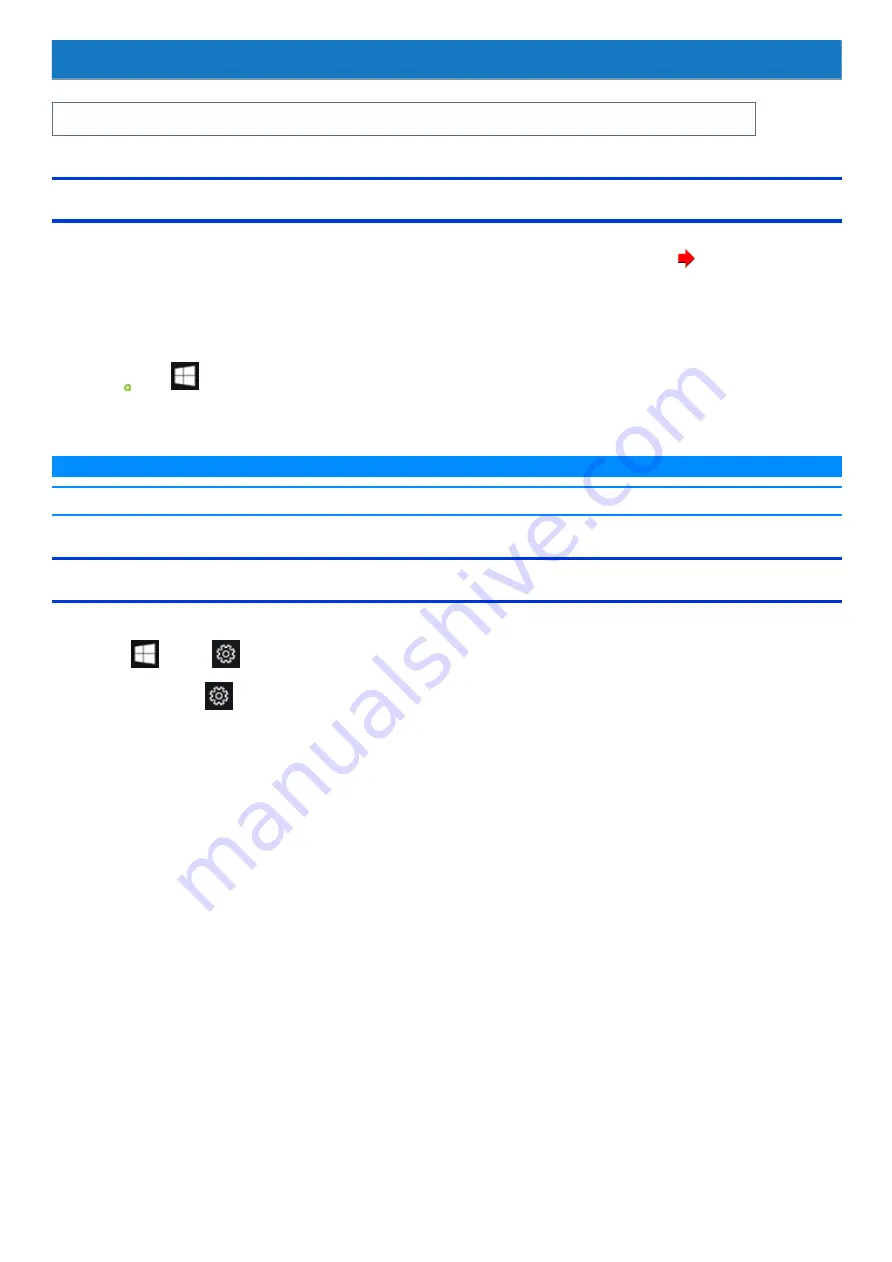
Flash Memory Backup/Restore Function
Panasonic Corporation will bear no responsibility for any damage suffered (including loss of data) as a result of the use of this function.
Creating a Backup of the Flash Memory Data
You can create a backup of the flash memory data, which can be used to recover from hardware failure.
This function creates a backup of the recent state of the flash memory. To return the factory default, use a recovery disc. (
)
To create a backup of the flash memory to another storage media (e.g., external hard disk).
Connect the storage media, and follow the steps below.
1.
Open the Control Panel, and then click [System and Security] - [File History].
To open the Control Panel, proceed as follows.
Click
(Start) - [Windows System] - [Control Panel].
2.
Click [System Image Backup].
Follow the on-screen instructions.
N O T E
n
Connect the AC adaptor and do not remove it until backup is complete.
Restoring the Flash Memory Data
Connect the storage media that created the backup.
1.
Click
(Start) -
(Settings) - [Update & Security] - [Recovery].
Alternatively, click
(Settings) - [Update & Security] - [Recovery] in the tablet mode.
2.
Click [Restart now] under “Advanced startup”
*1
.
3.
Click [Troubleshoot] - [Advanced options].
4.
Click [System Image Recovery].
Follow the on-screen instructions.
*1 : Screen messages are explained in [English (United States)].
(Depending on the language preference, some screen messages in these instructions are different from the actual screen messages. For example,
[Advanced start-up] may be displayed instead of [Advanced startup] in some language preference.)
Summary of Contents for CF-20 series
Page 2: ... Panasonic Corporation 2018 HS0318 2088 20170267ZCD ...
Page 14: ...C Barcode Reader Only for modelwith Barcode Reader ...
Page 54: ...N O T E n Do not attach the tablet in the rain ...
Page 90: ...Keyboard Base ...
Page 138: ......
Page 170: ...4 Check the model number The model number D starting with CF 20 is described ...
























