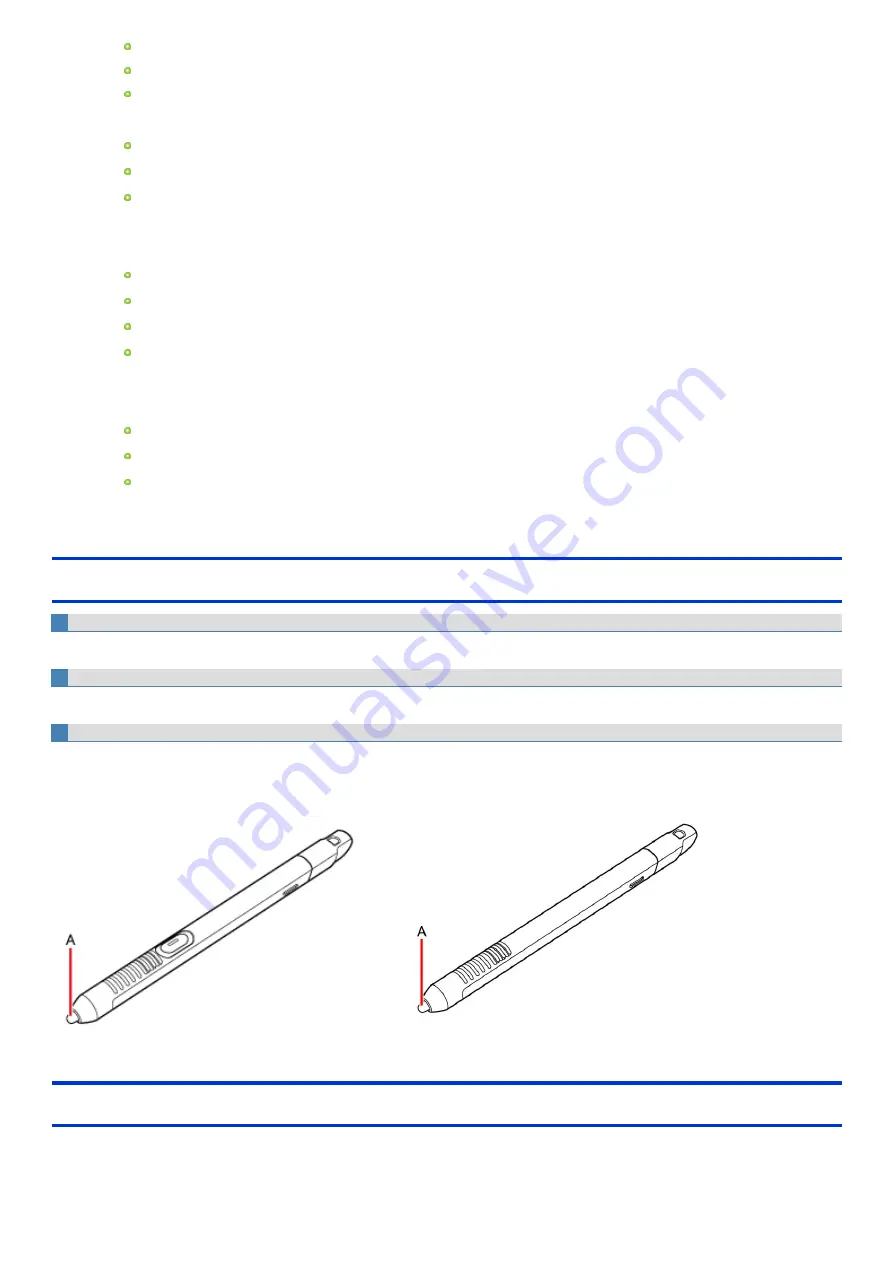
Use this mode when operating with a glove on.
Depending on the type of glove, operation may be ignored.
With finger operation, the screen may not respond properly.
[Touch (Water)] mode
Use this mode when the screen or finger is wet with water drops in operation.
Depending on the water drop condition, operation may be ignored.
Operation may not be performed correctly around the edges of the screen.
<Only for model with touchscreen>
[Pen] mode
Suitable for the pen (included) operation.
Use this mode when not operating with finger.
Using this mode may cause accidental response to metal objects close to the screen.
Unless you have the pen (included), operation will not be possible.
<Only for model with touchscreen>
[Pen/Touch] mode
Use this mode when using both finger and the pen (included).
If both the pen (included) and finger touch the screen at the same time, the pen (included) operation takes priority.
Using this mode may cause accidental response to metal objects close to the screen.
3.
If a confirmation message appears, click [Yes].
Handling the pen (included)
Clean the pen (included) tip and screen prior to operation
Foreign particles can scratch the screen and impede the operation of the pen (included).
Use the pen (included) only for the computer screen
Using it for any other purpose may damage the pen (included) and scratch the screen.
Do not apply excessive force to the tip of pen
If excessive force is applied to the pen tip (A), the screen may be damaged, or the pen tip (A) will be easily damaged or deteriorate. Also, leaving the pen
tip (A) for a long period of time with pressure applied may cause operational errors or deterioration. Do not apply excessive force to the pen tip (A) since it
can be operated with light force.
<Only for model with digitizer>Calibrating the Screen
When you cannot point correctly with the pen (included) or your fingers, calibrate the screen by following the steps below.
Perform the calibration as an administrator. A standard user needs to perform the calibration as an administrator before performing the calibration for
each user.
Summary of Contents for CF-20 series
Page 2: ... Panasonic Corporation 2018 HS0318 2088 20170267ZCD ...
Page 14: ...C Barcode Reader Only for modelwith Barcode Reader ...
Page 54: ...N O T E n Do not attach the tablet in the rain ...
Page 90: ...Keyboard Base ...
Page 138: ......
Page 170: ...4 Check the model number The model number D starting with CF 20 is described ...






























