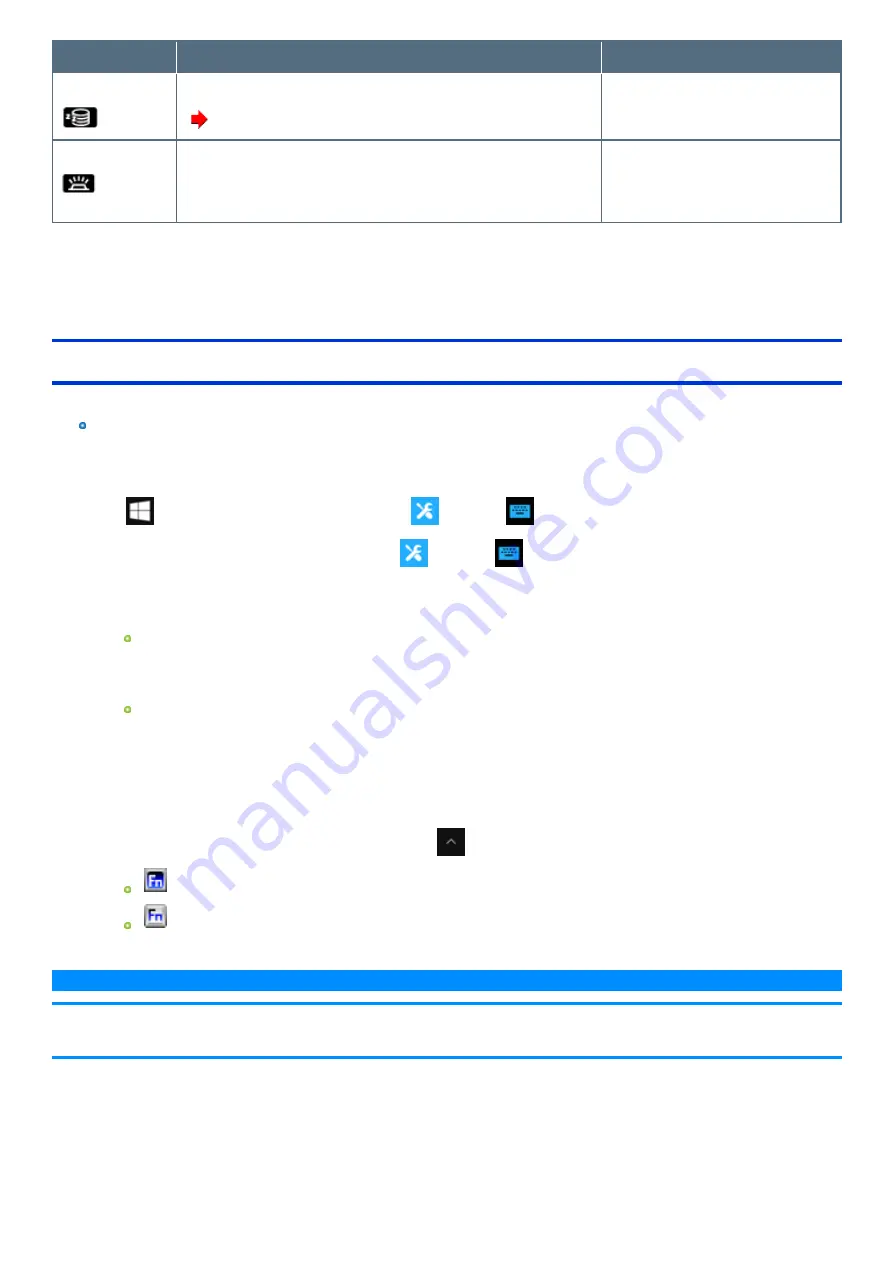
Key
Function
Pop-up display
≪
Fn
≫
+
≪
F10
≫
Activate hibernation
(
Entering/Resuming from Sleep or Hibernation
)
≪
Fn
≫
+
≪
F12
≫
Backlit keyboard ON/OFF
<Only for model with backlit keyboard> When you press the keys, the luminance
of backlit keyboard is changed. (Four steps and off).
*1 : These key combinations are disabled when [Concealed Mode] is enabled.
*2 : Even if [Sound] is set to [OFF] on the [Concealed Mode Configuration] menu, the sound volume setting of Windows does not show mute state.
However, audio from the speaker is not heard.
*3 : You can also turn on/off the Concealed Mode by pressing
≪
F8
≫
, right
≪
Alt
≫
, or the Enter button (one of the Tablet Buttons).
Change the [Trigger Key] setting in the submenu of [Concealed Mode Configuration] in the [Main] menu of the Setup Utility.
Hotkey Settings
You can make the following settings:
Fn key lock
When you press
≪
Fn
≫
, the key is locked (pressed-down) until you press another key. Use this when pressing difficult key combinations.
1.
Start up the Hotkey Settings.
Click
(Start) - [Panasonic PC Settings Utility], and click
(Settings) -
(Button / Key).
Alternatively, click [Panasonic PC Settings Utility], and click
(Settings) -
(Button / Key) in the tablet mode.
2.
Make the settings.
[Use Fn Key lock]
When using an
≪
Fn
≫
key combination
1.
Press
≪
Fn
≫
once. (Locked)
2.
Press another key. (Lock released)
When using successive
≪
Fn
≫
key combinations
1.
Press
≪
Fn
≫
twice. (Locked)
2.
Press another key.
Fn key remains locked until you press
≪
Fn
≫
again.
[Make sound when Fn Key is pressed]
*4
[Display icon in notification area]: Displays the Fn key status when
on the task tray is clicked.
:
≪
Fn
≫
is locked.
:
≪
Fn
≫
is not locked.
N O T E
n
You can have different settings for each user.
n
Check the key-top display for features to be activated while you press
≪
Fn
≫
.
*4 : If the speaker is muted or [Sound] is turned off in [Concealed Mode Configuration], beeps do not sound.
Summary of Contents for CF-20 series
Page 2: ... Panasonic Corporation 2018 HS0318 2088 20170267ZCD ...
Page 14: ...C Barcode Reader Only for modelwith Barcode Reader ...
Page 54: ...N O T E n Do not attach the tablet in the rain ...
Page 90: ...Keyboard Base ...
Page 138: ......
Page 170: ...4 Check the model number The model number D starting with CF 20 is described ...
















































