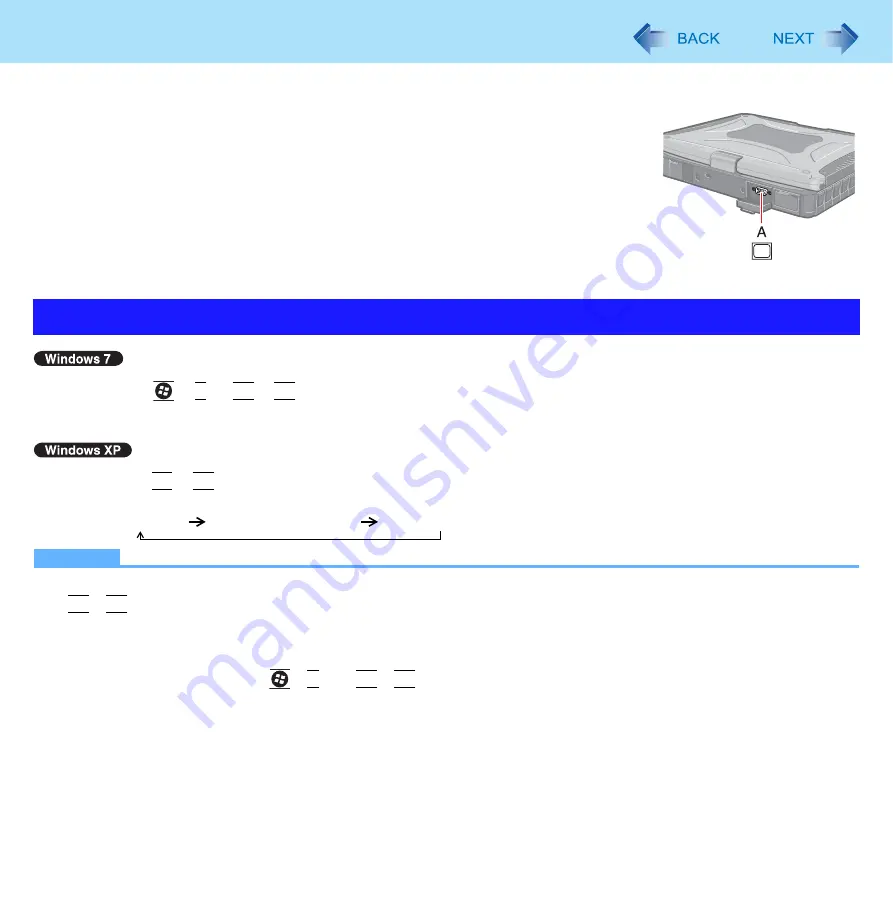
56
External Display
You can switch the output destination to an external analog display.
Connect the external display to the external display port (A).
1
Press
+
P
or
Fn
+
F3
.
2
Click the Display mode.
1
Press
Fn
+
F3
.
Each time you press the key combination:
Internal LCD
Simultaneous display
External display
NOTE
Until Windows startup is completed (during Setup Utility, etc.), the simultaneous display cannot be used and pressing
Fn
+
F3
switches the display between the internal LCD and the external display.
After resuming from sleep
or hibernation, or restarting the computer, the output destination may not be the same as
the selected in the previous status.
When you change the display after Windows starts up, do not press any key until switching is complete.
Display switching by pressing
+
P
or
Fn
+
F3
may not work when you use the Fast User Switching function to
switch the user. In this case, log off all users and restart the computer.
Do not connect or remove the external display during sleep
or hibernation.
It may take some time to switch between displays depending on the displays used.
When you use the external display only, set the suitable number of colors, resolution, or refresh rate separately from
when you use the internal LCD only or when you use the simultaneous display.
Depending on the settings, some external displays may be distorted or may not display the mouse cursor correctly. In
this case, set the settings to lower value.
Switching the Display Mode
















































