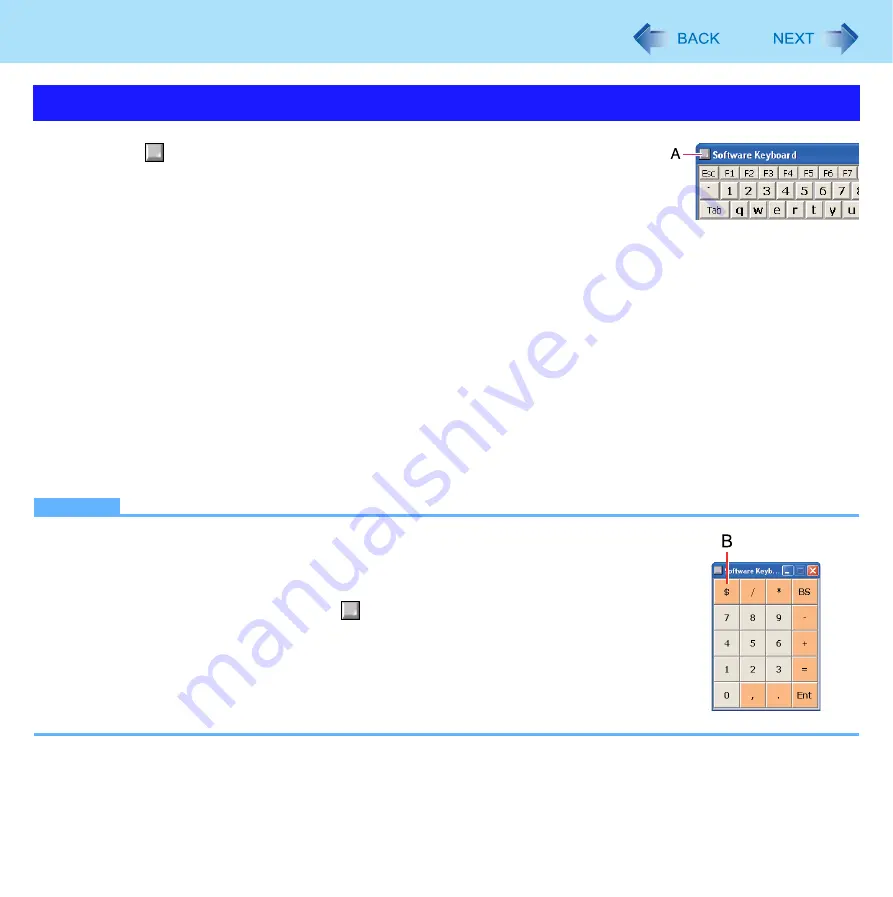
21
Software Keyboard
1
Click
(A).
2
Add a check mark to the function you want to use.
[Auto Move]
The software keyboard moves automatically to avoid overlapping the selected window.
[Auto Restore]
The software keyboard minimized on the notification area will be restored when you change the input mode. This
may not work on some applications.
[Always On Top]
The software keyboard always appears on the top.
[Transparent]
The software keyboard appears semi-transparent.
[Big Size]/[Medium Size]/[Small Size]
Select the size of the software keyboard.
[Ten key (Big)]/[Ten key (Medium)]/[Ten key (Small)]
Select the size of the numeric keypad.
NOTE
You can change the currency symbol (B) of the numeric keypad.
Click [start] - [Control Panel] - [Date, Time, Language and Regional Options] - [Regional
and Language Options] - [Regional Options] - [Customize] - [Currency] - [Currency
symbol].
After changing the currency symbol, click
(A), and then change the size of the numeric
keypad so that the selected currency symbol is shown.
Software Keyboard Menu






























