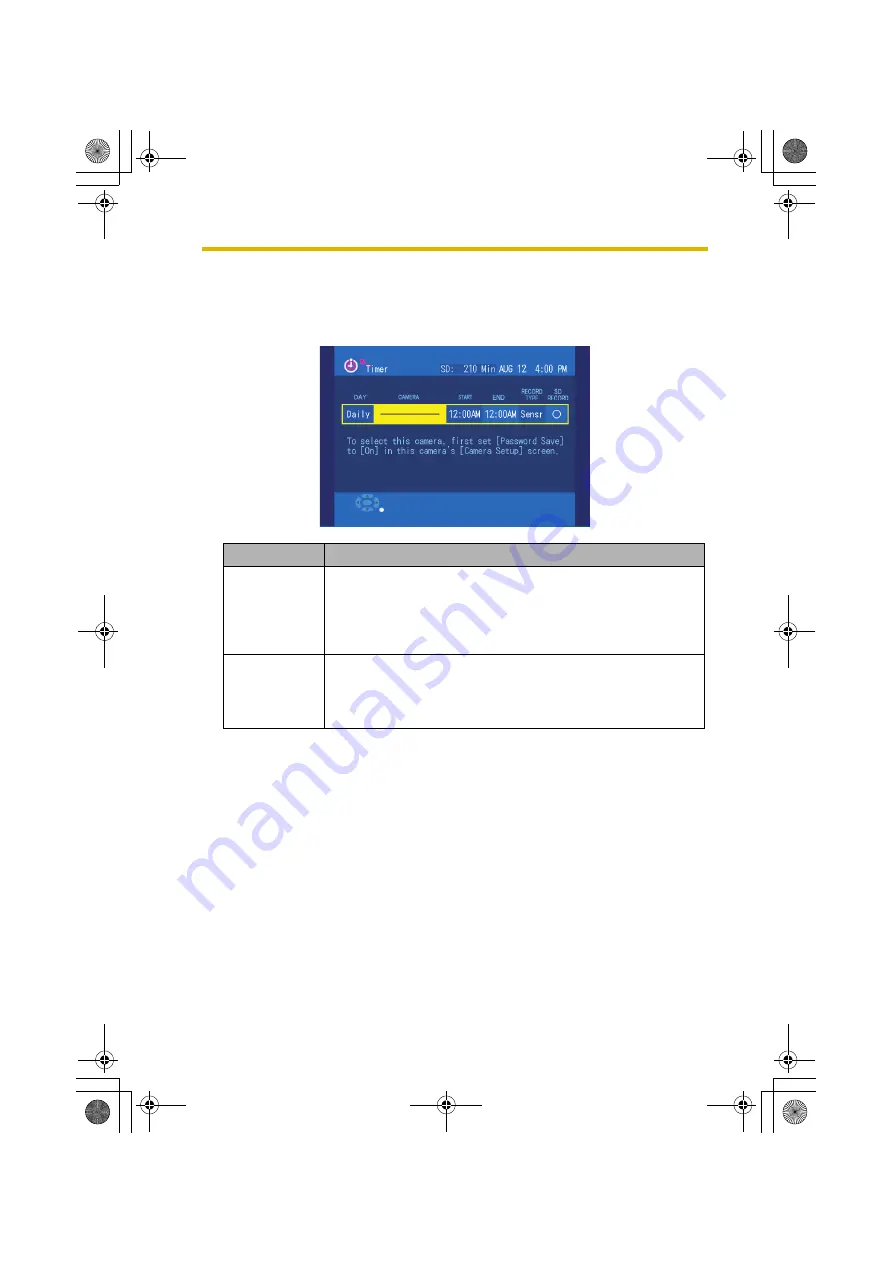
4
Recording Images
63
•
Remote cameras for which passwords are not saved will not be displayed. If all
registered cameras are remote cameras for which passwords are not saved,
the following screen will appear. When using remote cameras for timer
recording, change their settings such that passwords are saved (see
page 101).
•
The sensor range may differ depending on the camera type. To record
from remote cameras using sensor activation, confirm that the cameras
are set for sensor use (see page 102). See the camera user guide for
cautions in placing the camera to maximize that range.
•
To record images from the Monitoring Screen to a video deck or a
DVD/HDD recorder, select [—]. Use a video cable to connect the video
output port on the BL-WV10 to the video input jack on a video deck or
DVD/HDD recorder, setting the time for recording on the video deck or
DVD/HDD recorder to match that of the BL-WV10. At the set time, the
Monitoring Screen for the specified camera will appear and be recorded
on the video deck or DVD/HDD recorder.
7.
After setting the content, press
ENTER
.
•
Timer recording is now set.
8.
Press
TIMER
to turn the timer on.
•
Upon doing so, the timer/access indicator will turn green.
Setting
Content
Record Type
Select the recording method.
[All]: Records all images from the camera during the time
interval specified.
[Sensr] (Sensor): Records images from the camera during the
time interval specified, but only when the sensor is activated.
SD Recording
To record to an SD memory card, select [O].
To record to a different destination, select [—].
When [SENSOR] has been selected for content, only [O] is
available.
BL-WV10_OI.book Page 63 Thursday, January 26, 2006 8:03 PM
Summary of Contents for BL-WV10
Page 135: ...135 16 Appendix BL WV10_OI book Page 135 Thursday January 26 2006 8 03 PM ...
Page 136: ...136 16 1 Declaration of Conformity BL WV10_OI book Page 136 Thursday January 26 2006 8 03 PM ...
Page 137: ...137 BL WV10_OI book Page 137 Thursday January 26 2006 8 03 PM ...
Page 157: ...157 Index BL WV10_OI book Page 157 Thursday January 26 2006 8 03 PM ...
Page 161: ...161 BL WV10_OI book Page 161 Thursday January 26 2006 8 03 PM ...
Page 162: ...162 BL WV10_OI book Page 162 Thursday January 26 2006 8 03 PM ...
Page 163: ...163 BL WV10_OI book Page 163 Thursday January 26 2006 8 03 PM ...






























