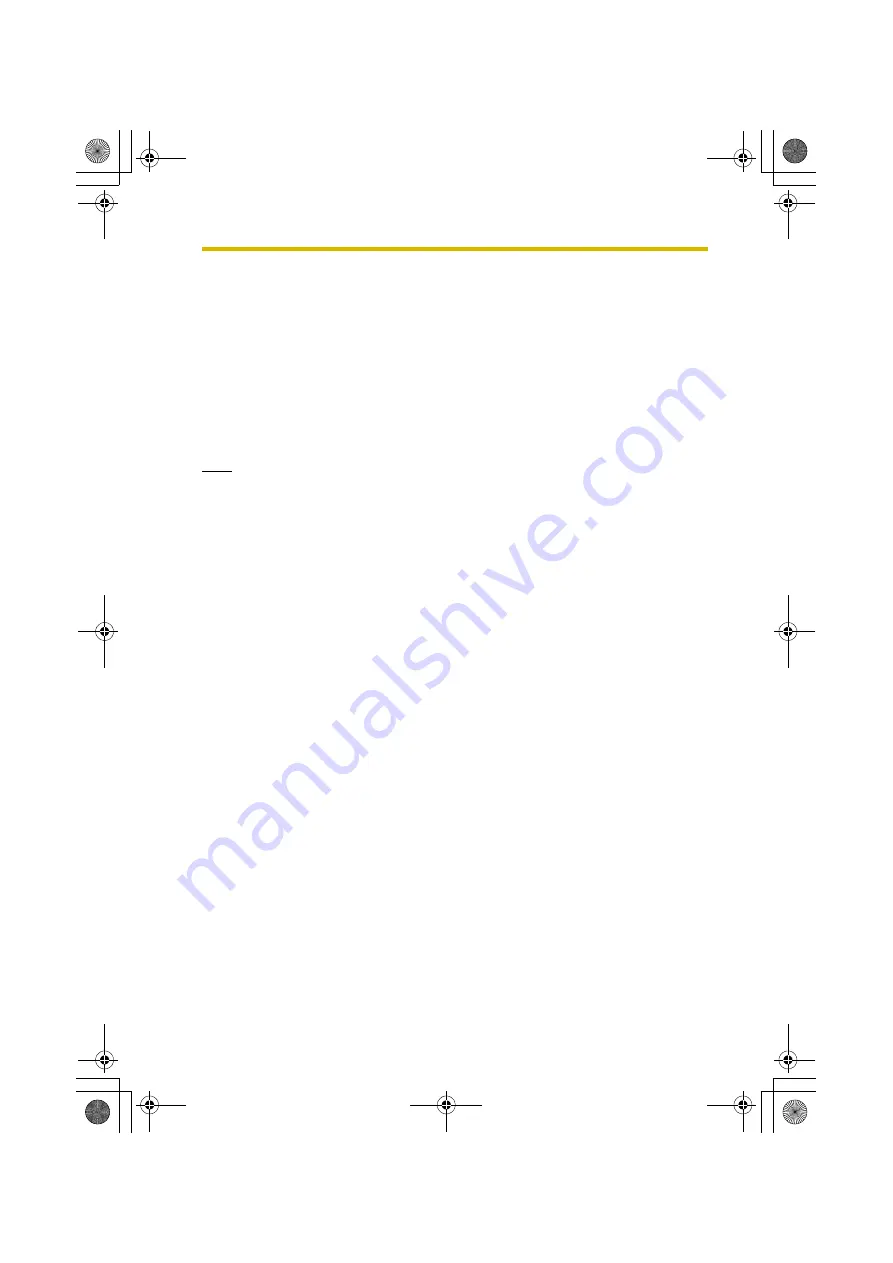
6
Setup Menu
105
“This camera is used for Sensor Alert mode. Set Sensor Alert to [-] on the [Camera
Sensors] screen.”
Deactivate the camera for Sensor Alert mode as explained in the error message
and then try erasing the camera.
6.6
Changing the Order of the Camera List
1.
Select [Camera Setup] from the [Setup] screen (see page 79) and press
ENTER
.
2.
To move a camera up in the list, select it and press
2
.
3.
To move a camera down in the list, select it and press
3
.
Note
•
The order of the cameras displayed in the Camera List in normal mode and the
order of cameras displayed in the Quick Setup screen are controlled separately.
The order of cameras displayed in the Quick Setup screen when adding
cameras is not the same as ordered in the Camera List.
6.7
Starting Easy Network Setup Manually
You can use Easy Network Setup to change the user name and password of all
cameras that the BL-WV10 assigns to cameras during Quick Setup, as well as set
cameras to be able to be accessed from the Internet.
You can use Easy Network Setup using the procedure described on page 23 or
page 29. Use the procedure described below if you want to start Easy Network
Setup without changing the mode switch position.
1.
Select [Easy Network Setup] from the [Setup] screen (see page 79) and press
ENTER
.
2.
Enter the security code.
•
The default code is 9999.
3.
Press
ENTER
to start Easy Network Setup.
4.
Select [Yes] when prompted, then press
ENTER
.
•
The [Easy Network Setup] screen appears.
5.
Refer to the procedure on page 23 if the BL-WV10 is connected to a router,
or page 29 if the BL-WV10 is not connected to a router.
BL-WV10_OI.book Page 105 Thursday, January 26, 2006 8:03 PM
Summary of Contents for BL-WV10
Page 135: ...135 16 Appendix BL WV10_OI book Page 135 Thursday January 26 2006 8 03 PM ...
Page 136: ...136 16 1 Declaration of Conformity BL WV10_OI book Page 136 Thursday January 26 2006 8 03 PM ...
Page 137: ...137 BL WV10_OI book Page 137 Thursday January 26 2006 8 03 PM ...
Page 157: ...157 Index BL WV10_OI book Page 157 Thursday January 26 2006 8 03 PM ...
Page 161: ...161 BL WV10_OI book Page 161 Thursday January 26 2006 8 03 PM ...
Page 162: ...162 BL WV10_OI book Page 162 Thursday January 26 2006 8 03 PM ...
Page 163: ...163 BL WV10_OI book Page 163 Thursday January 26 2006 8 03 PM ...






























