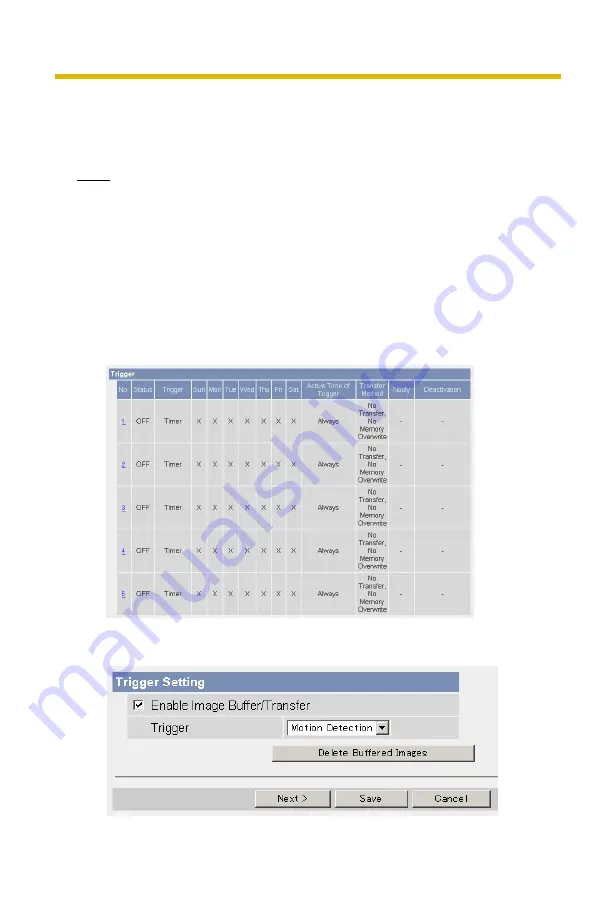
Operating Instructions
70
4.3
Buffering or Transferring Images by Motion
Detection Signal
The Trigger page allows you to enable image buffer/transfer by E-mail or FTP.
Note
•
The level of motion detection depends on resolution, image quality, and
the object being viewed. Check the level by performing motion detection
recording. (See page 83)
•
Enabling Motion Detection delays the frame rate of the camera.
•
A change to light or wind conditions may detect motions accidentally.
•
Motion Detection may not work in dark areas.
•
Objects moving fast may not be detected.
1.
Click [Trigger] on the Setup page.
2.
Click a
No.
to enable buffer/transfer.
3.
Check [Enable Image Buffer/Transfer], select [Motion Detection] for the trigger,
and click [Next>].
Summary of Contents for BL-C1A - Network Camera
Page 139: ...Operating Instructions 139 Index ...






























