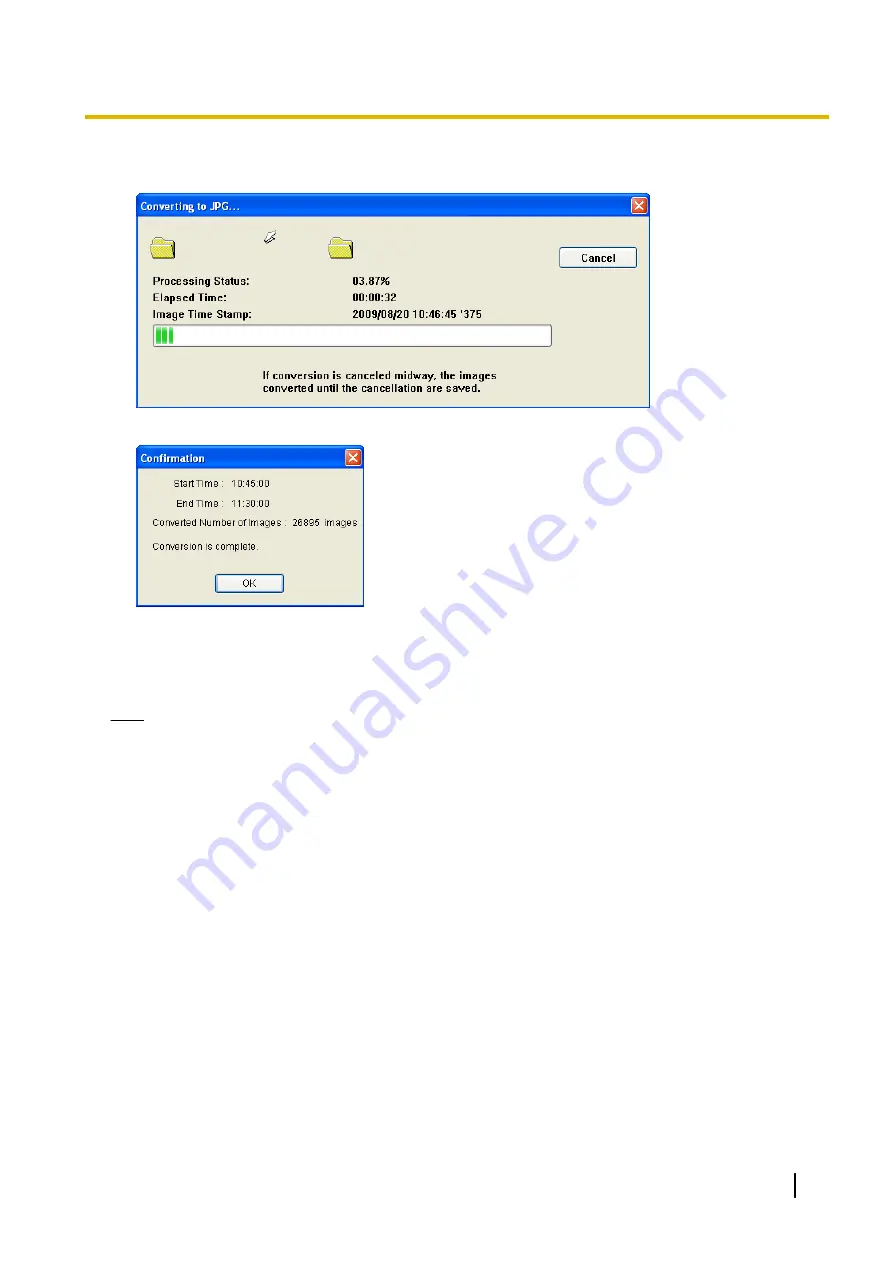
6.
Select the destination folder, and click [OK].
•
Conversion is started.
•
When the conversion is completed successfully, the following window is displayed.
Converting multiple recorded images
The procedure is the same as that for Converting Recorded Images to MPG/WAV/ASF/AVI Formats.
See Page 120.
Note
•
When converting multiple recorded images to JPG format, you cannot use [To one file].
•
Images converted to JPEG format are saved in a subfolder in the destination folder. The name of the
subfolder is set to the start time. A new subfolder is created each 1,000 images.
•
If conversion is canceled, images that were converted before the cancellation are saved.
•
Files of 3 seconds or less cannot be converted.
3.2.2 Copying Recorded Images
You can extract recorded images for a specific time frame and create a new recording file.
1.
In the [Playback list], select the image that you want to copy.
•
See Page 88 for how to display recorded images in the [Playback list].
•
Even if multiple recorded images are selected, only the first recorded image will be copied.
Operating Instructions
125
3.2.2 Copying Recorded Images
Summary of Contents for BB-HNP17A
Page 191: ...Operating Instructions 191 Notes ...
















































