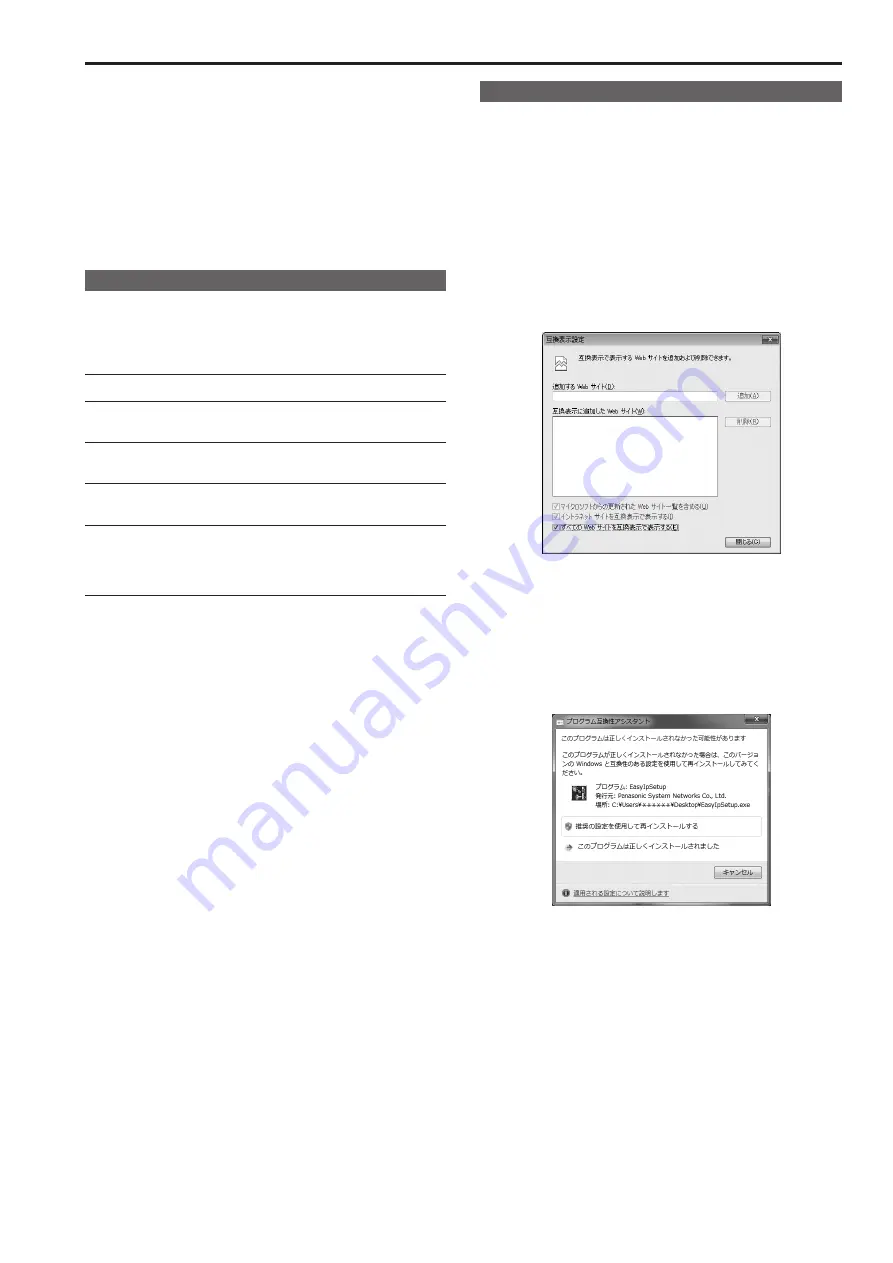
Notes on for using Windows 7
The symptoms described in this section may occur when using Microsoft
Microsoft Windows 7. If a symptom occurs, follow the instructions of the
corresponding solution.
This section describes solutions to be performed using administrator
accounts.
• Install the plug-in viewer software if necessary.
For details on installation, refer to the supplied operating instructions.
• The contents of this section are based on the results of operation
confirmation tests performed by Panasonic.
The symptoms may vary depending on your computer’s environment,
the OS update version, etc.
Computer requirements
For details on the computer specification requirements, refer to the
system requirements section in the operating instructions supplied with
your computer.
If the operating instructions do not include information on Windows 7,
refer to the following.
CPU
Intel Core™ 2 DUO 2.4 GHz or more
Memory
1 GB or more
(2 GB or more for 64-bit edition)
Network function
10BASE-T or 100BASE-TX port × 1
1 port
Image display
Resolution: 1024 × 768 pixels or more
Color generation: True Color 24-bit or more
Supported
operating systems
and
web browsers
Microsoft Windows 7 Professional
SP1 64-bit / 32-bit
*
1
Windows Internet Explorer 11.0 / 10.0 /
9.0 / 8.0
*
2
*
1
Windows XP compatibility mode is not supported.
*
2
The 64-bit version of Internet Explorer is not supported.
Precautions when using Windows 7
Symptom 1
• The screen layout is abnormal, portions of the screens do not appear
when running Compatibility View, or pop-up screens concerning the
inability to redisplay screens appear.
z
Solution
Enable [Display all websites in Compatibility View] in [Compatibility
View Settings].
1. Start Internet Explorer, and click [Tools],
2. Click “Compatibility View Settings”.
3. Select the [Display all websites in Compatibility View] checkbox,
and click [Close].
Symptom 2
• The network connection is severed when the computer enters sleep
mode.
z
Solution
Reload the screen if necessary after exiting sleep mode.
Symptom 3
• The [Program Compatibility Assistant] screen appears after quitting the
Easy IP Setup Software.
z
Solution
This occurs only when using the Easy IP Setup Software for the first
time.
Select [This program installed correctly] in the [Program Compatibility
Assistant] screen.
z
Restrictions
• Setting items and values may not be displayed in the proper
positions in some of the product setting screens.
• It may be possible to display two web browser screens at the same
time for some products.
112
113
Summary of Contents for AW-HE130W
Page 124: ...Index 124...
Page 125: ...125 MEMO...




























