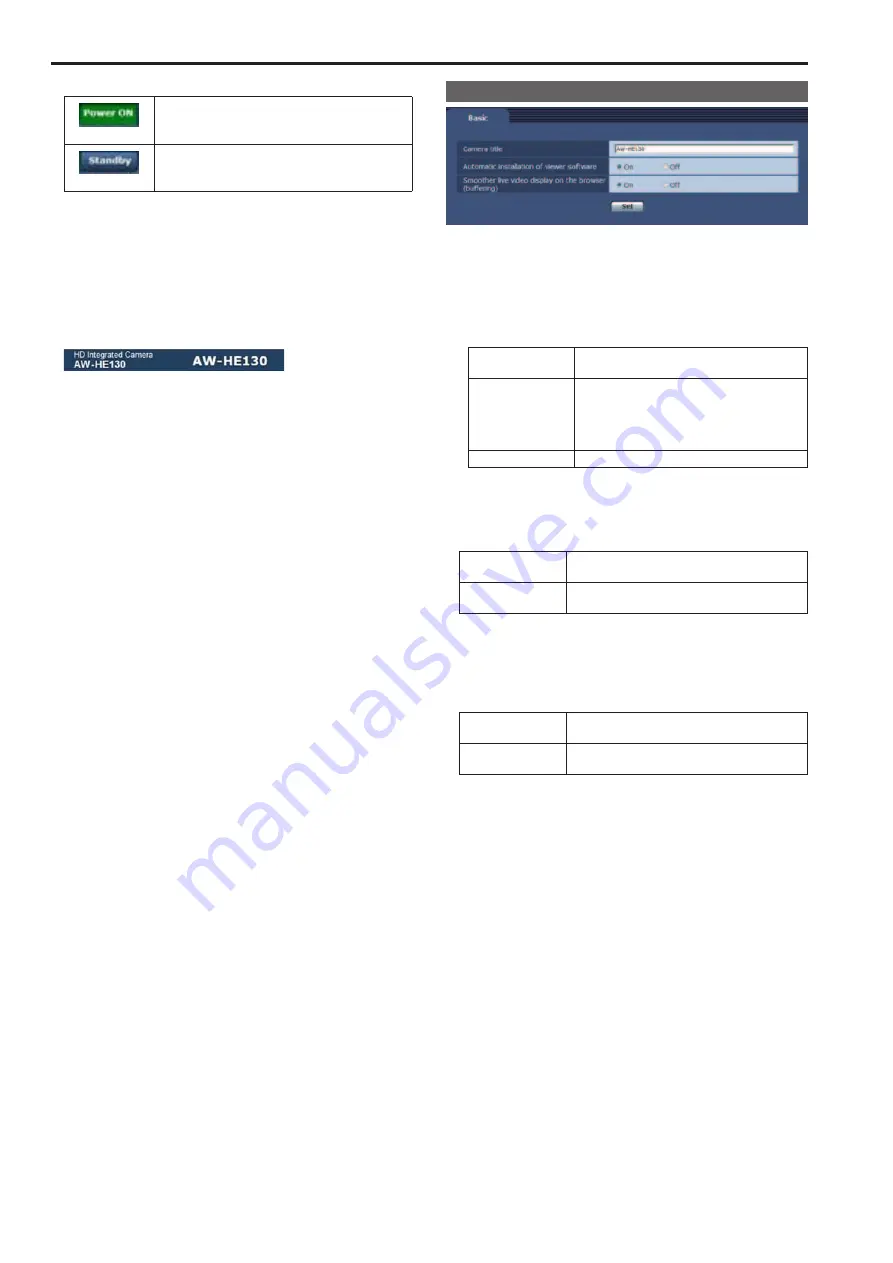
7.
Power ON button / Standby button
(Power ON)
Turn the unit on.
(Standby)
Set the unit to STANDBY mode.
In the standby mode, it is not possible to select [Image/Position] or
[System] under the Image button or [Backup] under the Maintenance
button. All items in the [Setup] screen are also disabled.
8.
Main area
The menu screen is displayed.
9.
Camera title display area.
The name for the unit configured in the Basic screen (→ page @@)
appears.
Basic screen
Camera title
Input the name of the camera here.
When the Set button is clicked, the input name appears in the camera
title display area.
• The initial setting is “AW-HE130.”
• You can enter between 0 to 20 half-size characters.
• The following characters can be displayed.
Half-size numeric
characters
0123456789
Half-size
alphabetical
characters
(upper and lower
cases)
ABCDEFGHIJKLMNOPQRSTUVWXYZ
abcdefghijklmnopqrstuvwxyz
Symbols
! #$%´()
*
+,-./:;<=>?@[]^_`{|}˜\
Automatic installation of viewer software
One of the following settings is selected for the automatic installation
of the plug-in viewer software.
Setting value:
On
The plug-in viewer software is automatically
installed.
Off
The plug-in viewer software is not automatically
installed.
Factory settings:
On
Smoother live video display on the browser (buffering)
Configure settings for displaying images from the unit on the plug-in
viewer software.
Setting value:
On
Temporarily store images from the unit onto the
computer for smoother display.
Off
Do not temporarily store images from the unit onto
the computer, and display them in real time.
Factory settings:
On
<NOTE>
• Images and audio cannot be viewed or heard on computers on
which the “Network Camera View 4S” plug-in viewer software is not
installed.
• You can view the number of times the plug-in software was installed
under the [Product info] tab in the [Maintenance] menu of the unit’s
browser menu screen.
72
Web screen configurations (continued)
73
Summary of Contents for AW-HE130KE
Page 124: ...Index 124 ...
Page 125: ...125 MEMO ...
















































