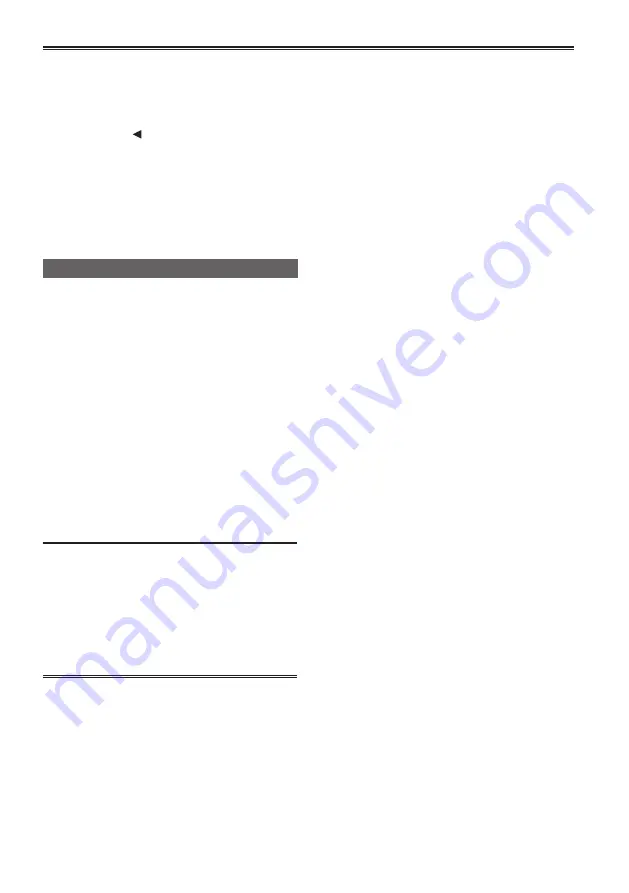
32
6
Repeat steps
to
to change other items.
Press the <MENU> button to complete settings
and return to the normal screen.
•
In some menus, tilting the OPERATION
lever in the < > direction or pushing the
OPERATION lever changes the setting value
and returns the previous menu.
7
Repeat steps
to
to change other
functions.
Press the <MENU> button to complete settings
and return to the normal screen.
Initializing the setup menu
The setup menu is divided into user files and scene
files and you can initialize each one to its factory
settings.
To initialize user files (all items other than
scene files)
By selecting [INIT] in the [LOAD/SAVE/INIT] item
of the [USER FILE] screen, you can restore the
current user file menu setting to its factory setting.
To initialize scene files
Among the six scene files, select the file you wish
to initialize using the <SCENE FILE> dial. Then
by selecting [INIT] in the [LOAD/SAVE/INIT] item
of the [SCENE FILE] screen, you can restore the
setting value of only the selected scene file to its
factory setting.
•
To initialize user files and scene files at the
same time, restore a user file and all six scene
files to their factory settings by selecting
[YES] in the [MENU INIT] item of the [OTHER
FUNCTIONS] screen.
•
Time code/[OPERATION TIME] item/[CLOCK
SET] item/[TIME ZONE] item setting values
are not initialized.

























