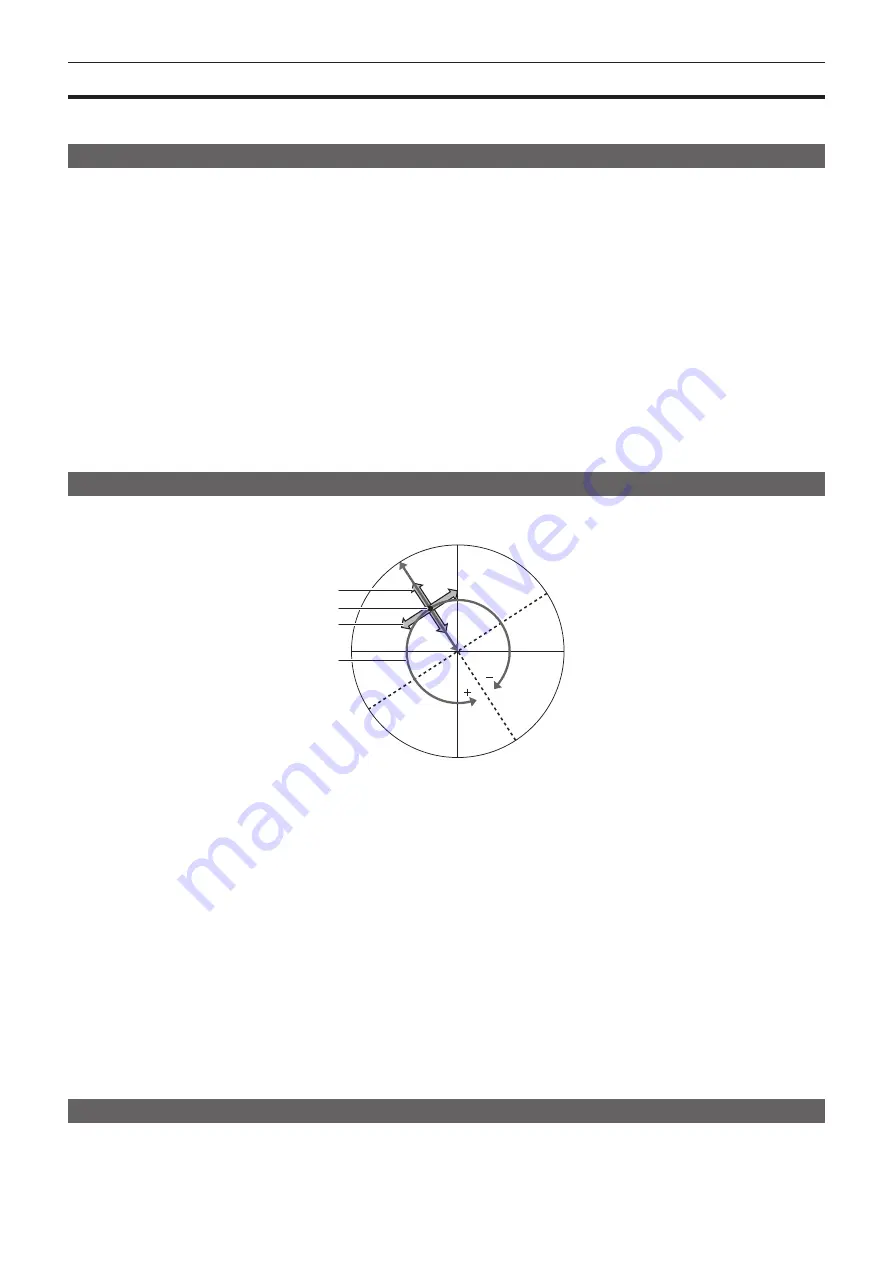
– 125 –
Chapter 5 Shooting — Image quality adjustment
Image quality adjustment
The image quality of the video to record can be set in the [SCENE FILE] menu. Measurement equipment such as a vector scope is necessary to change
“Advanced settings”.
Detail function
This function thickens or weakens the outlines of images. It effectively softens or sharpens images, but in some cases, the whole image may become
rough due to emphasized noise and edges. To avoid such problems, it is necessary not to add this effect on parts where emphasizing is not needed and
keep the details of the parts.
r
General settings
[MASTER DTL]:
Sets the level of the detail effect as a whole.
[DTL CORING]:
Sets the level of signal (including noise) so that the detail effect does not activate.
r
Advanced settings
Set with the [SCENE FILE] menu
→
[DETAIL SETTING].
[DETAIL]:
Sets [ON]/[OFF] of the detail function.
[V.DTL LEVEL]:
Sets the intensity of the detail level in the vertical direction.
[DTL FREQ.]:
Sets the thickness of the detail.
[LEVEL DEPEND.]:
Compresses details in the darker areas when the detail of luminosity signal is emphasized. Details of bright areas are also
compressed more when the value set for [LEVEL DEPEND.] is larger.
[KNEE APE LVL]:
Sets the detail level of high luminosity areas (high-brightness areas).
[DTL GAIN(+)]:
Sets the detail level of the
+
direction (to make brighter).
[DTL GAIN(
−
)]:
Sets the detail level of
−
direction (to make darker).
Skin tone function
This function makes human skin look smoother in images.
R-Y
0
255
255
R
Mg
B
G
Cy
Yl
B-Y/0°
Q axis
I axis
Fig. 1
[I CENTER]
[Q WIDTH]
[Q PHASE]
[I WIDTH]
r
General settings
[SKIN TONE DTL A]/[SKIN TONE DTL B]/[SKIN TONE DTL C]:
Selects the skin color where the skin tone detail function should operate from three
types of data: [SKIN TONE DTL A]/[SKIN TONE DTL B]/[SKIN TONE DTL C]. [SKIN TONE DTL A]/[SKIN TONE DTL B]/[SKIN TONE DTL C] can be set
independently or in combination.
[SKIN TONE ZEBRA]:
Displays the zebra pattern in the selected skin color field when [SKIN TONE DTL A]/[SKIN TONE DTL B]/[SKIN TONE DTL C]
are enabled. The zebra pattern displays the area selected in [SKIN TONE DTL SETTING].
r
Advanced settings
Set with the [SCENE FILE] menu
→
[SKIN TONE DTL SETTING].
[DETECT TABLE]:
Selects the skin color table of the object on which the skin tone table is applied.
[SKIN DTL EFFECT]:
Sets the effect level of the skin tone detail.
f
The color composition of video signal (R/G/B) can be converted to color difference signal (R-Y/B-Y) as in (Fig. 1). Within those ranges, set the area on
which the following skin tone is applied, using the axis across red and cyan (I axis) and the axis across green and magenta (Q axis).
[I CENTER]:
Sets the center position on the I axis (the area where the skin tone applied).
[I WIDTH]:
Sets the area width where the skin tone is applied, along the I axis with [I CENTER] in the center.
[Q WIDTH]:
Sets the area width where the skin tone is applied, along the Q axis with [I CENTER] in the center.
[Q PHASE]:
Sets the phase where the skin tone is applied, with the Q axis being the reference.
RB gain control function
This function makes settings to add or reduce the intensity of red and blue colors according to the position of the <WHITE BAL> switch.
The function works when the switch is at the <PRST> position or when automatic white balance is active. It does not work when auto tracking white
balance is activated.
Summary of Contents for AVC ULTRA AJ-UPX36OED
Page 10: ...Before using the camera read this chapter Chapter 1 Overview ...
Page 191: ...Maintenance of the camera or frequently asked questions are described Chapter 10 Notes ...
Page 201: ...This chapter describes the specifications of this product Chapter 11 Specification ...
Page 210: ...Web Site http www panasonic com Panasonic Corporation 2019 ...
















































