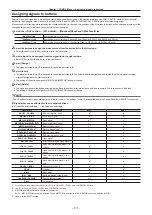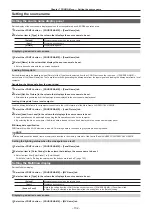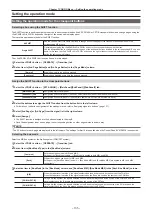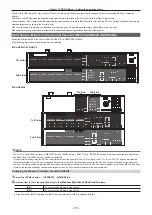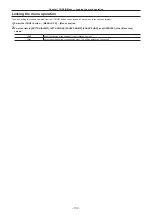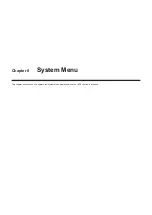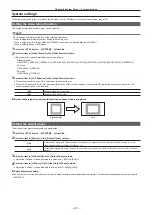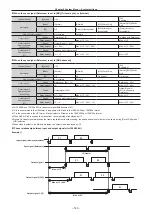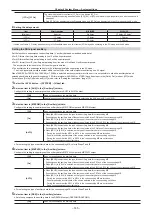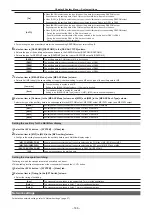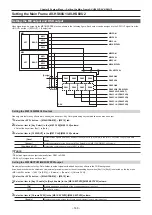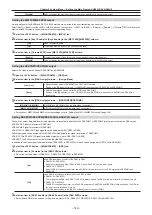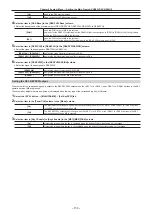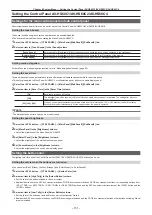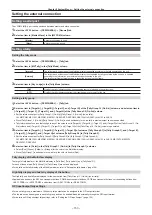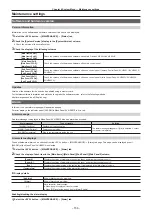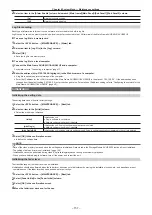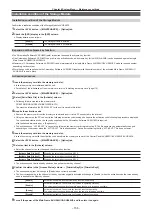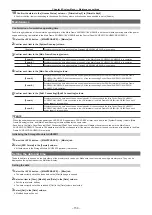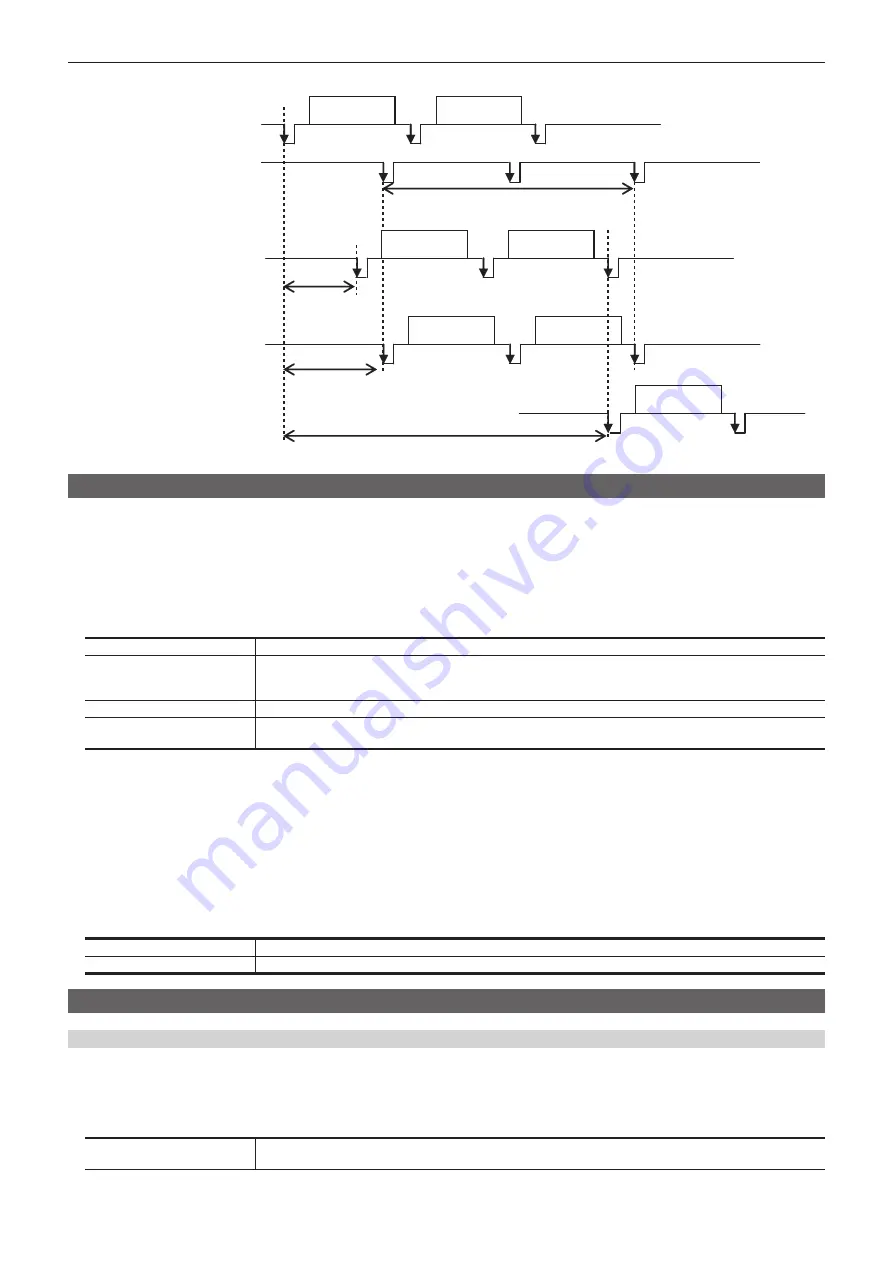
– 144 –
Chapter 8 System Menu — System settings
Example 2)
F1
F2
F1
F2
F1
F1
F2
1F (frame)
Max. of 1F -
90H
Max. of 1F
Max. of 2F - 90H
Input signal (Non-synchronized)
Sync signal (Reference)
Output signal 1
Output signal 2 (90H)
Output signal 2 (1F)
Setting the sync signal
The sync signal to be used by the system can be selected.
In external synchronization, it is synchronized with an external sync signal. (Genlock)
The Reference input signal is output using the loop-through method.
1
Select the <SYS> button
→
[SYSTEM]
→
[Video] tab.
2
Select an item in [Sync] in the [Reference] column.
f
Select the sync signal.
[BB]
Black burst signal (vertical phase of 0H)
[BB Advanced]
Black burst signal
When 59.94i or 59.94p is selected: Vertical phase of 90H
When 50i or 50p is selected: Vertical phase of 75H
[Tri‑level sync]
Tri-level sync signal (vertical phase of 0H)
[Internal]
Synchronizes with an internal reference signal (INT).
Outputs the REFOUT signal (black burst signal) from the two <REF> terminals.
f
When the system format is 1080/24PsF, [Internal] cannot be selected in [Sync] in the [Reference] column.
f
This unit supports synchronization signals for field frequencies that are the same as those of the system format.
However, when the system format is 1080/23.98PsF, black burst signals with 10 Field ID (SMPTE318M compliant) are also supported.
f
When the system format is 1080/24PsF, [Tri-level sync] can only be selected.
3
Select an item in [BB Setup] in the [Reference] column.
f
Select [7.5IRE] or [0IRE] for the setup level of the black burst signal in the internal synchronization mode.
This setting takes effect when the video system is 59.94i or 59.94p. It is fixed to [0IRE] when the video system is 50i or 50p.
4
Check the display in [Gen Lock] in the [Reference] column.
f
Check the Genlock status.
[Unlocked]
Not synchronized with the external sync signal or internal reference signal.
[Locked]
Synchronized with the external sync signal or internal reference signal.
Other video signal settings
Setting the amount of delay in video effects
A delay amount can be set for the background or key video.
1
Select the <SYS> button
→
[SYSTEM]
→
[Video] tab.
2
Select an item in [BKGD]/[Key] in the [Latency] column.
[Minimum]
The video is not delayed.
f
However, the image will be delayed by one frame (1F) when [SQ], [SL], or [3D] is selected in wipe pattern.
Summary of Contents for AV-HS60C1E
Page 5: ...Please read this chapter and check the accessories before use Chapter 1 Overview ...
Page 52: ...This chapter describes menu operations Chapter 5 Basic Operations ...
Page 162: ...This chapter describes the difference with the Standard mode Chapter 9 3G mode 4K mode ...
Page 168: ...This chapter describes the terminals and signals of the unit Chapter 10 External Interfaces ...
Page 184: ...This chapter describes the setting menu table and terms Chapter 12 Appendix ...
Page 206: ...Web Site http www panasonic com Panasonic Corporation 2014 ...