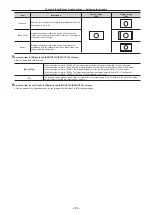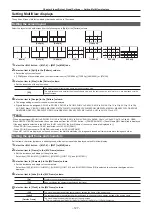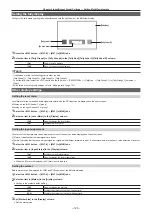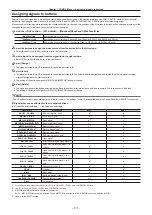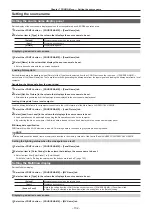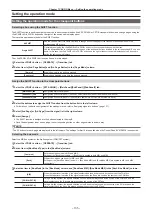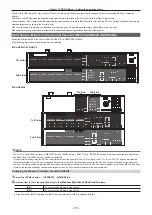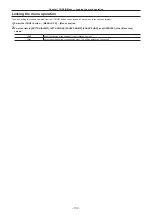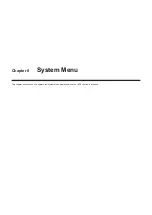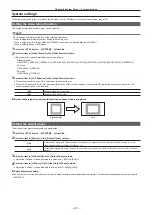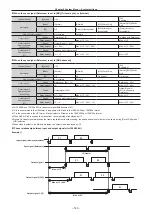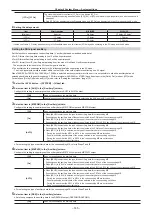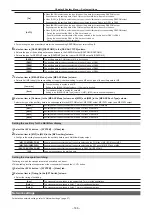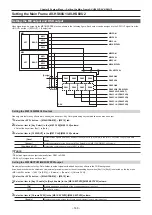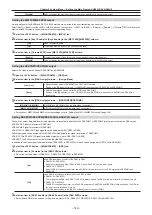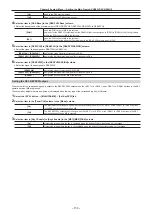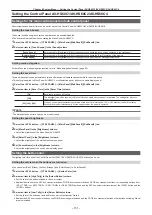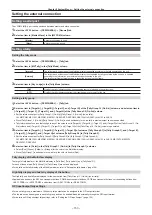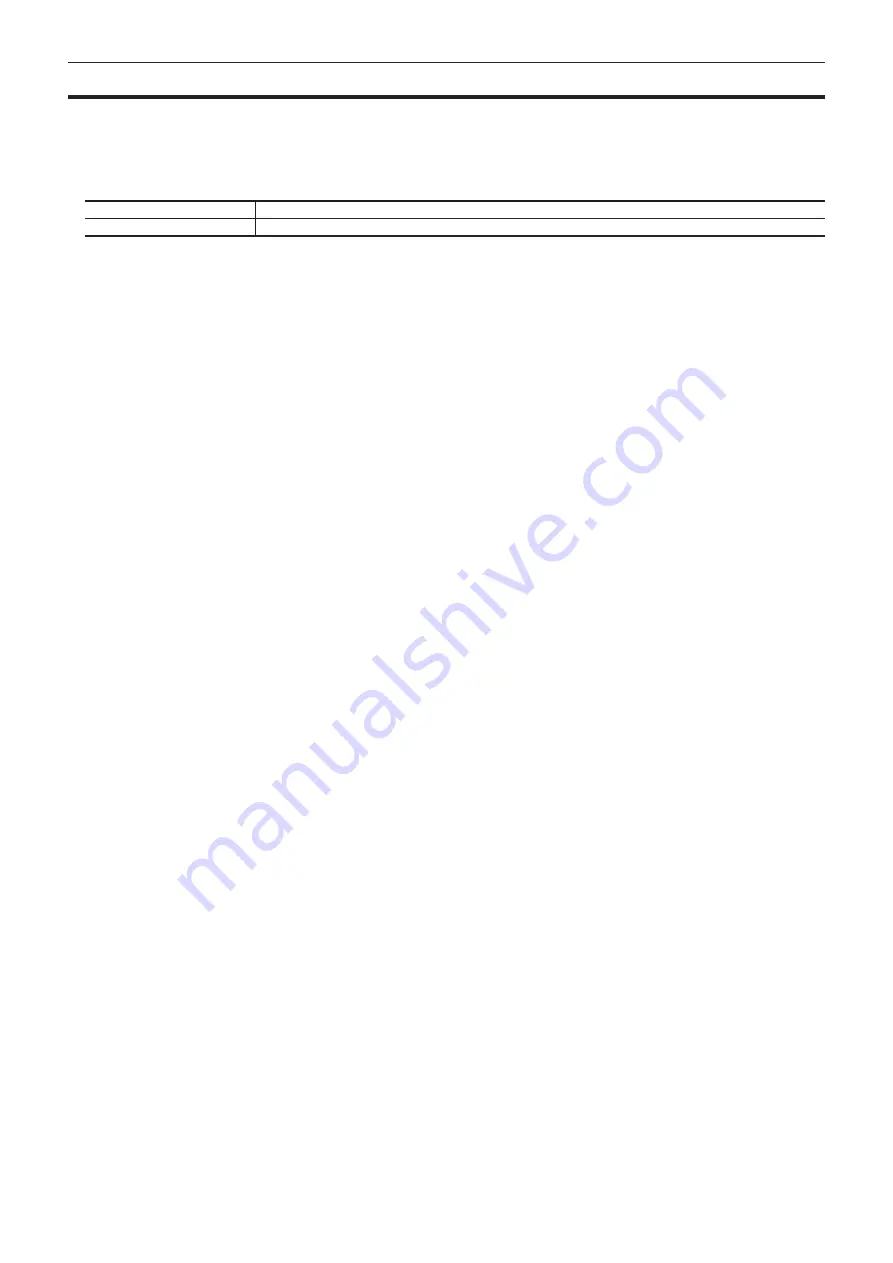
– 139 –
Chapter 7 CONFIG Menu — Locking the menu operation
Locking the menu operation
The menu setting that can be operated from the <CONF> button can be locked by each menu in the second hierarchy.
1
Select the <CONF> button
→
[MENU LOCK]
→
[Menu Lock] tab.
2
Select an item in [BUTTON INHIBIT], [XPT ASSIGN], [SOURCE NAME], [SOURCE LINK], and [OPERATE] in the [Menu Lock]
column.
[Off]
Enables changing of the settings of the corresponding menu.
[On]
Locks the settings of the corresponding menu. The setting details can be checked.
Summary of Contents for AV-HS60C1E
Page 5: ...Please read this chapter and check the accessories before use Chapter 1 Overview ...
Page 52: ...This chapter describes menu operations Chapter 5 Basic Operations ...
Page 162: ...This chapter describes the difference with the Standard mode Chapter 9 3G mode 4K mode ...
Page 168: ...This chapter describes the terminals and signals of the unit Chapter 10 External Interfaces ...
Page 184: ...This chapter describes the setting menu table and terms Chapter 12 Appendix ...
Page 206: ...Web Site http www panasonic com Panasonic Corporation 2014 ...