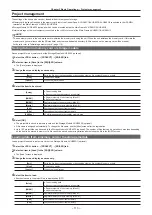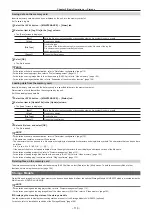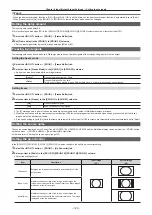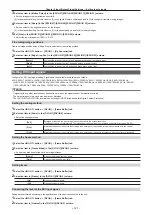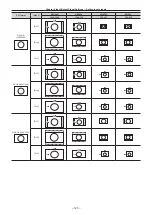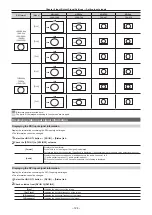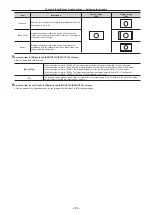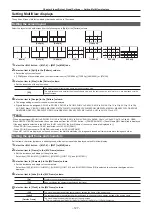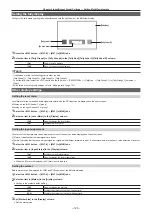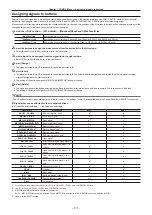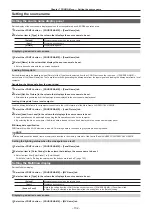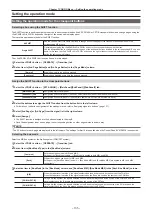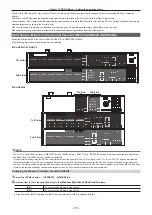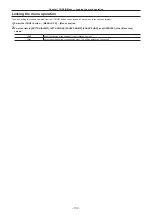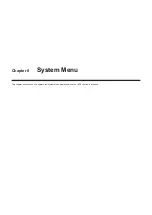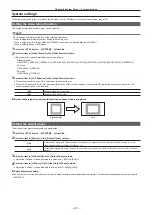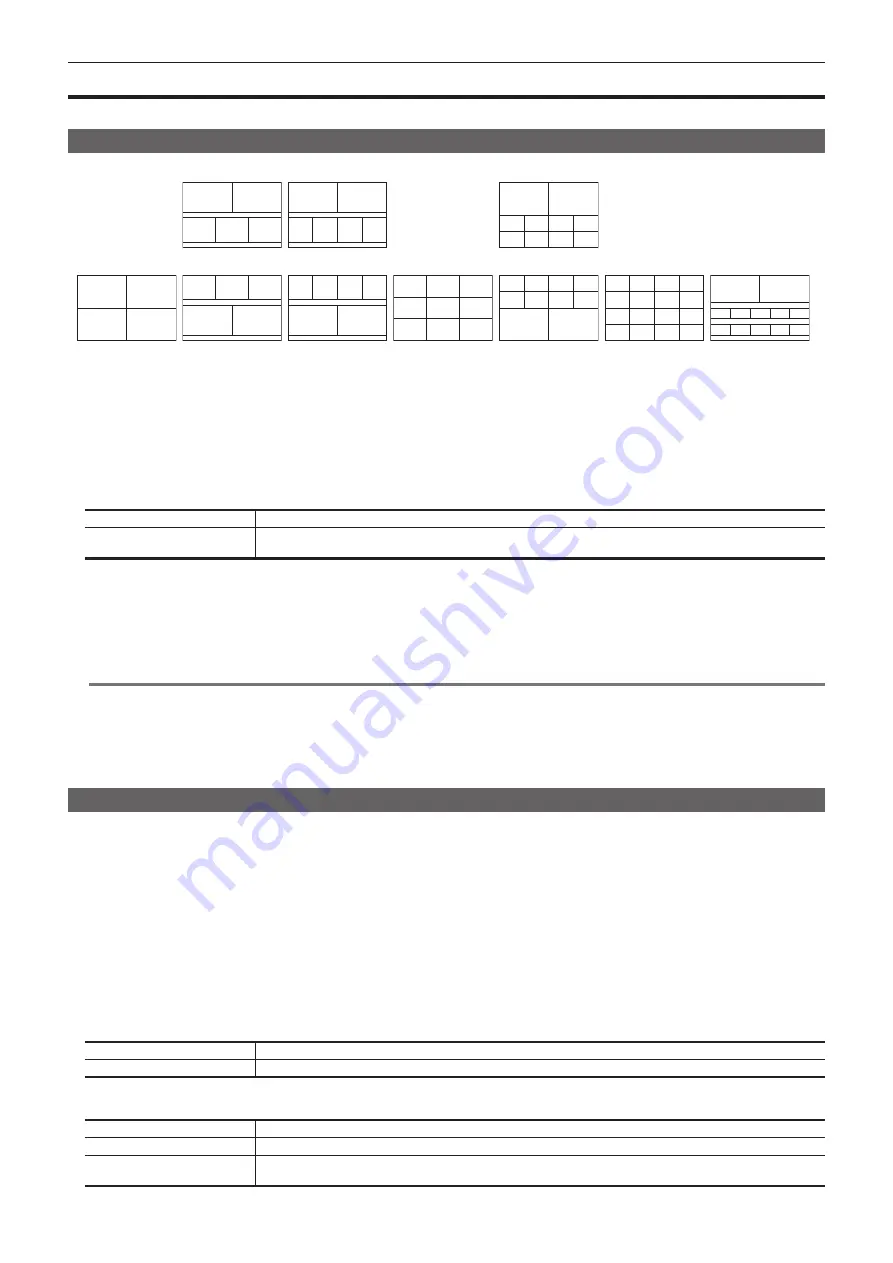
– 127 –
Chapter 6 Input/Output Signal Settings — Setting MultiView displays
Setting MultiView displays
The unit has 4 lines of MultiView display that can be split up to 16 screens.
Setting the screen layout
Select the layout of the split-screen from the following ten in [Split] of the [Pattern] column.
4
3
2
1
2
1
5
3
4
2
1
5
3
4
2
1
6
3
4
5
2
5
6
1
3
4
7
8
9
4
5
6
1
2
3
1
7
8
9
10
3
4
5
6
2
1
3
4
5
6
7
8
9
10
2
1
2
3
4
5
6
7
8
9
10
11
12
13
14
15
16
1
2
8
9
10
11
12
3
4
5
6
7
[4Split]
[5-aSplit]
[5-bSplit]
[6-aSplit]
[6-bSplit]
[9Split]
[10-aSplit]
[16Split]
[12Split]
[10-bSplit]
1
Select the <MV> button
→
[MV1‑4]
→
[MV1] to [MV4] tabs.
2
Select an item in [Split] in the [Pattern] column.
f
Select the split-screen layout.
f
[12Split] cannot be selected when the video format is set to [720/59.94p], [720/50p], [480/59.94i], or [576/50i].
3
Select an item in [Size] in the [Pattern] column.
f
Set the size mode of the split screens.
[Fit]
The size of the split frame is the same as the split-screen size.
[SQ]
The split-screen size is smaller than the split-frame size, and the source names, level meter, etc. are displayed outside
the split screen.
4
Select an item in [Assign] in the [Pattern] column.
f
The assign setting screen for the sub-screen is displayed.
f
Signals that can be assigned: SDI IN1 to SDI IN32, DVI IN1 to DVI IN2, Still 1V to Still 4V, Still 1K to Still 4K, Clip 1V to Clip 4V, Clip 1K to Clip
4K, CBAR, Black, CBGD1, CBGD2, ME1PGM, ME1PVW, ME1CLN, ME1KEYPVW, ME2PGM, ME2PVW, ME2CLN, ME2KEYPVW, DSKPGM1,
DSKPGM2, DSKPVW1, DSKPVW2, DSK1CLN to DSK4CLN, SEL KEYPVW, MV1 to MV4, AUX1 to AUX16, Clock, LTC
@
@
NOTE
t
When an input signal (SDI IN1 to SDI IN32, DVI IN1 to DVI IN2, Still 1V to Still 4V, Still 1K to Still 4K, Clip 1V to Clip 4V, Clip 1K to Clip 4K, CBAR,
Black, CBGD1, CBGD2) is selected, the source name set from the <CONF> button
→
[SOURCE NAME]
→
[Panel Name]/[MV Name] tab is displayed.
If the input signal is selected in the AUX bus (AUX1 to AUX16), the first 4 letters of the source name are displayed in [ ].
- When SDI IN1 (source name: CAM1) is selected in AUX1: AUX1[CAM1]
- When SDI IN2 (source name: CAMERA2) is selected in AUX2: AUX2[CAME]
t
When MV1 to MV4 are displayed on the sub-screen of the MultiView display, the images are looped as if two mirrors were facing each other.
Setting the split frame and characters
Set the frame, character luminance, and background of the split screens to be displayed on the MultiView display.
1
Select the <MV> button
→
[MV1‑4]
→
[MV1] to [MV4] tabs.
2
Select an item in [Frame] in the [MV Frame] column.
f
Set the luminance and display of the split frames.
Select from [Off], [LUM 0%], [LUM 25%], [LUM 50%], [LUM 75%], and [LUM 100%].
3
Select an item in [Character] in the [MV Frame] column.
f
Set the luminance and display of the characters.
Select from [Off], [LUM 0%], [LUM 25%], [LUM 50%], [LUM 75%], and [LUM 100%]. When [Off] is selected, the character background is not
displayed.
4
Select an item in [Label] in the [MV Frame] column.
[On]
Displays the character background (half-tone).
[Off]
Does not display the character background (half-tone).
5
Select an item in [Clock] in the [MV Frame] column.
[Off]
The clock is not displayed in the text display or outside the frame of the sub-screen.
[Label]
The text displayed in the smallest number sub-screen is changed to clock display instead of the source name.
[Outside Frame]
The clock is displayed outside the frame of the sub-screen.
f
This is displayed when [5-aSplit], [5-bSplit], [6-aSplit], [6-bSplit], or [12Split] is selected.
Summary of Contents for AV-HS60C1E
Page 5: ...Please read this chapter and check the accessories before use Chapter 1 Overview ...
Page 52: ...This chapter describes menu operations Chapter 5 Basic Operations ...
Page 162: ...This chapter describes the difference with the Standard mode Chapter 9 3G mode 4K mode ...
Page 168: ...This chapter describes the terminals and signals of the unit Chapter 10 External Interfaces ...
Page 184: ...This chapter describes the setting menu table and terms Chapter 12 Appendix ...
Page 206: ...Web Site http www panasonic com Panasonic Corporation 2014 ...