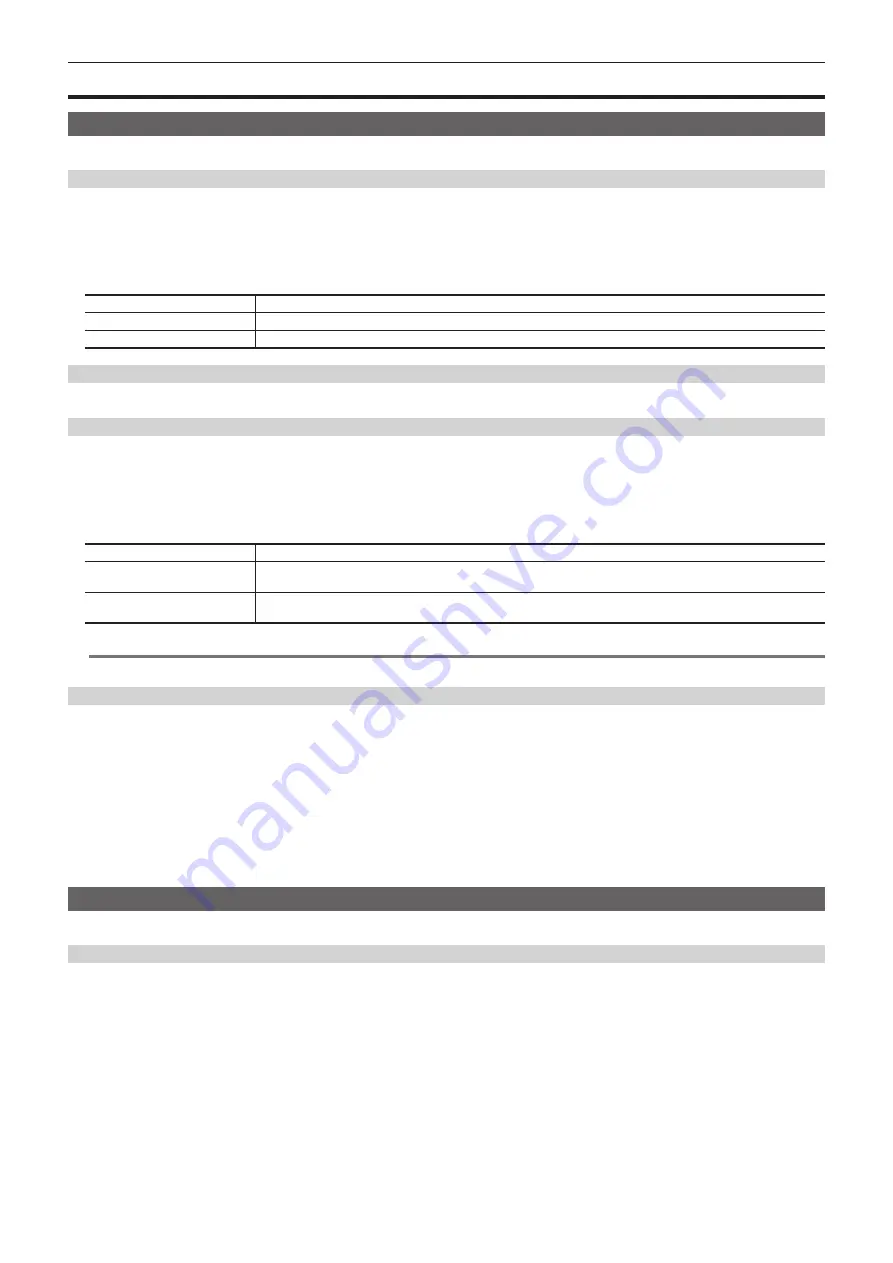
– 151 –
Chapter 8 System Menu — Setting the Control Panel AV‑HS60C1/AV‑HS60C2/AV‑HS60C4
Setting the Control Panel AV‑HS60C1/AV‑HS60C2/AV‑HS60C4
Settings for the main control panel and sub control panel
Panel brightness and saver time can be set for each of the Control Panel AV-HS60C1/AV-HS60C2/AV-HS60C4.
Setting the touch buzzer
The buzzer sound during touch screen operation can be enabled/disabled.
f
The buzzer only activates when operating the Menu Panel AV-HS60C3.
1
Select the <SYS> button
→
[CTRL PANEL]
→
[Main Panel]/[SubPanel1]/[SubPanel2] tab.
2
Select an item in [Touch Sound] in the [Sound] column.
[Touch Sound]
Sets the enable ([On])/disable ([Off]) of the buzzer sound during the touch screen operation in the menu panel.
[Register Sound]
Sets the enable ([On])/disable ([Off]) of the buzzer sound during the [Store] operation of the memory.
[Error Sound]
Sets the enable ([On])/disable ([Off]) of the buzzer sound when the error message is displayed.
Setting menu delegation
For details on the menu delegation function, refer to “Menu delegation function” (page 45).
Setting the saver time
The panel backlight can be automatically turned off when panel operation becomes idle for a certain period.
f
This setting is applied to Menu Panel AV-HS60C3, multi-selection panel, and source name display panel.
1
Select the <SYS> button
→
[CTRL PANEL]
→
[Main Panel]/[SubPanel1]/[SubPanel2] tab.
2
Select an item in [Saver Time] in the [Saver Time] column.
[On]
Backlight is turned on all the time.
[Off]
The backlight turns off as soon as [Off] is set. It turns on again when the panel is operated. The setting after it turns on
becomes [On].
[60], [120], [180]
When no control panel operation is performed within a set time interval (60, 120, or 180 minutes), the built-in display
backlight is turned off automatically. It turns on again when the panel is operated.
@
@
NOTE
t
The backlight does not turn on even if a mouse is used.
Setting the panel brightness
1
Select the <SYS> button
→
[CTRL PANEL]
→
[Main Panel]/[SubPanel1]/[SubPanel2] tab.
2
Set [MenuPanel] in the [Brightness] column.
f
Adjust the brightness of the Menu Panel AV-HS60C3.
3
Set [Select Panel] in the [Brightness] column.
f
Adjust the brightness of the multi-selection menu panel.
4
Set [Source Name] in the [Brightness] column.
f
Adjust the brightness of the source name display panel.
Setting the button color
The lighting color for each of the Control Panel AV-HS60C1/AV-HS60C2/AV-HS60C4 buttons can be set.
Setting the colors when the buttons are turned on
f
You can select [Red], [Green], [Yellow], [Orange], and [ColorGroup1] to [ColorGroup8].
1
Select the <SYS> button
→
[CTRL PANEL]
→
[Button Color] tab.
2
Select an item in [High Tally] in the [Select Button] column.
f
Set the color of the button included in the on-air output.
f
Applicable buttons are the KEY bus crosspoint buttons, PGM/A bus crosspoint buttons, PST/B bus crosspoint buttons, corresponding buttons from
<KEY1 TRNS> to <KEY4 TRNS>, <DSK1 TRNS> to <DSK4 TRNS> buttons, and the KEY bus selector buttons (except the <DISP> button and the
<MCRO> button).
3
Select an item in [Low Tally] in the [Select Button] column.
f
Set the color of the button not included in the on-air output (except Preset).
f
Besides the KEY bus crosspoint buttons, the PGM/A bus crosspoint buttons, and the PST/B bus crosspoint buttons, other buttons excluding Preset
are also included.
Summary of Contents for AV-HS6000
Page 5: ...Please read this chapter and check the accessories before use Chapter 1 Overview...
Page 52: ...This chapter describes menu operations Chapter 5 Basic Operations...
Page 118: ...This chapter describes the input output signal settings Chapter 6 Input Output Signal Settings...
Page 162: ...This chapter describes the difference with the Standard mode Chapter 9 3G mode 4K mode...
Page 168: ...This chapter describes the terminals and signals of the unit Chapter 10 External Interfaces...
Page 184: ...This chapter describes the setting menu table and terms Chapter 12 Appendix...
Page 206: ...Web Site http www panasonic com Panasonic Corporation 2014...






























