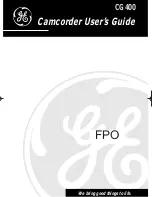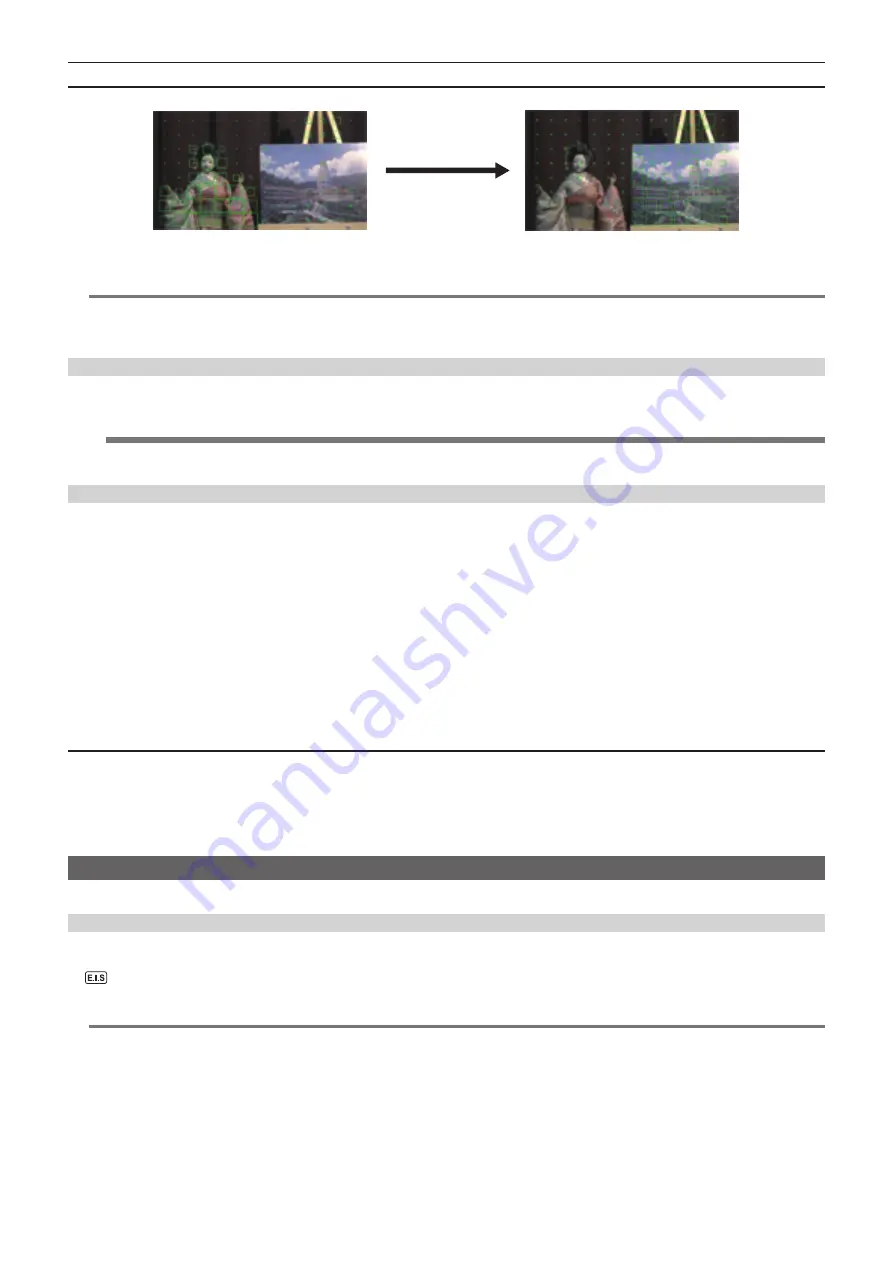
– 126 –
Chapter 5 Shooting — Convenient shooting functions
How to view the focus square display
Adjust the focus so that the square size displayed in the area of the subject to be focused becomes the largest.
When focused on the doll
When the panel is focused
@
@
NOTE
t
The peaking display/focus square display cannot be recorded.
t
The peaking display/focus square display is not displayed while displaying the color bars.
t
Some of the displays such as marker will be hidden temporarily during displaying the focus square function.
Monochrome display
1
Select the [OUTPUT SETTINGS] menu
→
[LCD FOCUS ASSIST]
→
[BLACK & WHITE]
→
[ON].
@
@
NOTE
t
The monochrome display can be enabled while the peaking display and the focus square display is operating.
Select the [OUTPUT SETTINGS] menu
→
[LCD FOCUS ASSIST]
→
[BLACK & WHITE]
→
[DURING PEAK./SQUARES].
Open iris focus assist function
This is a function to make focusing easier by decreasing the depth of field by opening the iris. At the same time, the brightness is kept constant by
operating the shutter function.
The aperture is adjusted automatically.
r
Assigning [OPEN IRIS F.A.] to the USER button
Set this function so that the open iris focus assist function can be enabled/disabled with an arbitrary USER button.
1
Select the [SYSTEM SETTINGS] menu
→
[USER SWITCHES]
→
[USER1] to [USER9]
→
[OPEN IRIS F.A.].
f
[OPEN IRIS F.A.] is assigned to the <USER 9> button as a factory setting.
r
Using the open iris focus assist function
1
Press the USER button that [OPEN IRIS F.A.] is assigned.
f
Press the USER button again to return to the normal display.
Setting the operation time
1
From the [OUTPUT SETTINGS] menu
→
[LCD FOCUS ASSIST]
→
[OPEN IRIS MODE], select the operation time.
f
The operation time can be selected from [10SEC] or [30SEC].
f
the open iris focus assist function is automatically cancelled when the set time has elapsed.
f
The open iris focus assist function is forced to cancel when the recording is started. Image during the cancel may be included around the beginning
of the recorded video.
Electronic image stabilization function
Shaking of the camera can be reduced by using the electronic image stabilization function when shooting by hand-holding the camera.
Enabling/disabling the electronic image stabilization function
1
Press the <E.I.S.> button.
is displayed in the LCD monitor when the electronic image stabilization is enabled.
f
Natural image can be acquired by disabling the electronic image stabilization function when using a tripod.
@
@
NOTE
t
This function will not operate if set to [4/3 CROP&MIX 2.2K] in the [SYSTEM SETTINGS] menu
→
[SYSTEM MODE]
→
[SENSOR MODE].
t
When the [CAMERA SETTINGS] menu
→
[FPS]
→
[VFR SW] is set to [ON], and under the low frame rate setting of 24fps or lower, the effect of image
stabilization becomes weaker as the frame rate goes lower.
t
This function will not operate when [D.ZOOM] assigned to the USER button is operating.
t
The electronic image stabilization of the camera will not operate when the optical image stabilization on the lens is operating.
t
The effect of the correction disappears with the EF lens that the focal distance is out of 8 mm to 200 mm range.
t
When the [CAMERA SETTINGS] menu
→
[E.I.S.]
→
[ZOOM POSITION DATA]
→
[AUTO] is set, an EF lens supporting the acquisition of the focal
distance with the communication between the camera and the lens is required.
t
The electronic image stabilization will not operate properly when the [CAMERA SETTINGS] menu
→
[E.I.S.]
→
[ZOOM POSITION DATA]
→
[MANUAL] is set, and the distance that is different from the focal distance of the EF is set in [ZOOM POSITION VALUE].