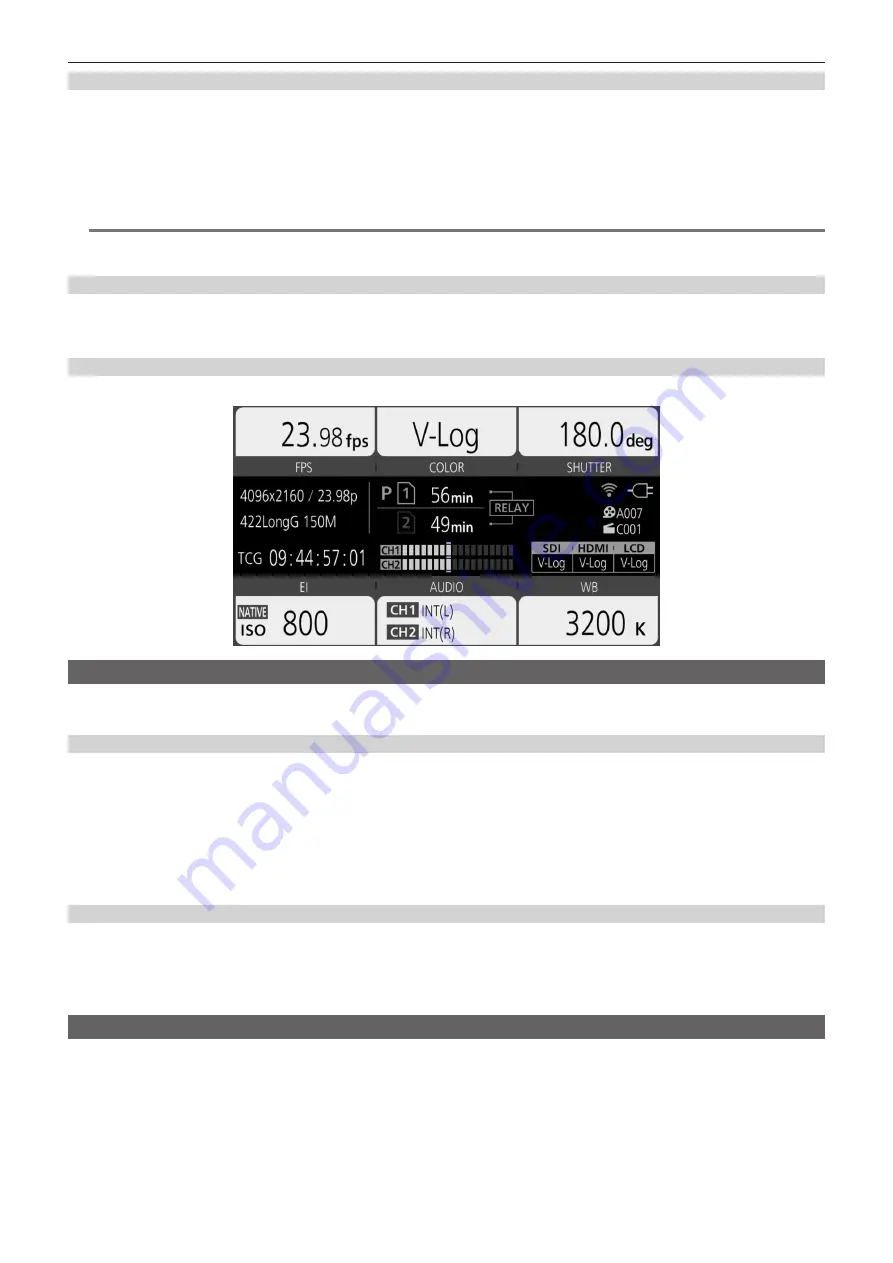
– 139 –
Chapter 5 Shooting — Audio input
Manual adjustment of the recording level
1
Set the <CH1>/<CH2> switch to <MANU>.
2
Adjust the recording level with the <AUDIO LEVEL CH1>/<AUDIO LEVEL CH2> dial.
f
When the input level of audio exceeds 0 dB, the level display exceeding 0 dB is displayed in red in the audio level meter in the HOME screen. This
is indicating that the input volume is too high.
Adjust so that the maximum value of the audio level does not exceed 0 dB.
@
@
NOTE
t
By setting the <CH1>/<CH2> switch to <MANU>, setting in the [AUDIO SETTINGS] menu
→
[AUDIO CH SETTINGS]
→
[CH1 LIMITER]/[CH2
LIMITER] is enabled.
Recording standard level
The recording standard level can be set.
1
Select the [AUDIO SETTINGS] menu
→
[AUDIO CH SETTINGS]
→
[HEAD ROOM]
→
[18dB]/[20dB].
Confirming the audio input level
Input level of the audio can be confirmed in the HOME screen.
Monitoring the audio
Audio recorded with the camera can be heard with a speaker or headphones.
Audio is not output from the speaker during shooting.
Setting the output audio
Sets the audio channel and the format to be output from the headphone terminal.
1
Select the [AUDIO SETTINGS] menu
→
[AUDIO OUTPUT]
→
[MONITOR OUT].
2
Select the type of audio.
[CH1]:
Outputs the signal for audio channel 1 in monaural.
[CH2]:
Outputs the signal for audio channel 2 in monaural.
[STEREO]:
Outputs the signals for audio channel 1 and audio channel 2 in stereo.
[MIX]:
Outputs the signals for audio channel 1 and audio channel 2 mixed into monaural.
Setting the audio delay
The audio from the headphone terminal can be delayed to match the monitor output.
1
Select the [AUDIO SETTINGS] menu
→
[AUDIO OUTPUT]
→
[MONITOR DELAY]
→
[LIVE]/[RECORDING].
[LIVE]:
Audio is not delayed.
[RECORDING]:
Audio is delayed to match the monitor output.
Direct volume control function
The audio level can be adjusted with the multidial by assigning [MONITOR VOL] to the multidial that is to be used as the USER button in advance.
f
To use as the USER button, set the <WB>/<USER>/<ISO/dB> switch to <USER>.
r
Assigning [MONITOR VOL] to the multidial
1
Select the [SYSTEM SETTINGS] menu
→
[USER SWITCHES]
→
[USER TOGGLE]
→
[MONITOR VOL].
r
Using the direct volume control function
1
Set the <WB>/<USER>/<ISO/dB> switch to <USER>.






























