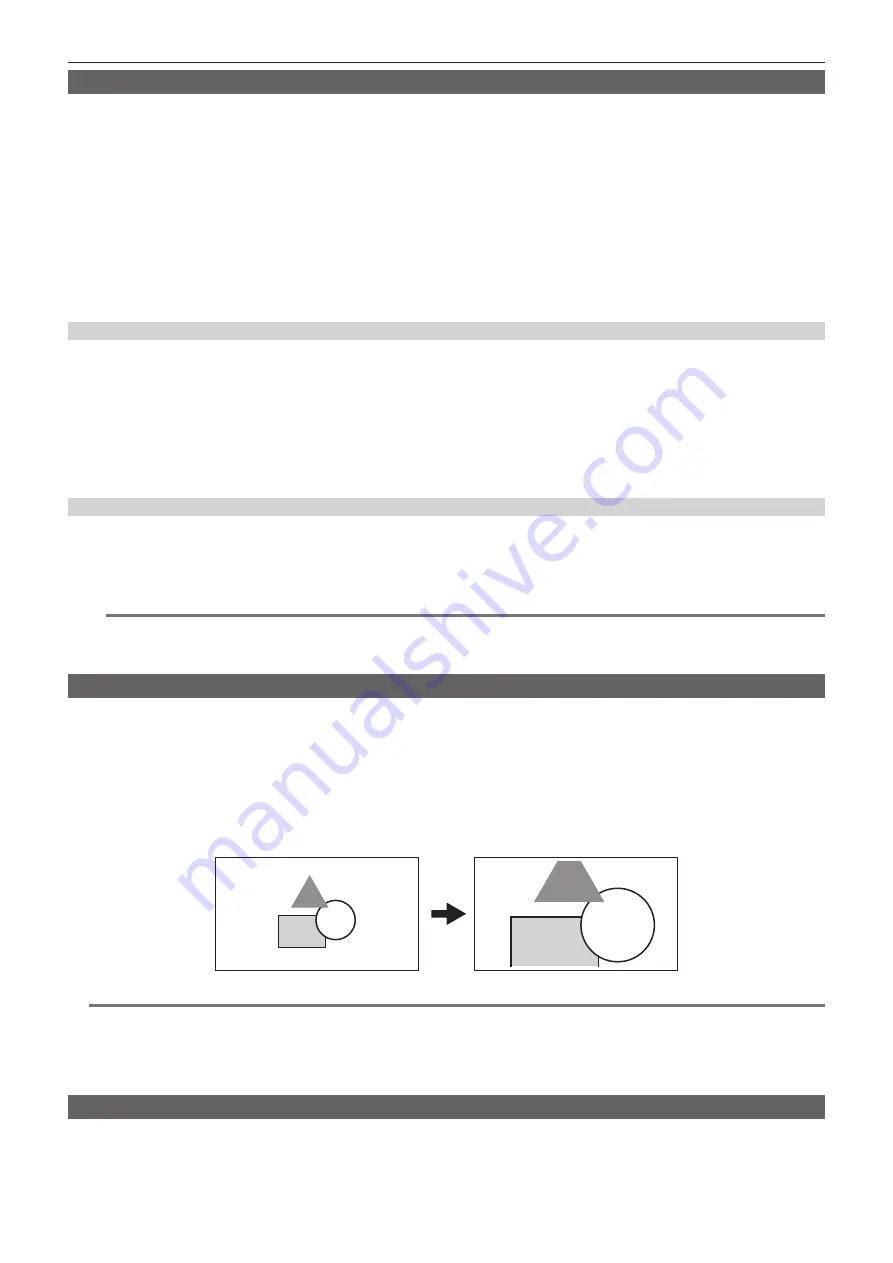
– 136 –
Chapter 5 Shooting — Convenient shooting functions
Waveform monitor function
Waveform of the image can be displayed.
r
Assigning [WFM] to the USER button
Set this function so that the waveform monitor can be displayed/hidden with an arbitrary USER button.
1
Select the [SYSTEM SETTINGS] menu
→
[USER SWITCHES]
→
[USER1] to [USER9]
→
[WFM].
f
[WFM] is assigned to the <USER 5> button as a factory setting.
r
Displaying the waveform monitor
1
Press the USER button that [WFM] is assigned.
Press the USER button again to return to the normal display.
f
The display is switched every time the USER button is pressed when the [OUTPUT SETTINGS] menu
→
[LCD EI ASSIST]
→
[WFM MODE]
→
[WAVE/VECTOR] is set.
Setting the displaying of the waveform monitor
Displaying of the waveform and the vector can be switched.
1
From the [OUTPUT SETTINGS] menu
→
[LCD EI ASSIST]
→
[WFM MODE], select the displaying of waveform monitor.
[WAVE]:
Displays the waveform.
[VECTOR]:
Displays the vector.
[WAVE/VECTOR]:
Displays the waveform and the vector. It will switch in the order of waveform, vector, and no display every time the USER button
with [WFM] assigned is pressed.
f
The waveform monitor is displayed only on the LCD monitor.
f
Display position of the waveform monitor is bottom right of the LCD monitor.
Setting the transmittance
The transmittance of the waveform monitor can be set.
1
From the [OUTPUT SETTINGS] menu
→
[LCD EI ASSIST]
→
[WFM TRANSPARENCE], select the transmittance.
f
The transmittance can be selected from [0%], [25%], or [50%].
@
@
NOTE
t
The waveform monitor cannot be recorded.
t
This is not displayed during enlarged display and focus square of the focus assist function are displayed.
t
The waveform monitor is automatically displayed when setting some of the menu to perform the image quality adjustment.
Digital zoom function
r
Assigning [D.ZOOM] to the USER button
Set so enable/disable of the digital zoom function can be switched with an arbitrary USER button.
1
Select the [SYSTEM SETTINGS] menu
→
[USER SWITCHES]
→
[USER1] to [USER9]
→
[D.ZOOM].
r
Using the digital zoom function
1
Press the USER button that [D.ZOOM] is assigned.
Press the USER button again to return to the normal display.
@
@
NOTE
t
The enlargement rate is fixed to 1.4 times.
t
This can achieve high quality image compared to the common digital zoom function using the pixel interpolation since it is using the 4K pixels at the
center of the 5.7K sensor.
t
This will not operate if set to [4/3 CROP&MIX 2.2K] in the [SYSTEM SETTINGS] menu
→
[SYSTEM MODE]
→
[SENSOR MODE].
t
This does not operate when the [SYSTEM SETTINGS] menu
→
[SYSTEM MODE]
→
[SDI RAW] is set to anything other than [OFF].
Level gauge
A level gauge that indicates the horizontal and vertical inclinations of the camera can be displayed on the LCD monitor.
The line of the level gauge is displayed in orange while the camera is inclined. The line of the level gauge will change from orange to light blue, and then
to white when the inclination of the camera is corrected. It will indicate up to approximately 30° in horizontal direction, and 30° in vertical direction.
1
Select the [OUTPUT SETTINGS] menu
→
[LCD LEVEL GAUGE]
→
[LEVEL GAUGE]
→
[ON].






























