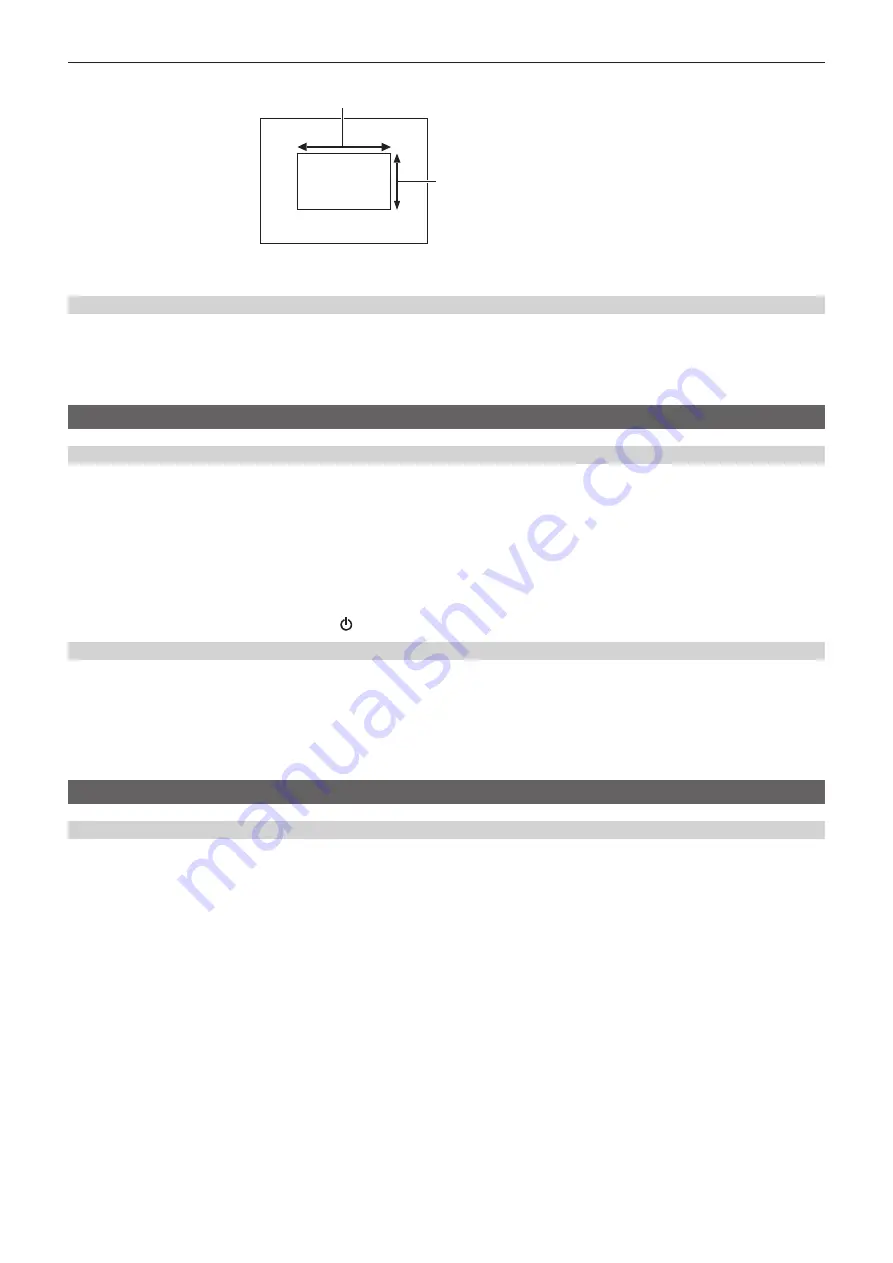
– 122 –
Chapter 5 Shooting — Image quality adjustment
f
Required size of white pattern is as follows.
1/2 or more of the screen width
1/2 or more of the screen height
f
Keep bright spotlights out of the screen.
f
The white pattern must be placed at the center of the screen.
Manually setting the color temperature (setting with [VALUE])
Can be selected from the up to 12 registered color temperatures (white balance).
1
Select the [CAMERA SETTINGS] menu
→
[WHITE]
→
[VALUE].
2
Select the color temperature.
[BLACK]
[ABB] (auto black balance)
Adjust the auto black balance in following cases.
f
When the camera is used for the first time
f
When it has past extensive time after used previously
f
When the ambient temperature has changed extensively after used previously
1
Mount the cap on the lens.
f
Make sure the light does not get to the image sensor.
2
Select the [CAMERA SETTINGS] menu
→
[AUTO BLACK BALANCE]
→
[ABB]
→
[EXECUTE].
f
Do not remove the lens cap or set the power to < > (standby) while [ABB ACTIVE] is displayed on the LCD monitor.
Pedestal (standard black level)
1
Select the [SCENE FILE SETTINGS] menu
→
[BLACK]
→
[M.PED]/[R PED]/[G PED]/[B PED].
[M.PED] (master pedestal):
Adjusts the reference black level of the whole video. The adjusted value is maintained even when the auto black
balance is executed.
[R PED] (red signal pedestal), [G PED] (green signal pedestal), [B PED] (blue signal pedestal):
Adjusts the reference black level for each
signal. Depending on the setting in the [SCENE FILE SETTINGS] menu
→
[BLACK]
→
[PEDESTAL OFFSET], it can be set if the adjusted value is
to be maintained or not when the auto black balance is executed.
[GAMMA]
[GAMMA SELECT]
Set to optimize the tone of video.
The items that can be selected differ depending on the [SYSTEM SETTINGS] menu
→
[COLOR SETTINGS]
→
[MAIN] setting.
















































