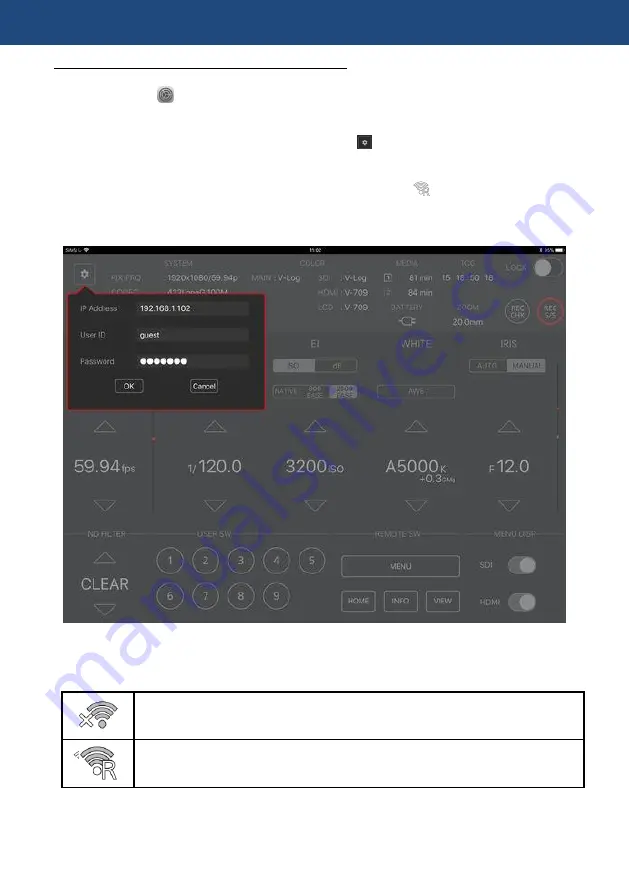
70
Setting on tablet device (on iPad for example)
1. Install the Panasonic EVA ROP app from App Store.
2. Open
“Setting” > Wi-Fi > “, and choose an SSID of the AU-EVA1 (example AU-EVA1).
3. Enter connection password (factory default: 01234567890123456789abcdef) to connect to the
AU-EVA1 via Wi-Fi network.
4. Open the Panasonic EVA ROP app on the iPad. Tap symbol and complete authentication
settings by entering "IP address, user ID (factory setting: guest), and password (factory setting:
auguest) of the AU-EVA1.
5. Confirm that the connection status of the AU-EVA1 is shown as (ready to be controlled
from the app.).
6. Start operation from the app.
Panasonic EVA ROP application for iPad
Connection status on the AU-EVA1
No connection
Connected to a Wi-Fi device (iPad/Android device, Wi-Fi access point etc.)
4. Understanding advanced features
Summary of Contents for AU-EVA1
Page 1: ...1 3 Book V2 51E The This document describes features available since Firmware Version 2 50 ...
Page 5: ...5 1 Sensor format ...
Page 9: ...9 2 Preparation before filming ...
Page 26: ...26 3 MENU settings ...
Page 58: ...58 4 Understanding advanced features ...
Page 73: ...73 5 File format ...
Page 77: ...77 6 Appendix ...
Page 86: ...86 6 4 Error and warning system MESSAGE 6 Appendix ...
Page 87: ...87 6 4 Error and warning system MESSAGE 6 Appendix ...






























