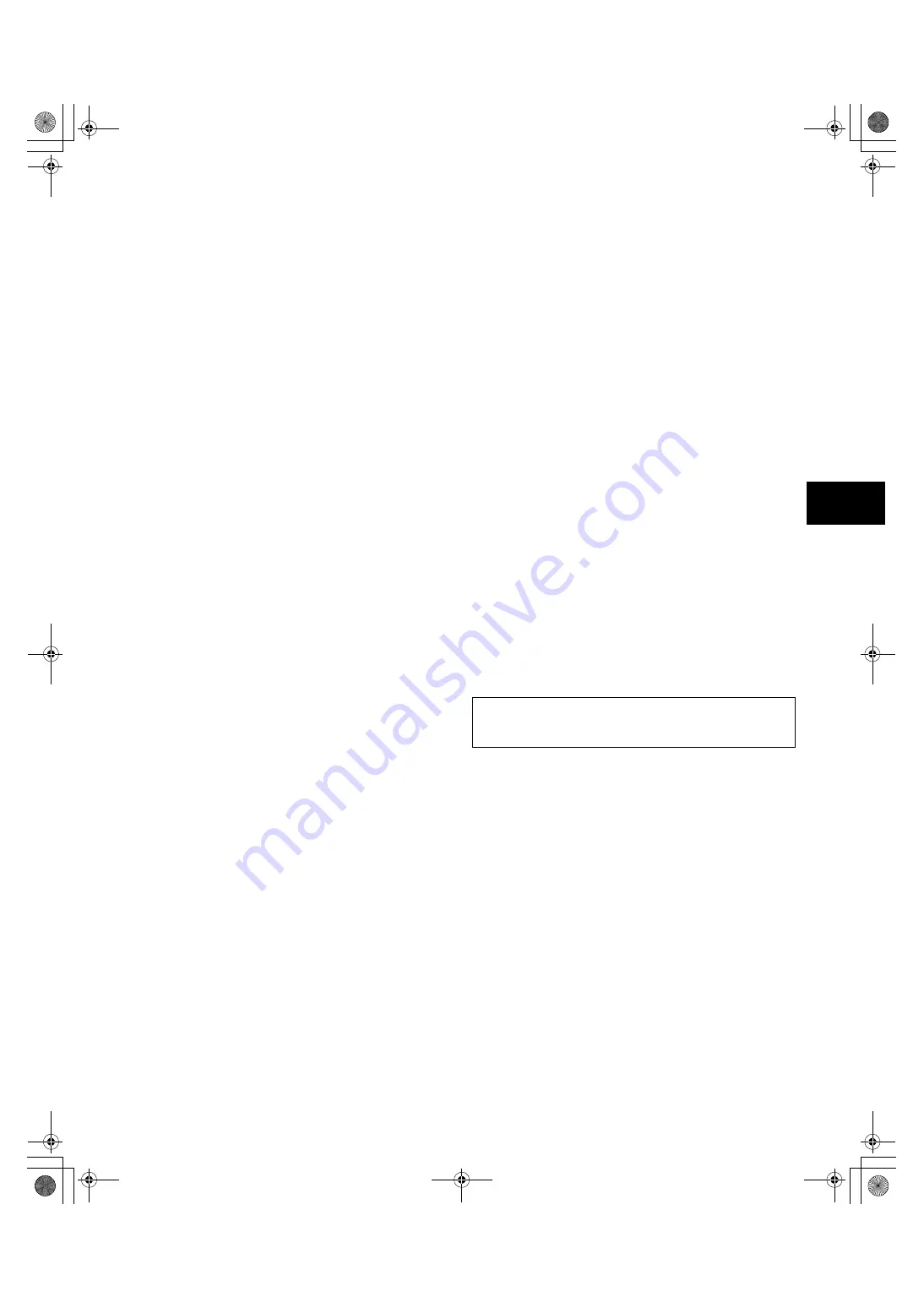
93
7
6. Inspection of the clock, time code, and user bits
1
Set the user’s bit as required.
Please refer to [4-5-1 Setting the User Bits] for the setting
procedures.
2
Set the time code.
Please refer to [4-5-3 Setting the Time Code] for the setting
procedures.
3
Set the TCG switch to [R-RUN].
4
Press the REC START/STOP button.
Check that the counter display number changes as
recording progresses.
5
Press the REC START/STOP button again.
Check that recording stops and the counter display number
stops changing.
6
Set the TCG switch to [F-RUN].
Check that the counter display number changes regardless
of recording status.
7
Set the DISPLAY switch to [UB].
Each time the HOLD button is pressed, make sure that the
displayed value changes in the following sequence: VTCG
DATE
TIME
No display (time zone)
TCG; and
also verify that the displayed value is correct.
If DATE, TIME, or time zone is not correct, refer to [4-5-2
Setting the Internal Clock’s Date and Time] for guidance on
setting the correct values.
<Note>
Note that date and time data set for DATE, TIME, and time
zone is recorded in clips, and affects the playback
sequence, etc. at the time of thumbnail manipulations.
7-2
Maintenance
7-2-1 Cleaning Inside the Viewfinder
z
Do not use thinner or other solvents to remove dirt from the
viewfinder.
z
Wipe the lens with a commercially available lens cleaner.
z
DO NOT wipe the mirror. If dirt or rubbish is sticking on the
mirror, remove it with a commercially available air blower.
7-2-2 Phenomenon Inherent to CCD
Cameras
Smears
Smears may appear when shooting an object with very high
brightness.
This phenomenon may appear more frequently as the electronic
shutter speed increases.
7-2-3 Replacing the Backup Battery
The camera is shipped from the factory with a backup battery
already mounted.
When the battery runs out, the [BACK UP BATT EMPTY] display
appears on the viewfinder screen for 5 seconds after the power
switch is turned ON.
The internal clock stops operating when the battery runs out.
Also, the TCG time code value returns to [00:00:00:00], and the
time code backup is disabled. The battery must be replaced.
Please consult your nearest service center for replacement with
a new battery (CR2032).
The backup battery is visible when the panel on the LCD monitor
side is removed (right side when viewed from the front).
<Note>
Please contact the store where you purchased the camera or
an authorised service provider when replacing the battery.
#,52:2'PINKUJDQQMࡍࠫ㧞㧜㧜㧡ᐕ㧟㧝ᣣޓἫᦐᣣޓඦᓟ㧢ᤨ㧠㧥ಽ
















































