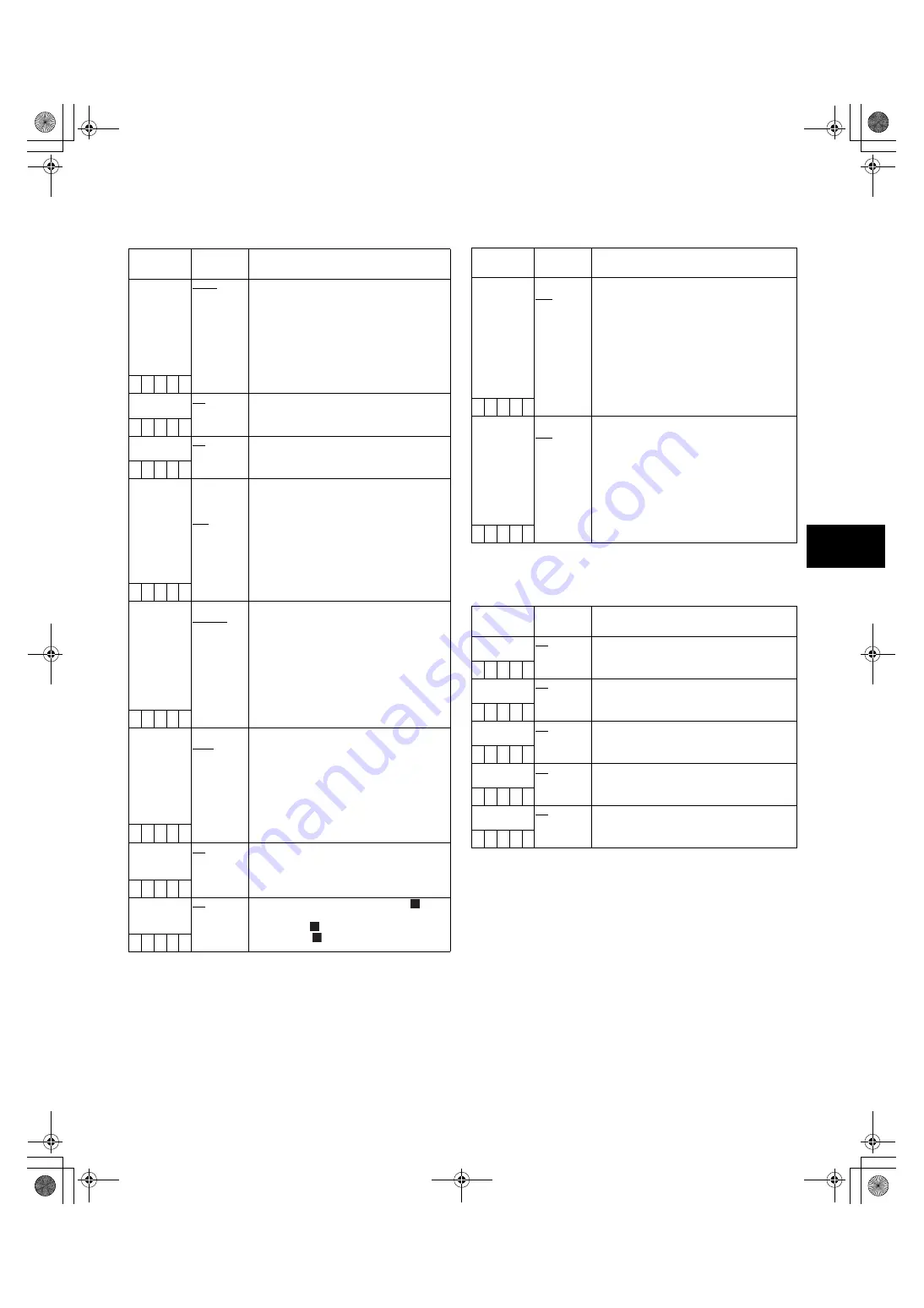
111
8
8-4-5 VF INDICATOR2
8-4-6 MODE CHECK IND
The ____ in the Adjustable Range column indicates the preset
mode.
Items/
Data Saved
Adjustable
Range
Remarks
P2CARD
REMAIN
TOTAL
ONE-CARD
OFF
Select the indication mode for the P2 card’s
remaining capacity.
TOTAL:
Display the total remaining capacity
of all P2 cards in slots.
ONE-CARD:
Display the remaining capacity of the P2
card currently used for recording.
OFF:
Disable the remaining capacity
indication.
– C U F E
BATTERY
ON
OFF
Set the battery voltage indication to ON or
OFF.
– C U F E
AUDIO LVL
ON
OFF
Set the audio lever meter indication to ON or
OFF.
– C U F E
TC
TCG
TCR
TCG/TCR
OFF
Select the time code to display.
TCG:
Display the time code generator
value in E-E mode.
TCR:
Display the time code reader value in
V-V mode.
TCG/TCR:
Display the time code generator value in
E-E mode, and the time code reader
value in V-V mode.
OFF:
Disable the time code display.
– C U F E
SYSTEM INFO ALWAYS
NORMAL
OFF
Select the method of displaying system
information and warnings.
ALWAYS:
Always display warnings.
NORMAL:
Display warnings for 3 seconds only
when problems occur.
OFF:
Display no warnings other than “TURN
POWER OFF” and “SYSTEM
ERROR”.
– C U F E
SAVE LED
P2CARD
SAVE
Set the SAVE lamp function.
P2CARD:
The lamp blinks in synch with the warning
message when the P2 card’s remaining
recording capacity is getting low.
SAVE:
The lamp lights up when the SAVE
ON/OFF switch is set to ON and the
output system assigned in [8-2-2
OPTION MODE 1] is in the save
mode.
– C U F E
DV
ON
OFF
DV Select whether or not to enable DV
indication when the format is set to DV.
ON:
Enable DV indication.
OFF:
Disable DV indication.
– C U F E
VOICEMEMO
ON
OFF
Select whether or not to enable the
indication during voice memo recording.
ON:
Enable
indication.
OFF:
Disable
indication.
– C U F E
V
V
V
Items/
Data Saved
Adjustable
Range
Remarks
REC STATUS
ON
OFF
Select whether or not to enable “REC”
indication in the viewfinder and on the LCD
monitor during recording.
ON:
REC indication enabled.
OFF:
REC indication not enabled.
<Note>
This option is useful when the AJ-SPX900E
is used independently. When a 26-pin
extender, external VTR, or Triax is
connected, settings are subject to the setting
of the menu option REC TALLY in SYSTEM
MODE.
– C U F –
PROXY REC
ON
OFF
When a video encoder card (AJ-YAX800G,
optional) is attached, proxy recording
information is displayed when recording
starts.
ON:
Display indicating whether proxy
recording is to be performed on the P2
card only, or on both the P2 card and
the SD memory card.
OFF:
Proxy recording information is not
displayed.
– C U F –
Items/
Data Saved
Adjustable
Range
Remarks
STATUS
ON
OFF
Select whether or not to display the status
indication during MODE CHECK.
– C U F E
!LED
ON
OFF
Select whether or not to display the cause
indication screen when the ! LED turns on
during MODE CHECK
– C U F E
FUNCTION
ON
OFF
Select whether or not to display the
FUNCTION indication screen during MODE
CHECK.
– C U F E
AUDIO
ON
OFF
Select whether or not to display the AUDIO
indication screen during MODE CHECK.
– C U F E
P.ON IND
ON
OFF
Select whether or not to display the status
indication screen after the power is turned
ON.
– C U F E
#,52:''PINKUJDQQMࡍࠫ㧞㧜㧜㧡ᐕ㧟㧞ᣣޓ᳓ᦐᣣޓඦᓟ㧡ᤨ㧞㧜ಽ






























