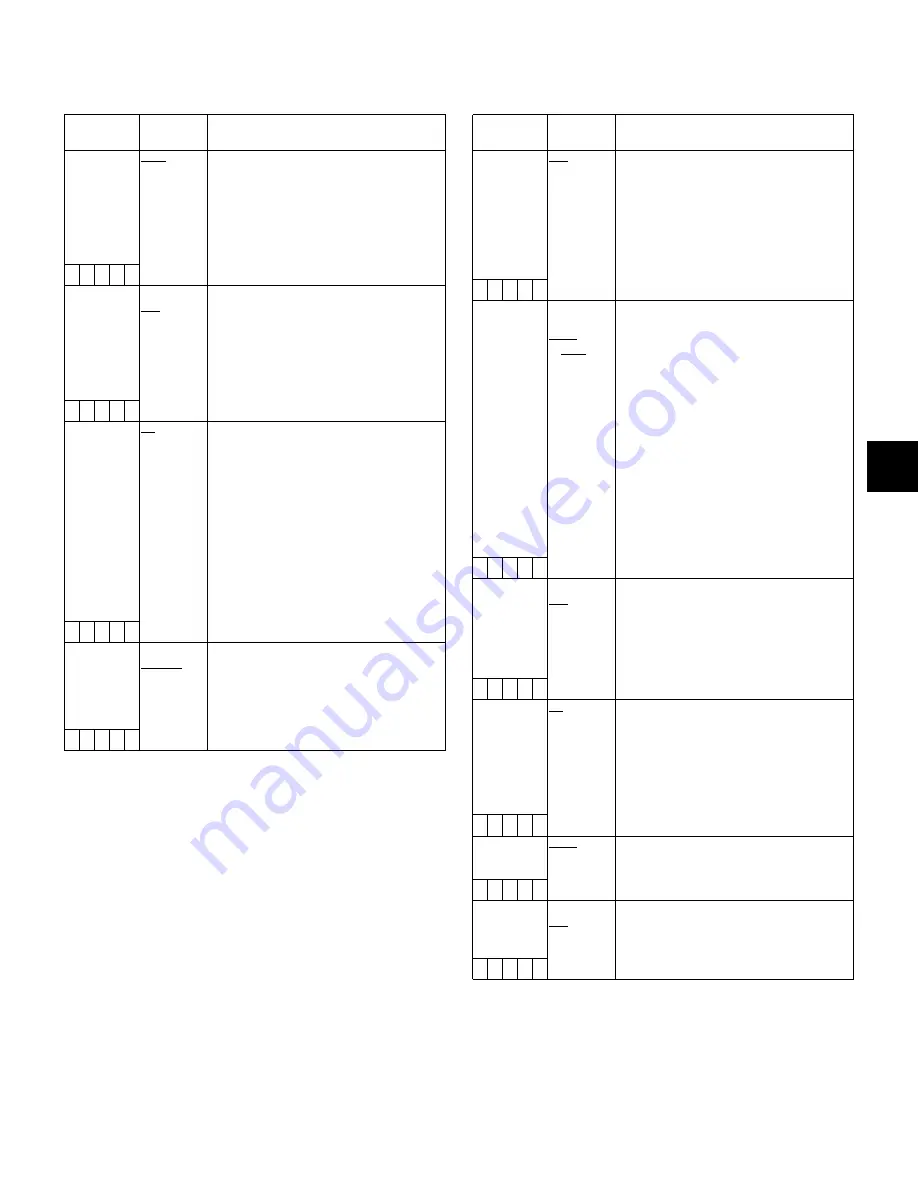
93
8
8-2-3
REC FUNCTION
8-2-4
OUTPUT SEL
The ____ in the Adjustable Range column indicates the preset
mode.
Items/
Data Saved
Adjustable
Range
Remarks
PRE REC TIME 0SEC
:
15SEC
Set PRE RECORDING.
0-15SEC:
Set the length of time that can be
retrospectively recorded before the
REC START button is pressed.
<Note>
The maximum selectable range is 8 seconds
when the REC MODE in the <SYSTEM
MODE> screen is set to 50M (DVCPRO50).
– C U F –
LOOP REC
MODE
ON
OFF
Select whether or not to enable LOOP REC.
This setting can be used with PRE
RECORDING features.
ON:
Enable LOOP REC.
OFF:
Disable LOOP REC.
<Note>
After the power is turned off, this item will
default to OFF the next time the power is
turned on.
– – – F –
VOICE MEMO
RESERV
ON
OFF
Set the available memory space for voice
memos in P2 cards.
ON:
Reserve a voice memo area of 10
minutes or longer separately from the
video recording capacity. The voice
memo area can be used even when
FULL is displayed for the recording
capacity of the P2 card.
OFF:
Do not reserve any voice memo
space.
<Note>
Even when this item is set to OFF, and FULL
is displayed for the P2 card’s recording
capacity, it may be possible to record voice
memos depending on the status of the P2
card.
– C U F –
REC START
ALL
NORMAL
Select operating modes that allow recording
to start.
ALL:
Allow recording to start during stop,
recording pause, and playback.
NORMAL:
Allow recording to start during stop
and recording pause.
– C U F –
Items/
Data Saved
Adjustable
Range
Remarks
VIDEO OUT
SEL
VBS
VF
Y
SDI
Select the output signal on the VIDEO OUT
terminal.
VBS:
Output a regular composite signal.
VF:
Output a VF Y signal. The status
display is also superimposed.
Y:
Output a component Y signal.
SDI:
Output an SDI signal. Only
selectable when the optional AJ-
YA902AG extension board is
attached.
– C U F –
OUTPUT CHAR TC
STATUS
MENU
ONLY
Set the character contents superimposed
onto the output signals for the VIDEO OUT
terminal (Analog or SDI) and MON OUT
terminal.
TC:
Display the time code. (Displays the
menu when menu characters are
superimposed.)
<Note>
The TC display position moves up and down
depending on the camera ID position.
STATUS
:
Display the same characters
superimposed on the VF signal.
(Displays the menu when menu
characters are superimposed.)
MENU ONLY:
Displays only when the menu
characters are superimposed. No
display appears when other
characters are superimposed.
– C U F –
MONITOR OUT
CHAR
ON
OFF
Select whether or not to superimpose
characters on the MON OUT terminal signal
independently of the camera’s VIDEO OUT
CHARACTER switch. (The character
content is the same as the video output
signal.)
ON:
Enable superimpose.
OFF:
Disable superimpose.
– C U F –
LCD MON
CHAR
ON
OFF
Select whether or not to superimpose
characters on the LCD monitor. (The
character content is the same as the video
output signal.)
ON:
Enable superimpose.
(Not interlocked with the VIDEO OUT
CHARACTER switch.)
OFF:
Disable superimpose.
(Not interlocked with the VIDEO OUT
CHARACTER switch.)
– C U F –
VF MODE
EE/PB
EE
Select the image to display in the viewfinder.
EE/PB:
Display the playback image in the
playback mode.
EE:
Always display the camera image.
– C U F –
THUMBNAIL
OUT
ON
OFF
Select whether or not to output clip
thumbnails displayed on the LCD monitor to
the video output and monitor output signals.
ON:
Enable output.
OFF:
Disable output.
– C U F –
Summary of Contents for AJ-SPX800E
Page 117: ...117 9 MEMO...






























