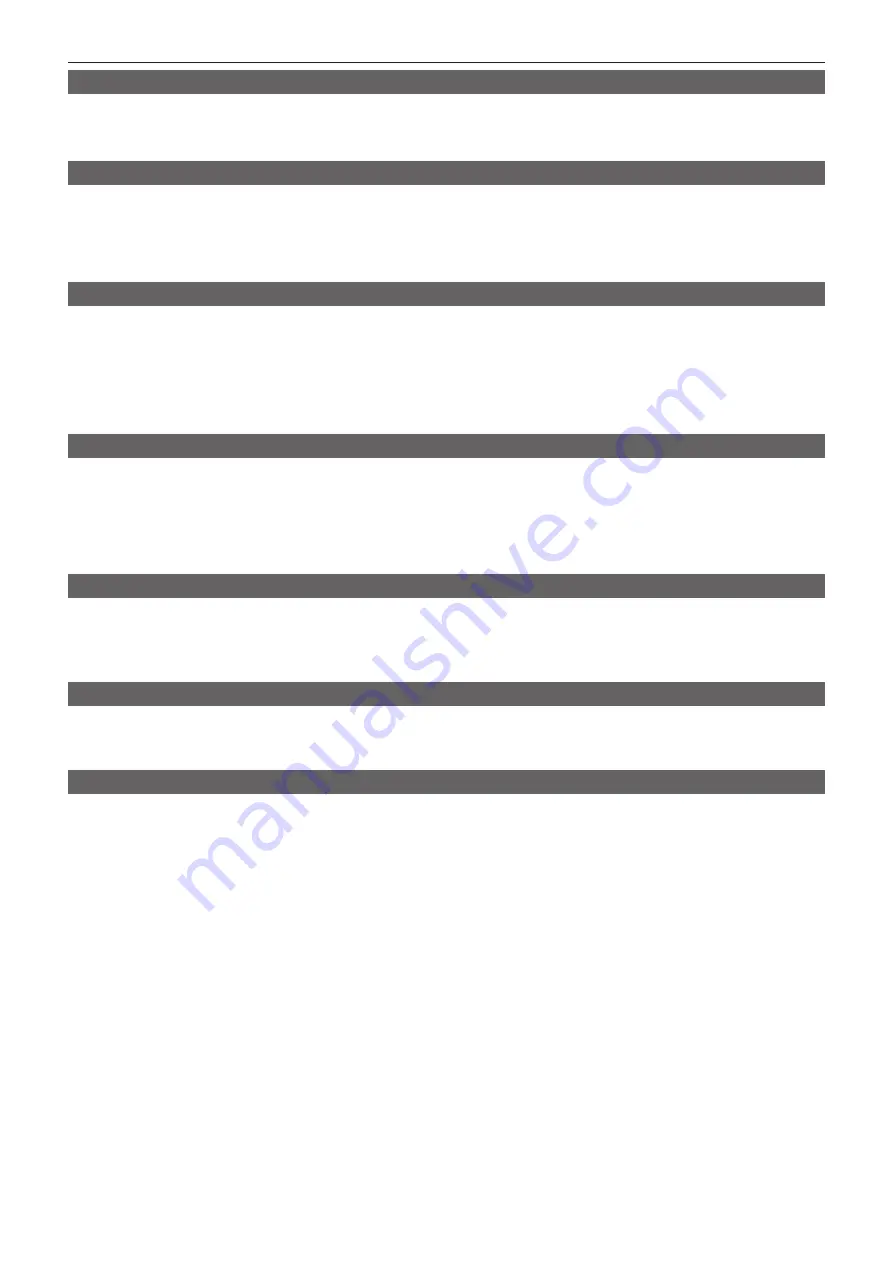
– 99 –
Chapter 4 Shooting — Convenient shooting functions
Displaying frame marker
Displays when [ON] is set in the main menu
→
[DISPLAY SETUP]
→
[FRAME MARK].
Set the angle of view in the main menu
→
[DISPLAY SETUP]
→
[FRAME SIG].
Set the outside level in the main menu
→
[DISPLAY SETUP]
→
[FRAME LVL].
Checking and displaying the shooting status
<DISP/MODE CHK> switch is the spring switch to check the shooting status of the camera during recording standby or recording.
f
Push this switch towards the <OFF> side to clear all displays except the operation status display of the viewfinder, frame display such as an area
frame, counter, marker, and safety zone.
f
Pushing this towards the <CHK> side will display information on the screen such as setting status of all shooting functions, the list of functions
assigned to the USER buttons, etc. Each press of the button switches the information page.
Changing image size
When recording in 480i/576i mode, you can change the size (aspect ratio) of the recorded image. Select the main menu
→
[SYSTEM MODE]
→
[ASPECT CONV].
[SIDE CROP]:
Record using standard 4:3 mode. Cut both the left and right edges.
[LETTER BOX]:
Record in 16:9 aspect ratio. A black band is recorded at the top and bottom of the screen. When set to [LETTER BOX], black bands at
the top and bottom are not displayed because the screen size of the viewfinder is 16:9. [LT.BOX] is displayed on the screen.
[SQUEEZE]:
Camera images are compressed in the horizontal direction when recording. Replaying recorded images on a TV monitor that supports a
wide screen will convert the images to an aspect ratio of 16:9.
Dynamic range stretcher function
You can increase the dynamic range by compressing the image signal for the extremely bright areas that are overexposed during normal shooting while
maintaining contrast.
The knee function, black gamma function, and gamma mode function do not work when the dynamic range stretcher function is activated.
A slight difference in coloring might occur by switching the dynamic range stretcher function on/off.
You can change the level of compression in the main menu
→
[SCENE FILE]
→
[DRS EFFECT DEPTH].
[ON]/[OFF] of [DRS] can be assigned to the USER button.
Backlight compensation
When shooting a subject in backlight, press the USER button to which the [BACKLIGHT] function is assigned.
[BACK] is displayed on the viewfinder.
The auto iris control for the backlight compensation prevents darkening of the image of the subject.
Press the USER button again to cancel backlight compensation.
Color bars
Setting the <OUTPUT>/<AUTO KNEE> selector switch to <BARS> allows you to display the color bars, which are a convenient tool for adjusting image
quality on a TV or external monitor.
Four types of color bar ([SMPTE]/[FULL BARS]/[SPLIT]/[ARIB]) can be selected in the main menu
→
[SW MODE]
→
[BARS TYPE].
Waveform monitor function
Press the USER button to which [WFM] is assigned to display the image waveform. Press the button again to return to the normal display.
f
The waveform and vector displays can be switched using [WFM MODE] in the main menu
→
[SW MODE].
f
The waveform is not displayed while the focus assist function [EXPAND] is active.
f
The waveform display cannot be recorded.






























