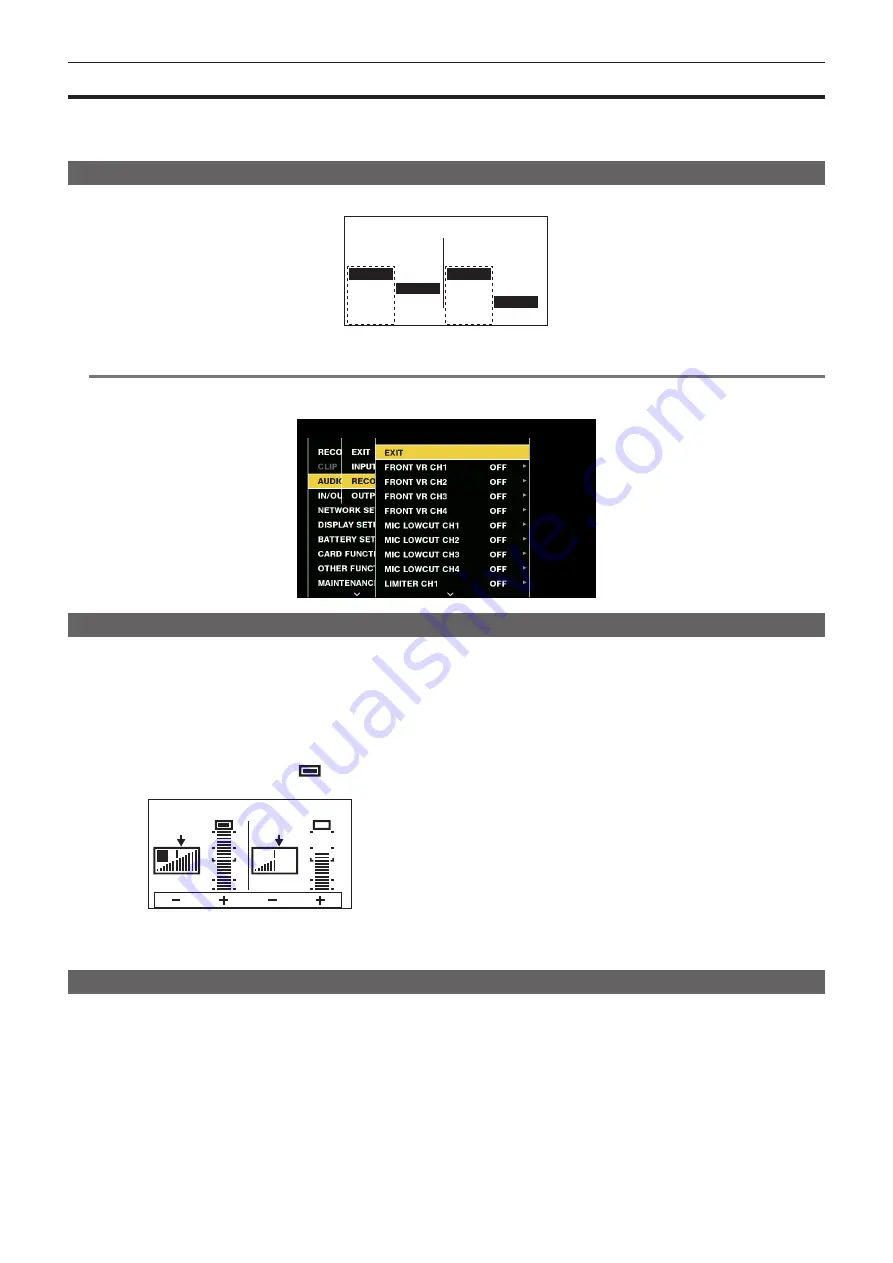
– 61 –
Chapter 4 Shooting — Selecting audio input and adjusting recording levels
Selecting audio input and adjusting recording levels
The camera supports independent 4-channel sound recording in all recording formats (HD, SD).
When [LVL] is set to [AUTO] on the [AUD02:INPUT] screen of SmartUI, the recording level of audio channels 1/2/3/4 is automatically adjusted. Also, you
can adjust the level manually by setting it to [MANU].
Selecting audio input signals
AUD02:INPUT [CH3/4]
[ IN ] [ LVL ] [ IN ] [ LVL ]
CH1
FRONT
W.L.
W.L.
REAR
AUTO
MANU
CH2
FRONT
REAR
AUTO
MANU
Set the switch settings and input line in the [AUD02:INPUT] screen of SmartUI. (page 149)
@
@
NOTE
t
The audio signals recorded in 4-channel are output with SDI signals.
Set audio-related details in the main menu
→
Adjusting the recording level
Adjust the recording level to audio channels 1/2 by the following procedure. Audio channels 3/4 can be set in the same manner.
1
Press the <MONITOR SEL> button on the [HOME] screen of SmartUI so that the audio channel level meter displays CH1 and CH2,
and make sure that the display is 1 and 2.
2
Set [LVL] on the [AUD02:INPUT] screen of SmartUI to [MANU].
3
Adjust the level by [
+
] or [
−
] on the [AUD01:LEVEL] screen of SmartUI while viewing the audio channel level meter display.
When the topmost bar (0 dB) is exceeded,
of the [OVER] display is illuminated to indicate that input audio is excessive. Adjust the maximum
level so that the display does not reach 0 dB.
A
AUD01:LEVEL [RST][CH3/4]
[ – ] [ + ] [ – ] [ + ]
CH3
100
CH4
70
When you operate the camera alone while recording, use the <F.AUDIO LEVEL> dial to adjust the audio level.
Select the audio channel to be adjusted in advance, and while viewing the level meter of the viewfinder, adjust the level by the <F.AUDIO LEVEL>
dial so that input does not become excessive.
Selecting the <F.AUDIO LEVEL> dial function
Adjust the audio level so that the input does not reach an excess while viewing the level meter on the viewfinder.
f
Select the audio channel you want to adjust beforehand in the main menu
→
[AUDIO SETUP]
→
[RECORDING CH SETTING]
→
[FRONT VR CH1]
to [FRONT VR CH4].
f
Adjust with the <F.AUDIO LEVEL> dial.
f
The audio level when the <F.AUDIO LEVEL> dial is at level 10 becomes the value set in the [AUD01:LEVEL] screen of SmartUI.
















































