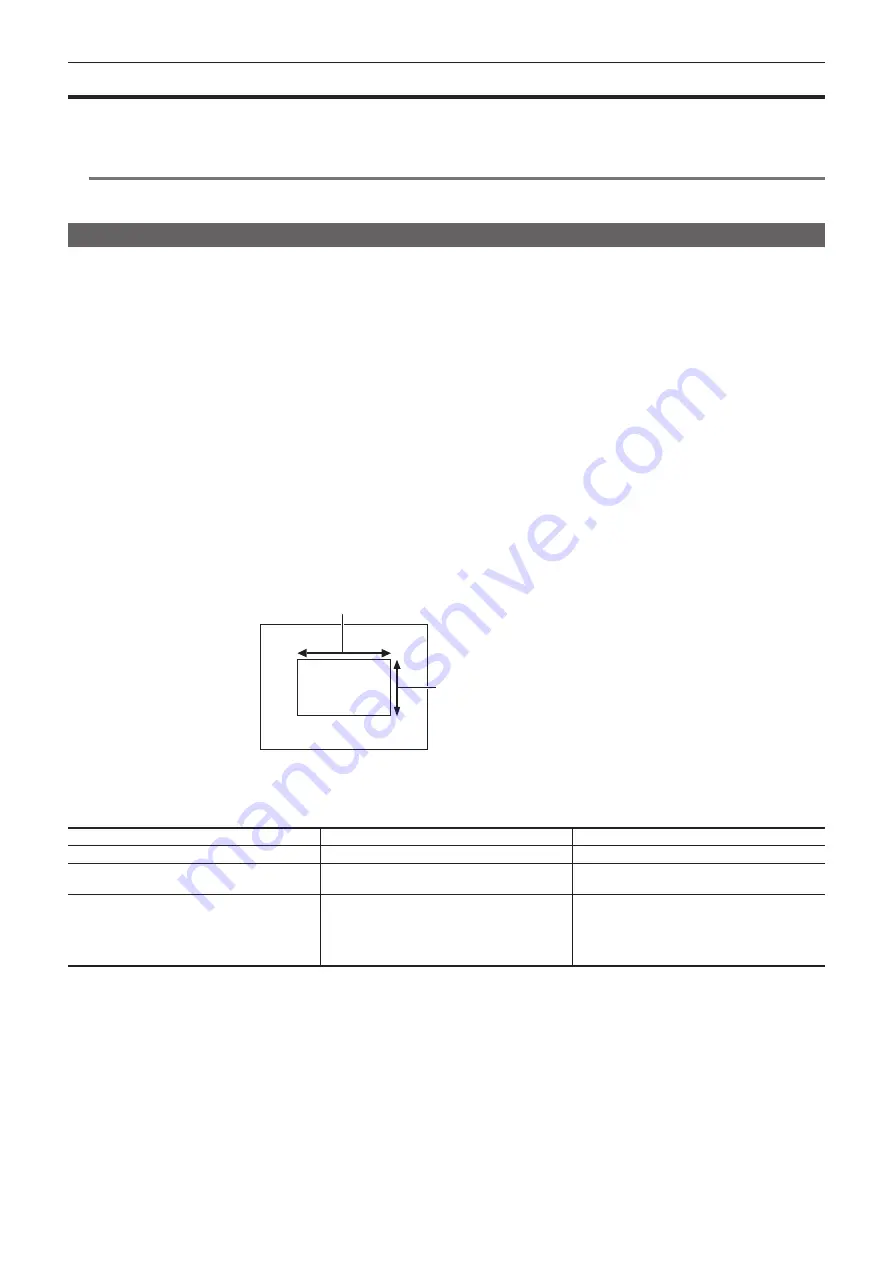
– 54 –
Chapter 4 Shooting — Adjusting the white and black balance
Adjusting the white and black balance
To obtain high-quality video at all times using the camera, the white and black balance must be adjusted according to conditions.
To obtain higher image quality, adjust in the order of AWB (white balance adjustment)
→
ABB (black balance adjustment)
→
AWB (white balance
adjustment).
@
@
NOTE
t
When white or black balance is adjusted while video is disrupted by the generator lock, adjustment may not be performed correctly. Adjust white or
black balance again after video has returned to normal.
Adjusting the white balance
The white balance must be adjusted again when the lighting conditions change. Follow the steps below to adjust the white balance automatically.
r
When storing in <A> of the <WHITE BAL> switch
1
Set the <GAIN> switch.
Normally, set this to 0 dB. If it is too dark, set the gain to an appropriate value.
2
Set the <WHITE BAL> switch to <A>.
3
Switch the <ND FILTER> dial setting according to the light conditions.
4
Place the white pattern at a point where the light conditions match those for the light source for the subject, and zoom in on the
white pattern so that the white color appears in the screen.
5
Adjust the lens aperture.
Adjust the iris so that the brightness of Y GET is approx. 70%.
6
Push the <AUTO W/B BAL> switch towards the <AWB> side.
White balance is automatically adjusted.
r
White pattern
f
A white object (cloth or wall) near the subject may also be used for the white pattern.
f
Required size of white pattern is as follows.
1/3 or more of the screen width
1/3 or more of the screen height
f
Keep bright spotlights out of the screen.
f
The white pattern must be placed at the center of the screen.
r
Message displayed in the viewfinder
Status
Message
Remark
During adjustment
[AWB Ach ACTIVE]
Adjustment completed
[AWB A OK 3200K]
f
The adjusted value is automatically stored in the
specified memory (A or B).
When the color temperature of the subject is lower
than 2000 K or higher than 15000 K
[AWB NG COLOR TEMP LOW]
[AWB NG COLOR TEMP HIGH]
f
[AWB NG COLOR TEMP LOW] indicates that
the temperature is lower than the displayed
temperature. [AWB NG COLOR TEMP HIGH]
indicates that the temperature is higher than the
displayed temperature.
r
[COLOR TEMP Ach SETTING]/[COLOR TEMP Bch SETTING] setting
f
The color hue can be changed after the white balance has been adjusted automatically, after setting each item in the main menu
→
[SCENE FILE]
→
[COLOR TEMP Ach SETTING]/[COLOR TEMP Bch SETTING].
f
Adjusting either one of [COLOR TEMP], [R Gain], [B Gain], and [G AXIS] changes the other three values.
f
Applying white balance automatic adjustment again resets [COLOR TEMP], [R Gain], [B Gain], and [G AXIS].
















































