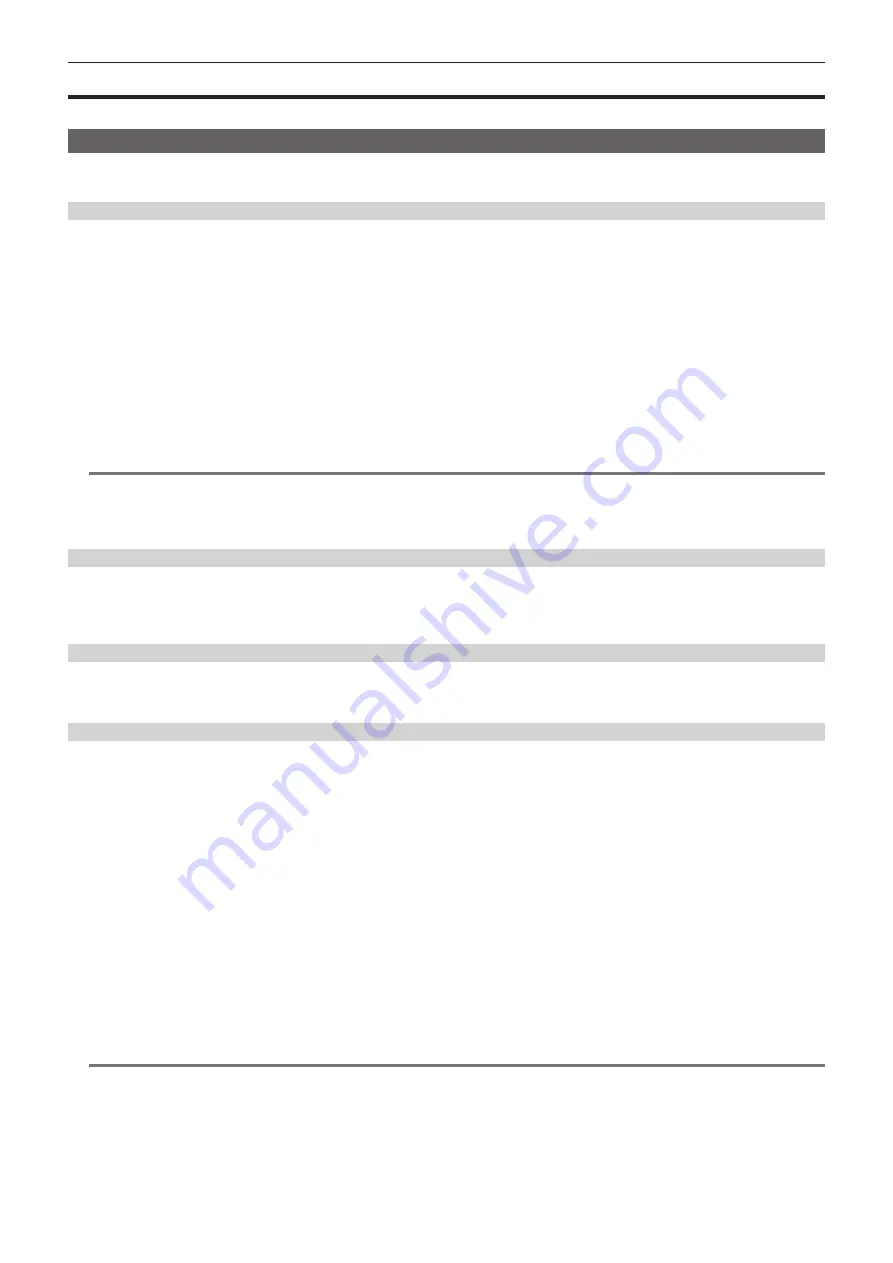
– 190 –
Chapter 10 Network Connection — Using FTP client function
Using FTP client function
To use the FTP client function, network configuration (wireless LAN, wired LAN) and FTP client settings are necessary in advance.
FTP client function setting
By connecting the camera to network using wireless LAN (wireless access point connection), 4G/LTE, or wired LAN, you can transfer clips to a server
device on the network.
Client settings
To transfer clips with the FTP client function, you need to set the connection destination and other settings in advance.
1
Set each item in the main menu
→
[NETWORK SETUP]
→
[FTP CLIENT SERVICE].
[SETTING DATA]:
Sets from where the setting values of the client service are acquired from.
f
[INTERNAL]: Uses the setting values set on the camera.
f
[SD CARD]: Uses the setting values of the file inside the SD memory card inserted in the SD card slot. When this item is set to [SD CARD], insert
the SD memory card before turning on the power of the camera.
[SERVER URL]:
Sets the name or address of the server to connect to. (Up to 500 characters)
[LOGIN USER]:
Sets the user ID to connect to. (Up to 31 characters)
[LOGIN PASSWORD]:
Sets the password to connect to. (Up to 15 characters) The set password cannot be displayed on the camera.
[SSH]:
Sets when transferring files using SSH.
f
[ENABLE]:
Uses SSH.
f
[DISABLE]:
Does not use SSH.
[SSH PORT]:
Sets the port number when the SSH is used. Set to the same number as the server.
@
@
NOTE
t
The FTP client function does not function when [WLAN] is set in the main menu
→
[NETWORK SETUP]
→
[NETWORK SEL], and [DIRECT] is set in
the main menu
→
[NETWORK SETUP]
→
[WIRELESS PROPERTY]
→
[TYPE].
t
The setting values of the SD memory card can be saved in following method.
- Select [SAVE (SD CARD)] in the main menu
→
[NETWORK SETUP]
→
[FTP CLIENT SERVICE].
Saving the setting value of the client service in the SD memory card
1
Select [SAVE (SD CARD)] in the main menu
→
[NETWORK SETUP]
→
[FTP CLIENT SERVICE].
The setting values for [SERVER URL], [LOGIN USER], [LOGIN PASSWORD], [SSH], and [SSH PORT] in the main menu
→
[NETWORK SETUP]
→
[FTP CLIENT SERVICE] are saved in the SD memory card.
Loading the setting value of the client service from the SD memory card
1
Select [LOAD (SD CARD)] in the main menu
→
[NETWORK SETUP]
→
[FTP CLIENT SERVICE].
The client service settings loaded from the SD memory card are reflected on the settings of the camera.
Operation check tools, status indication, and initialization
You can check FTP client network connection status as follows.
r
Checking connection (PING)
1
Press the <THUMBNAIL> button.
The thumbnail screen is displayed.
2
Select [PING] in the main menu
→
[NETWORK SETUP]
→
[NETWORK TOOLS].
3
Perform status check of the connection with the address that has been set.
When a connection is confirmed, [PING SUCCESSFUL!] appears.
If a connection cannot be established within approximately 30 seconds, [PING FAILED!] appears. The log may indicate the cause of the failure.
r
Displaying the connection log (LOG)
1
Select [LOG DISPLAY] in the main menu
→
[NETWORK SETUP]
→
[NETWORK TOOLS].
The log appears.
2
After checking the log, press the <EXIT> button.
The setting menu screen returns.
@
@
NOTE
t
Some operations may not generate any information in the log.
t
The password is indicated as [
*
] in the log.
r
Displaying the status
1
Select [STATUS DISPLAY] in the main menu
→
[NETWORK SETUP]
→
[NETWORK TOOLS].
The connection status is displayed.
















































