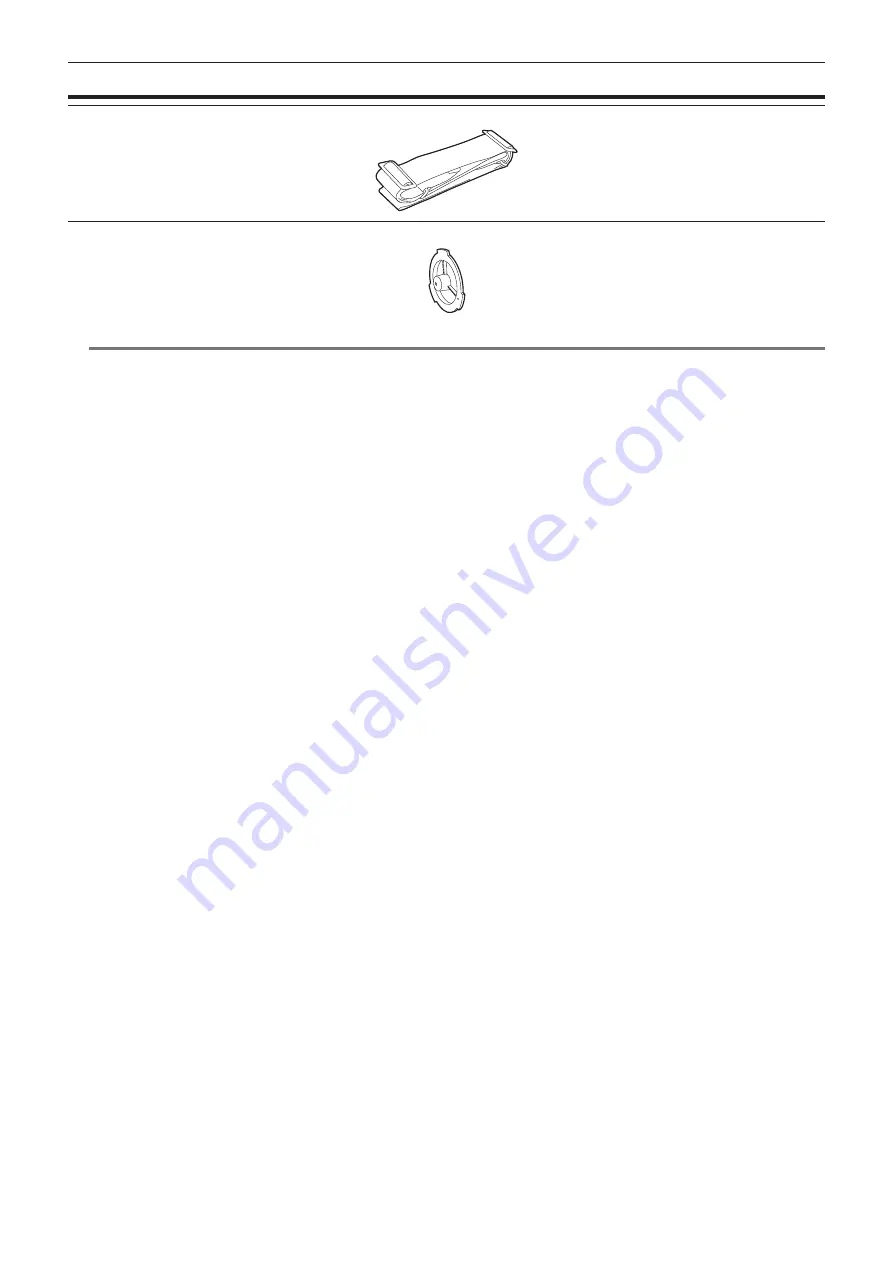
– 12 –
Chapter 1 Overview — Accessories
Accessories
Mount cap (already attached to the product) (page 16)
@
@
NOTE
t
After unpacking the product, dispose of the packing material properly.
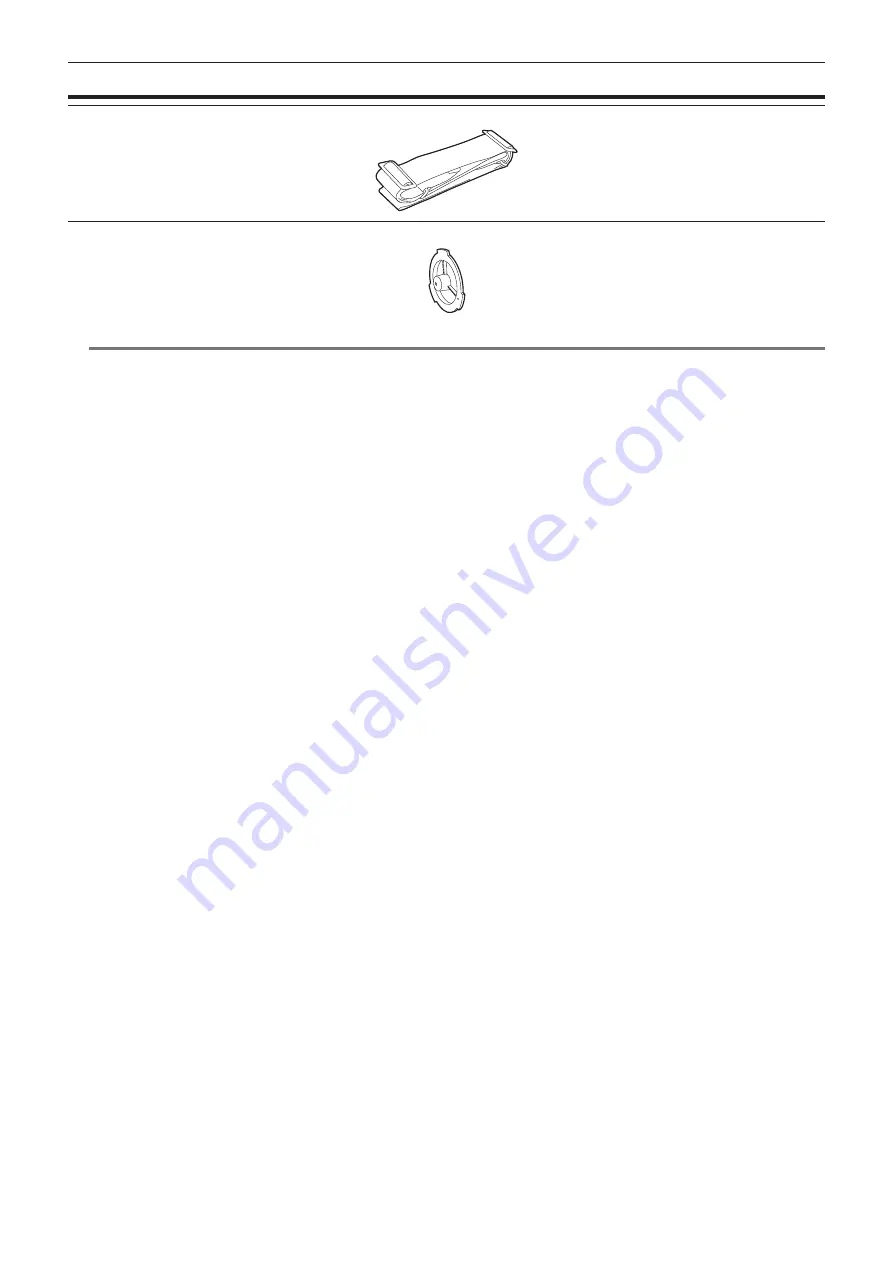
– 12 –
Chapter 1 Overview — Accessories
Accessories
Mount cap (already attached to the product) (page 16)
@
@
NOTE
t
After unpacking the product, dispose of the packing material properly.

















